Connect PS4 to PC via Remote Play
If you want connect the PS4 to the PC to play your favorite titles even remotely, all you have to do is take a few minutes of free time and find out how to make the most of the Remote Play service offered by Sony. I assure you that this is really a breeze. In any case, you will find everything explained below.
Minimum requirements
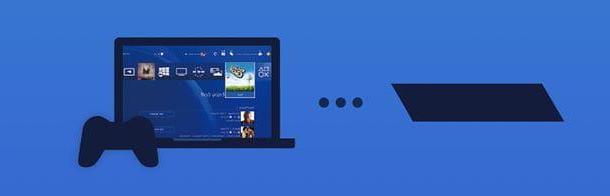
To take advantage of the PS4's Remote Play feature, you must have one PlayStation 4 updated with the latest firmware version, a very fast internet connection (at least 15 Mbps download and upload are recommended), a PS4 controller (with its USB cable) and a PC Windows or Mac with the following technical characteristics.
- PC Windows - operating system: Windows 8.x / 10; 5 GHz or faster Intel Core i560-2.67M processor; at least 100MB of available memory; at least 2GB of RAM; display with at least 1024 × 768 pixel resolution; sound card and USB port.
- Mac - operating system: macOS 10.10 Yosemite or later; 5 GHz or faster Intel Core i520-2.40M processor; at least 40MB of available memory; at least 2GB of RAM; sound card and USB port.
Configure the PS4
To take advantage of PS4 Remote Play, you need to configure the console properly. To be more precise, you must set the PS4 as the main system on your PlayStation Network account, you must activate the Remote Play function in the latter and, if you want to be able to "wake up" the console from rest mode by acting remotely, you must activate the relevant option in the energy saving menu. Here are in detail all the steps you need to take.
- To set PS4 as main system on PSN account, go to the menu Settings console (the toolbox icon located at the top right) and select the item Account management from the latter. So go on Activate as your primary PS4 and, if necessary, on the next screen select the option Attiva. If you don't have an account yet PlayStation Network and so you can't set your PS4 as the main system, find out how to create one by following my tutorial on how to access PlayStation Network.
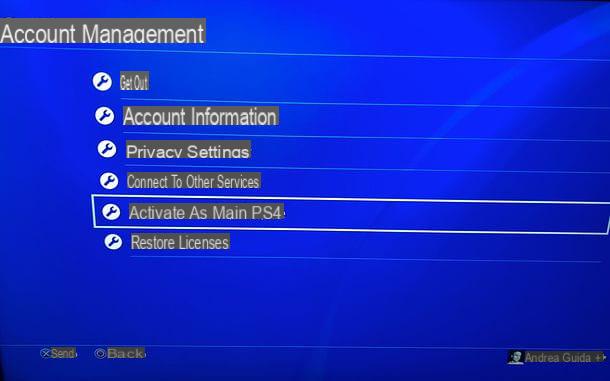
- To activate the Remote Play function, go to the menu Settings console (the toolbox icon located at the top right) and select the item Account management from the latter. So go on Remote Play connection settings and, if necessary, on the next screen put the check mark next to the option Enable Remote Play.
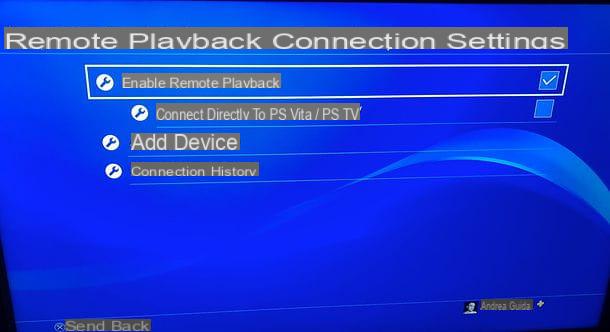
- To “wake up” the PS4 remotely, go to the menu Settings console (the toolbox icon located at the top right) and select the item Energy saving settings from the latter. So go on Sets the functions available in sleep mode and, if necessary, on the next screen put the check mark next to the options Stay connected to the internet e Enable power on of PS4 from network.
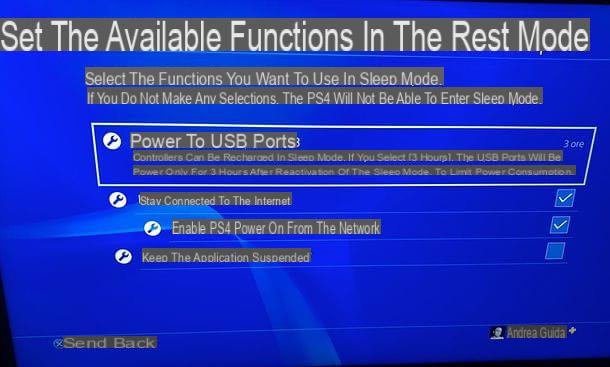
Of course, you also need to check that the PS4 is properly connected to the internet. To do this, go to the menu Settings> Network and select the option for check the Internet connection. If the connection is not active, configure it by selecting the item Configure Internet Connection and choosing whether to establish a connection Wi-Fi or with network cable (LAN).
Download and install the PS4 Remote Play software
If you meet all the requirements necessary for the execution of the PS4 Remote Play software, you can take action. The first step you must take, therefore, is to download the program on your computer by connecting to its official website and clicking on the button PC Windows or on the button Mac (depending on the operating system you use).
To download completed, a PC Windows, start the file RemotePlayInstaller.exe e, nella finestra che si apre, fai clic prima sul pulsado Yes and then OK e NEXT. Then put the check mark next to the item I accept the terms contained in the License Agreement and finish the setup by clicking on the button first NEXT twice in a row and then on Install e Ends.
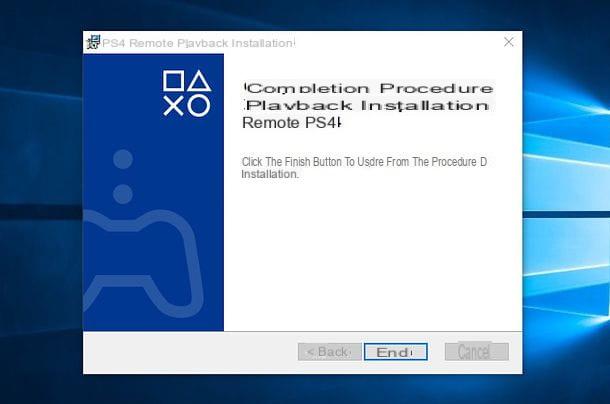
If you use a Macinstead, it starts the file RemotePlayInstaller.pkg that you have downloaded to your computer and, in the window that opens, first click on the button NEXT twice in a row and then on Accept, Continue e Install. Then type the password of your user account on macOS (the one you use to access the system) and complete the setup by clicking on Install software and then Close e Move.
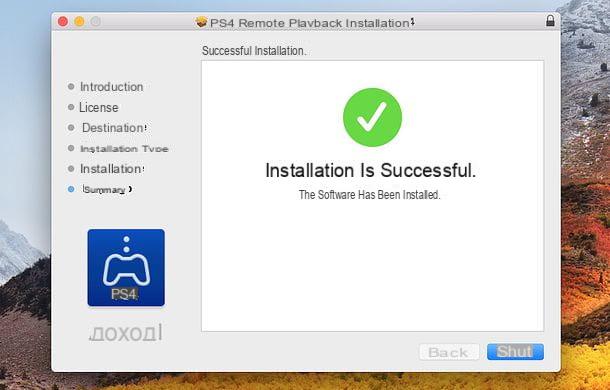
How to use PS4 Remote Play
You are now ready to take advantage of the PS4 Remote Play feature. Then start the Remote Play software you just installed on your PC or Mac and connect the PS4 controller at the PC. To establish the connection, you can use the USB cable supplied with the PlayStation wireless controller or adapter (for more information on this, you can read my tutorial on how to connect the PS4 joystick to your PC).
At this point, press the button Options of the controller, click on the button starts on your computer (the steps are the same on Windows and macOS) and log into your PlayStation Network account by filling out the form that is proposed to you. Then type email address e Password in the appropriate text fields, put the check mark next to the item I'm not a robot, perform the required verification operations (eg select the images that depict a certain subject) and click on the button Log in to move forward.
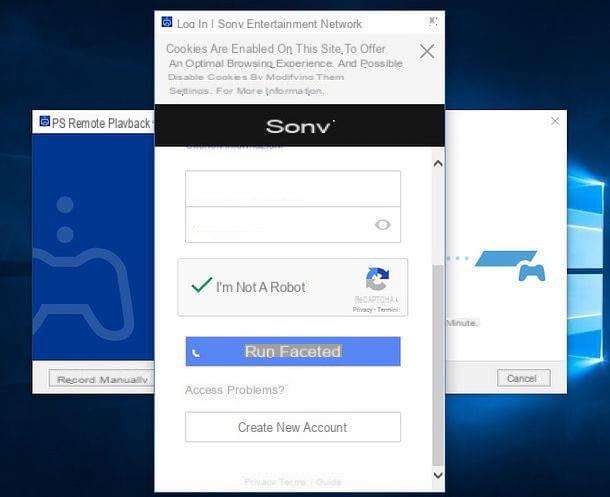
Once logged in, the Remote Play software should automatically connect with the PS4, turn it on (if it is in rest mode) and allow you to use the console via your computer.
If within a few minutes the connection is not established and you have the possibility to physically access the PS4, you can “force” the communication with the console using a verification code. To take advantage of this possibility, click on the button Register manually present in the PS4 Remote Play software and enter, in the window that opens, the code you get in the menu Settings> Remote Play Connection Settings> Add Device of PlayStation 4.
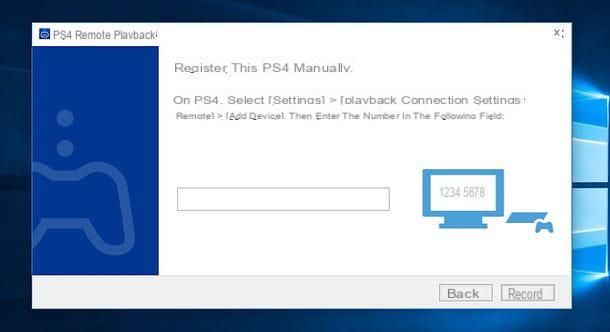
Finally, click on the button Register and you may need to use the PS4 from the PC using the console controller. To activate the full screen view, hover the mouse cursor over the Remote Playback software window and click on the icon with the four arrows which appears in the lower right corner.
The other icons that appear at the bottom are used, respectively, to use the keys Share, PS e Options of the controller and ad activate / deactivate the sound microphone.
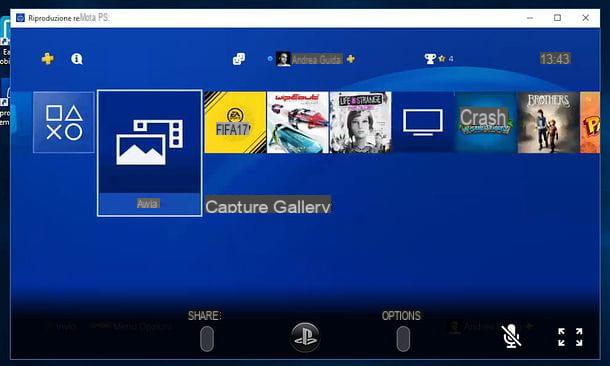
In case of problems
PS4 Remote Play software not working properly? Are the gaming sessions constantly interrupted? Make sure you have properly configured the console and that your internet connection speed is suitable for using the service. If the problems persist, try logging into the administration panel of the router you use to browse the Internet and open the ports used by the PS4 for online gaming activities.
If you don't know how to open PS4 ports, follow my guide dedicated to the subject. If, on the other hand, you need more information on the PlayStation 4 Remote Play feature, check out the official PlayStation site.
Connect the PS4 to the PC monitor

Do you want to physically connect the PS4 to the PC to play through the latter's monitor? If you have a notebook, I'm sorry, but that's not possible. If, on the other hand, you have a desktop PC, you can get any HDMI cable and connect the PlayStation 4 to the computer monitor as if it were a common TV.
If your PC monitor has a speaker, you will also be able to hear the game audio, otherwise you will have to connect headphones to the PS4 (or its controller, via the jack on it) and listen to the game audio through these latest. Simple, right?
If you need advice on which headphones to buy for your PS4, follow my buying guide dedicated to the best PS4 headphones: you will surely find the product that best suits your needs.
How to connect PS4 to PC

























