Samsung smart switch
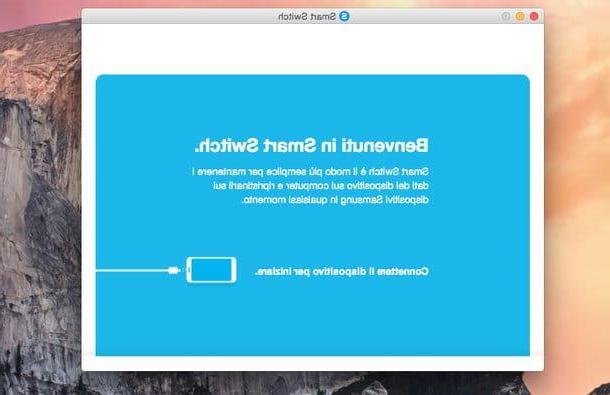
SmartSwitch is the official software to connect Samsung smartphones and tablets to the computer. It is compatible with both Macs and Windows PCs and allows you to perform various operations: synchronize mobile phone data with computer data (in the case of Mac it allows you to synchronize calendar appointments with the OS X Calendar app, address book with the Mac Contacts app and more); creates and restores the data on the device and installs Android updates. All in an extremely easy and fast way.
To download Samsung SmartSwitch on your Mac, connect to the application website and click on the button Download for Mac OS located in the center of the page. When the download is complete, then open the file SmartSwitch4Mac_xx.dmg you just downloaded to your computer and launch the executable SmartSwitchMac.pkg contented to the internal suo.
In the window that opens, click on the button Continue three consecutive times; then accept the conditions of use of the software by clicking on the appropriate button and go ahead by first clicking on Continue and then Install.
Finally, type the password of your user account on OS X (the one you use to access the system) and complete the SmartSwitch installation process by clicking on Install software and then Continue Installation and then Restart.
At the end of the operation the Mac will restart. Upon new login to the system, boot Samsung smart switch via the software icon that appeared in the OS X LaunchPad and connect your Samsung to the computer using the USB cable that came with the phone. Within a few seconds SmartSwitch will recognize the device and you can start using the program normally.
By clicking on the button Back up you can start a copy of the data on the device on the computer; by clicking on Restore you can restore data from a previous backup to your phone (including iTunes, to transfer media files from an iPhone or iPad), while clicking the button Synchronization you can sync calendars, contacts and other data with your computer.
If you want to browse the device folders and import / export files from its memory, first click on arrow located next to the device name in the main SmartSwitch window and then on the icon of the folder which appears below. A small file manager will open through which you can import and export files simply by dragging them with the mouse.
In the unfortunate event that no SmartSwitch does not correctly recognize your smartphone, try to adjust the USB connection settings by opening the mobile phone notification menu (the one that appears by swiping from top to bottom) and "tap" on the item Connected as a multimedia device or on the item Connected as a camera present in the latter. Then put the check mark next to the item Multimedia device (MTP) and SmartSwitch should be able to "see" the phone.
Alternatively, try using Samsung Kies, the old software for synchronizing Samsung devices with the computer that has been supplanted by SmartSwitch since 2015. The procedure to install it on the Mac is identical to that seen previously for SmartSwitch.
Android File Transfer
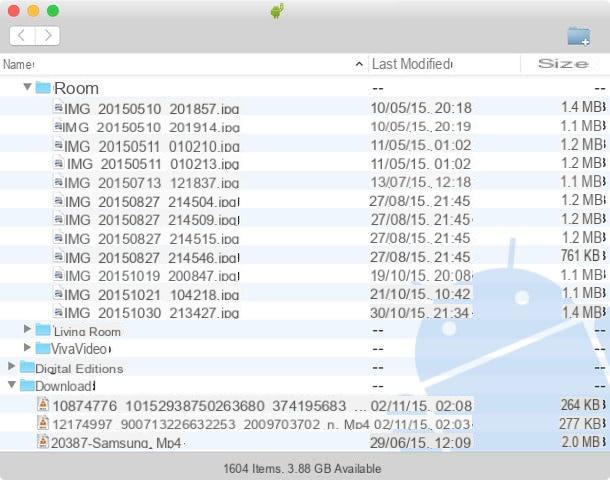
Not interested in the data backup and synchronization functions? Do you want connect Samsung mobile to Mac just to import and export some files from the latter? Then you can safely rely on Android File Transfer, a small free application for OS X that allows you to access the memory of Android devices and manage the data in them.
To download Android File Transfer on your Mac, connect to the program's website and click on the button Download now located in the center of the screen. Then open the file androidfiletransfer.dmg you just downloaded to your computer, select the icon Android File Transfer contained in it and drag it to the folder Applications in OS X.
At the end of the operation you just have to connect the smartphone to the Mac using the USB cable supplied with the device, start Android File Transfer and use the mouse to copy files to and from the device memory. To select multiple files at the same time, use the key combination cmd + click.
If Android File Transfer fails to communicate with your smartphone, check the USB connection settings in Android. To do this, expand the notification menu, select the item Connected as a multimedia device or the voice Connected as a camera from the latter and put the check mark next to the item Multimedia device (MTP).
Also check that in the menu Settings> Developer options the item is not selected Debug USB, otherwise uncheck it. If you don't see the “Developer options” item in the Android menu, it means that you haven't unlocked it yet (it is normally hidden) and therefore USB debugging cannot be activated on your phone.
Please note: Android File Transfer is incompatible with Samsung Kies and may also cause problems with Samsung SmartSwitch. If you can't use it, then try uninstalling the official software of the Korean giant on your Mac.
To uninstall Kies and SmartSwitch you need to open the package dmg that originally contained them (or you can re-download the file from the Samsung website) and you have to run the executable Uninstall contained within it. In the window that opens, click in sequence on the buttons apri, Yes e Remove, type the password of your user account on OS X and finish the procedure by clicking on first OK and then Operation complete.
Copy photos from Samsung mobile to Mac
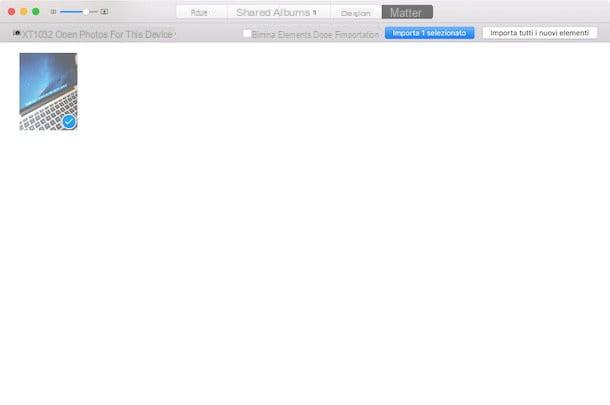
If you want to copy the photos or videos you made with your Samsung smartphone to the Mac, connect the device to the computer via USB cable, expand the notification menu and press the item Connected as a multimedia device. In the screen that opens, put the check mark next to the item Camera (PTP) and the application should open automatically Gallery of OS X ready to import photos and videos from your mobile phone (operation that you can complete by clicking on the appropriate button located at the top right).
Alternatively you can open the application Image capture located in the folder Other of the LaunchPad and import "manually", in a folder of your choice, the photos and videos on your phone. Just drag the photos out of the Image Capture window or click on the appropriate buttons at the bottom.
Connect Samsung mobile to Mac wirelessly
If you want to exchange data between Mac and Android wirelessly, i.e. wirelessly, take a look at the AirDroid and Mobizen applications I told you about in my tutorials on how to manage Android from your PC and how to record the phone screen. They are both free and very simple to use.
How to connect Samsung mobile to Mac

























