Which Sky Link to choose
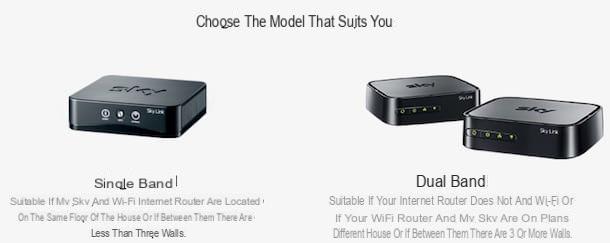
Sky Link is a Sky certified wireless device, thanks to which it is possible to connect Sky decoders without Wi-Fi connectivity to the Internet line or Sky decoders with Wi-Fi integrated into the router even if they are located at a considerable distance from each other. Depending on your needs, you can choose between two different Sky Link models.
- Single Band: it is the solution to consider if the Sky decoder and the Wi-Fi router are not nearby, but are located in the same room or in neighboring rooms (as long as the distance does not exceed ten meters and there are no more of three walls between one device and another).
- Dual Band: it is a pair of Sky Links, useful if the Sky decoder and the router are located at a distance greater than ten meters, if the two devices are not only on the same floor of the house or if they are separated by more than three walls. In addition, it is the ideal solution for those with a non-Wi-Fi modem.
If you still have doubts, you can connect to the page dedicated to Sky Link on the Sky website, click on the item Discover the Sky Link solution that best suits your needs and answer the questions proposed: you will be advised which Sky Link to buy.
You should know that if your Sky decoder has built-in Wi-Fi and is located near the router, you can connect the two devices via a common Ethernet cable without using the Sky Link. You can learn more by reading my guide on how to connect Sky decoders.
Also, if your Sky box is located far from the router, as an alternative solution to Sky Link, you can consider a Powerline adapter which allows you to extend the Internet signal at home via the electrical network (both in Wi-Fi and Ethernet). To find out more, you can read my guide on how the Powerline works.
How to get Sky Link
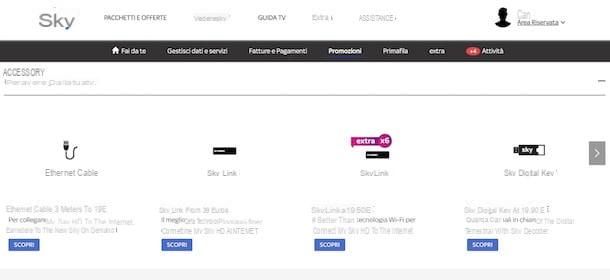
Sky customers can request Sky Link through the area do-it-yourself available on the Internet site of satellite pay TV and receive it comfortably at home. Sky Link Single Band has a one-off cost of 39 euros (Sky customers for more than 6 years can have it for 19,50 euros), while the Dual Band costs 49,50 euros, excluding shipping costs.
If you want to request Sky Link, then connect to the Sky website and click on the button Login present at the top, then enter your data in the fields Username or email e Password and presses the button Log in to log into your Sky account.
If you don't have your Sky ID yet, click the button instead Not registered? Create your Sky ID now, type your details in the fields Client code, Tax Code, Email address e Password, put the check mark next to the item I'm not a robot and click sul pulsating Continue. Within a few moments you will receive an email containing an activation link: click on the item Click here to complete the registration and creation of your account.
After logging in with your Sky ID, log into the area do-it-yourself of Sky.com and click on the item Promotions, then presses the button Discover relative to the box Sky Link and click on the button Add to Cart. In the new open page, answer the questions proposed to find the solution that best suits your home environment and follow the wizard to complete the order.
You can also request Sky Link through the app Sky Do it yourself, available for Android and iOS devices. After downloading it, start it by tapping on its icon on the home screen of your device, then press the button Log in, enter your login details in the fields Email or Username e Password and tap the button Log in. Adesso, pulsating premium ≡ present at the top right and select the option Promotions, then locate the item Sky Link and press on it to start the device request procedure.
How to connect Sky Link
After choosing the Sky Link best suited to your needs and having received it directly at home, you need to go to the device configuration. The procedure takes a few minutes and can be carried out independently without the intervention of a technician. Before proceeding, however, make sure that all the accessories supplied are present in the package received: Ethernet cable, power cable and Sky Link.
Single Band

If your choice fell on the Sky Link Single Band, the configuration is really a breeze. All you have to do is connect the device to your decoder and to the electrical network, after which you have to access the Sky menu and enable the Wi-Fi connection.
First, make sure the switch AP / Client on the back of the Sky Link is in place service and that the power button (located next to the entrance Power) is placed on OFF. Now, insert one end of the Ethernet cable supplied in the green door on the back of the Sky Link device and insert the other end into theEthernet input of the decoder. Then connect the power cord of the Sky Link to the electrical socket at home and the other end of the cable to the input Power located on the back of the device, then turn on the Sky Link by moving the access button from OFF a ON and wait for the Power LED turn white.
The next step is to connect the Sky Link to the Internet. Make sure, therefore, that the decoder is on, take the Sky remote control and press the button Menu, then access the section Configure e seleziona l'opzione Data line. Wait for the automatic search for Wi-Fi networks, then select your network (usually the first result) and press the button OK, then insert the Password (if it is a protected network) and presses the button again OK to complete the connection. Once the connection is established, check that next to the entries Local connection e Remote connection option is present OK And that's it.
You need to know that if your modem or router has functionality WPS (Wi-Fi Protected Setup), the setup procedure is even easier. To connect the Sky Link to the Internet, you can in fact press the button WPS (or the icon of two arrows) on the back of the router and then press the button WPS present on the back of the Sky Link: the Wi-Fi LED of the Sky device will start flashing indicating that the connection is in progress. Wait for the LED to turn solid to complete the connection.
Dual Band

If the distance between your set-top box and your router made it necessary to purchase one Sky Link Dual Band, you should know that the configuration procedure is almost identical to that described for the Single Band model: the only difference lies in the connection between the two Sky Link devices.
To connect Dual Band devices, take the first Sky Link and make sure the switch AP / Client on the back of the device is in place service and that the power button is placed on OFF, then take the second Sky Link and check that the switch AP / Client is in place AP and that the power button is on OFF.
Now, take one end of the Ethernet cable supplied and insert it into the green port on the back of the first Sky Link (the one set to service) and plug the power cord into your home electrical outlet. It also powers the second Sky Link (the one set to AP) by connecting the power cable to the electrical outlet and inserting the connector on the other end of the cable into the inlet Power of the device, then insert one end of the other Ethernet cable supplied in the hall Ethernet Sky Link and the other end into the modem / router input.
Now turn on both Sky Links by flipping the power switch from OFF a ON, pigia sul pulsating WPS (l'icona delle two arrows) present on the front of the two devices. Wait for the related LEDs to stop flashing to complete the pairing between the two Sky Links, then take the other end of the Ethernet cable that you previously inserted into the entrance of the first Sky Link and insert it into the entrance Ethernet on the back of the decoder.
In conclusion, press the button Menu present on the Sky remote control and press on green button to access the menu Diagnostics. Press on the button OK to start the decoder test and wait for the result: if next to the item Data line the option appears Connected, the connection is working.
In case of problems
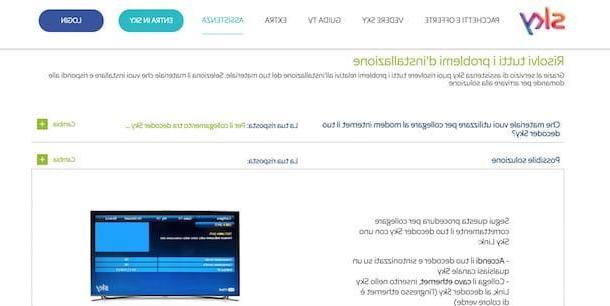
If you have completed the Sky Link configuration by connecting the devices as indicated above but you are experiencing problems, you can try to solve them via the section Quick present on the Sky city website. Alternatively, you can contact the Sky customer service or request the intervention of a technician with Sky Expert.
To try to solve the problem independently, connected to the Sky site and click on the item Quick present in the top menu, then select the option Sky material installation present in the box Solve e clicca sull'opzione Solve relative to Sky Link / Ethernet cable. Now, select the type of connection you are using (Sky Link, two Sky Links or Ethernet cable) and try to put the proposed solution into practice, indicating later if the problem has been solved or persists.
If through the Resolve service on the Murdoch pay TV site you are unable to solve the problem and want to speak to an operator, you can contact Sky customer service by calling the number 199.100.400, available every day from 8.30 to 22.30. The cost of the call from the fixed network is 15 cents / min with no connection fee, while the cost from a mobile phone is linked to the operator used.
If, on the other hand, you prefer the home intervention of a Sky technician, you can rely on the service Sky Expert that you can request by sending an SMS with written Technical reservation to the number 39.39.100.400 or by calling the number 199.100.400. The cost of Sky Expert is 70 euros.
How to connect Sky Link

























