How to connect Sonoff Mini to a switch

Be your intention è connect Sonoff Mini to the electrical system of the house (eg in a wall socket), you must know that the procedure is quite simple. Despite this, my advice is to rely on an experienced person, especially if you have not handled electrical cables before.
That said, if you've chosen to install the device yourself, first remove the power from the main generator in the house and then proceed to loosen the clamps present on the Sonoff Mini using a flat-blade screwdriver.
Done that, if you want connect Sonoff Mini to socket, disconnect the cable relating to the incoming phase (usually the brown or red cable), without touching the earth cable (usually the yellow cable) and neutral (usually the blue cable).
Now, insert the cable for the incoming phase in the hall L In of the Sonoff Mini and, taking a new cable, insert it into the input L Out to also have the outgoing phase, which you will then need to connect to the input of the socket from where you have just disconnected the cable relating to the input phase.
Finally, take a new neutral wire and plug one end into one of the two inputs N In present on the Sonoff Mini and the other end in theNeutral input socket (next to the other neutral wire).
If, on the other hand, your intention is connect Sonoff Mini to a switch, open any wall box relating to the switch you are interested in and, first of all, disconnect the cables relating to the input and output phase of the switch which, then, you will need to insert into the inputs L In e L Out of the Sonoff Mini.
Once this is done, cut the wire relative to the neutral and insert the two ends obtained in the two inputs N In present on the Sonoff Mini. In case the cable is not of sufficient length, you can create a splice and insert the created end into one of the entries N In of the Sonoff Mini.
Once this is done, all you have to do is connect the device to the switch. Then take two new cables (they will be used to close the contact) and insert one end into the two switch inputs (the same from which you previously disconnected the cables related to the phase) and the other two ends in the inputs S1 e S2 of the Sonoff Mini.
Keep in mind that the directions I just gave you may vary depending on how the cables are connected in your electrical system. For this reason, I invite you to carefully follow the connection diagrams available in the instruction manual supplied with the Sonoff Mini (which you can also download by connecting to the official Sonoff website) or, as I have already told you in the opening lines of this guide, to rely on a person expert in the field.
How to connect Sonoff Mini to WiFi
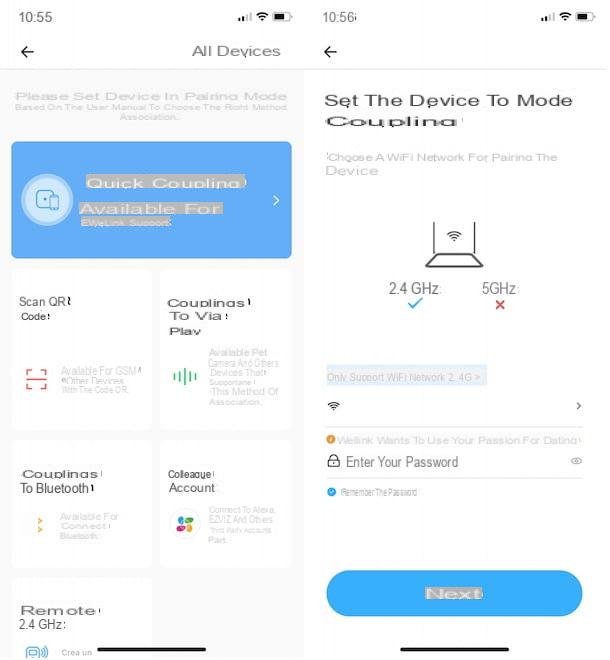
connect the Sonoff Mini to WiFi, take your smartphone and make sure it is connected to your home Wi-Fi network. Please note that the Sonoff Mini only supports a 2.4 GHz: I therefore recommend that you see the GHz of the Wi-Fi you are connected to and, if necessary, activate the 2.4GHz network from the router's management panel.
Once this is done, go to the store of your smartphone and download the app eWeLink - Smart Home, available for Android devices (also on alternative stores, for devices without Google services) and iPhone.
At the first launch of the app in question, press the button Agree e seleziona l'opzione Create new account, to create your account. In the new screen that appears, select yours country of residence using the appropriate drop-down menu, tap the button Next, enter your email address in the field Please enter your email and press pulsating Verification Code, to receive a verification code by email.
After retrieving the code in question, enter it in the field Enter Verification Code and create a password that you will need to use to access eWeLink, by entering it in the fields Please set your password e Please confirm the password. Finally, tap the button Done, to create your account and log into eWeLink.
Now, if you want to set the In your languagen language, access the section Profile, fai tap sull'icona della rotella d'ingranaggio, at the top right, select the option Language from the menu that opens, press on the item cityno e, nella nuova schermata visualizzata, fai tap sul pulsating Confirm, to save the changes and change the language.
At this point, make sure that the LED on the Sonoff Mini (it must already be powered) is on flashing quickly, indicating that the device is in pairing mode. If not, press the button on the top of the Sonoff Mini until the LED is solid.
Once this is done, tap the button + present in the main screen of the eWeLink app, select the option Quick coupling and press on the item Add a device. Now, select yours WIFI network, enter the password in the field Enter your password e fai tap sul pulsating Next, to detect compatible devices with the app in question.
As soon as your Sonoff Mini is recognized, enter the name you wish to associate with the device in the field I my device e premi sui pulsnti Add successful! e Done, to connect the device to your home Wi-Fi network.
If everything went well, by accessing the main eWeLink screen again and selecting the option Home, located in the bottom menu, you should see all the devices associated with the app in question, including the Sonoff Mini you just connected.
If you want to manage its settings, tap the name that you have associated with the device and, in the new screen displayed, press the icon of three dots, top right. Now, click on the option of your interest and apply the changes you prefer: for example, by tapping on the item Your name, you can change the name of the Sonoff Mini while selecting the option Assign location, you can add the device to one of the rooms it created earlier,
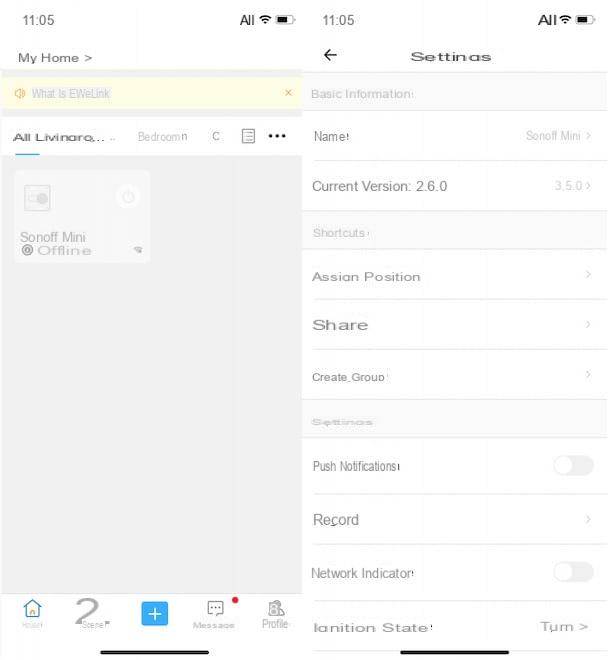
At this point, you are ready to control the Sonoff Mini remotely via eWeLink. To do this, go to the section Home do tap sul on / off button related to the device in question, to turn it on and off.
Alternatively, tap on name associated with the Sonoff Mini and tap the button displayed on the screen to control the device remotely. By pressing, on the other hand, on one of the options located in the menu at the bottom, you can program the automatic switch-on / switch-off (Programming), set a sleep timer when the device is turned on (Countdown) and create customized actions on specific days and time slots (Cyclic timer).
How to connect Sonoff Mini to Alexa
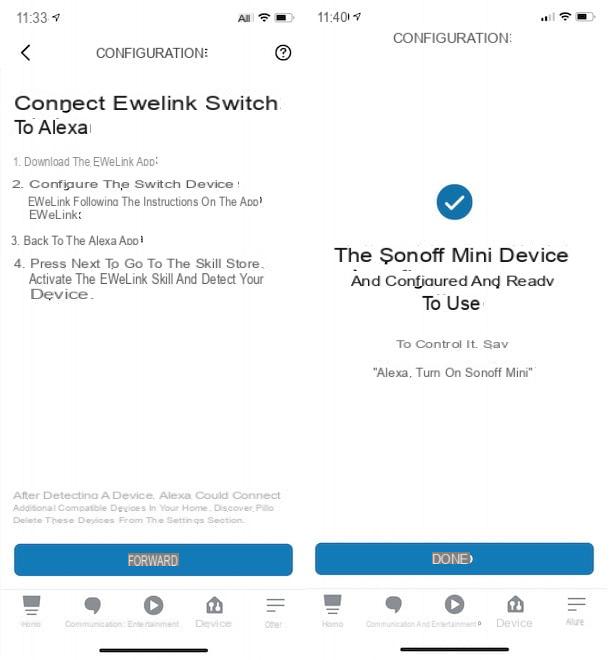
If you are wondering if it is possible connect Sonoff Mini to Alexa and command the device in question also via voice commands, you will be happy to know that the answer is affirmative.
To do this, take your smartphone, start the app Amazon Alexa for Android (also available on alternative stores, for devices without Google services) or iPhone / iPad and, if you haven't already done so, log in with your Amazon account.
At this point, I premi sulla voce devices located in the menu at the bottom, tap the button +at the top right, and select the option Add device from the menu that is proposed to you. In the new screen that appears, locate the section All devices, tap on the item Switch e scegli l'opzione eWeLink.
Then press on the buttons NEXT e Enable to use and tap on the item Link, to link your eWeLink account to Alexa. In some cases, you may need to enter your eWeLink account details in the fields Phone number / Email e Password.
If everything went well, you should see the message Your eWelink Smart Home account has been linked: then press the button Close e seleziona l'opzione Discover devices, to automatically detect your Sonoff Mini (and any other devices connected to eWelink).
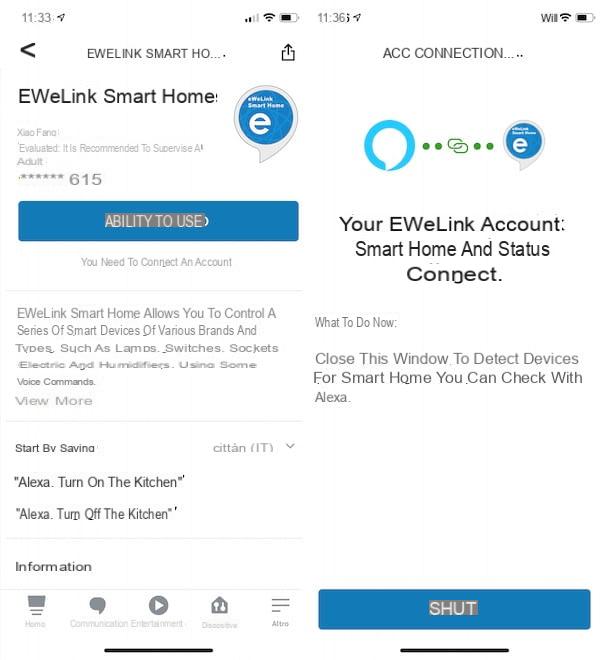
As soon as the device in question is detected, tap the button Configure device and, in the new screen that appears, choose the option Select group, to add the Sonoff Mini in one of the rooms of the house you created on Alexa.
Also done this, in the screenshot The device [device name] is configured and ready to use, fai tap sul pulsating Done, to complete the configuration of your Sonoff Mini and start controlling it both from the Alexa app and via voice commands. To find out more, I leave you to my guide on how Amazon's Alexa works.
How to connect Sonoff Mini to Google Home
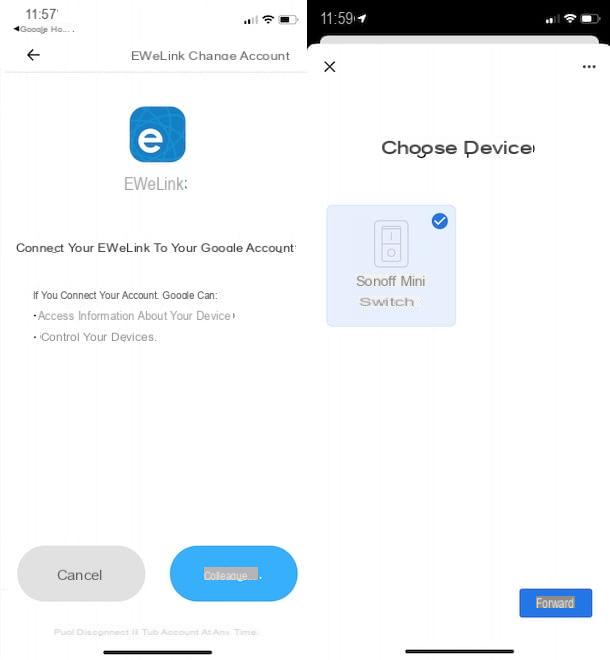
The procedure for connect Sonoff Mini to Google Home (including Google Home Mini), it is almost identical to what I indicated above to connect the device in question to Alexa. In fact, even in this case it is sufficient to select the option to add a new device and connect your eWeLink account.
To proceed, take your smartphone or tablet, start the app Google Home for Android or iPhone / iPad devices and, if you haven't already, log in with your Google account. Now, tap the button +, at the top left, select the option Configure device give the menu check if you preem your voice Compatible with Google.
On the screen Add devices, fai tap sull'opzione eWeLink Smart Home (to speed up the search, tap on the icon of magnifying glass, top right, and write "EWeLink Smart Home" in the field Search) and the first button Fellow worker, to link your eWeLink account to Google Home.
By doing so, you should see the screen Choose devices listing all the devices associated with your eWeLink account. Then place the check mark next to yours Sonoff Mini (and any other devices you intend to add to Google Home) and tap the button NEXT per due turn consecutive.
Then choose in which room to add the device in question by selecting one of the options available on the screen Where is the device located?, and press the button again NEXT, to add your Sonoff Mini to Google Home and control it both via the app in question and with voice commands. To learn more about how Google Home works, I leave you to my guide dedicated to the topic.
In case of dubbi or problem
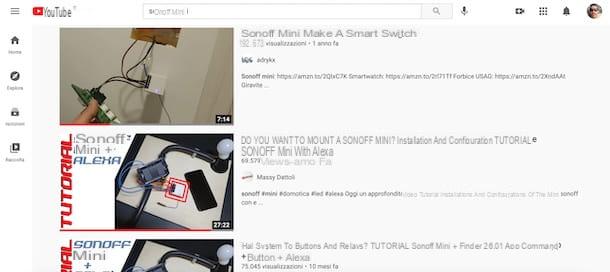
If you followed the instructions I gave you in the previous paragraphs, you should have been able to connect your Sonoff Mini to a switch or socket at home and configure it via the eWeLink app.
In case, however, you still have some doubts regarding the connection of the device in question or the latter does not work correctly, my advice is still to contact an experienced electrician, who will surely know where to put his hands.
However, if you think you can solve the problems yourself, you should know that on the web there are numerous guides and video tutorials dedicated to the Sonoff Mini. For example, if your intention is connect Sonoff Mini to relay or would you like to know how to connect Sonoff Mini without neutral, all you have to do is search Google or YouTube for the topic of your interest and follow the instructions provided step by step.
How to connect Sonoff Mini

























