Connect the speakers to the LG TV via cable
If you want to connect your speakers to the TV via cable, you can go through several paths, different from each other according to the type of connection available on your TV. Also, if you need a method of hiding the connecting cables, I recommend that you refer to my guide on how to hide the wires of the hanging TV, in which I have covered this topic in detail.
Audio jack from 3.5 mm

Does your LG TV have a dedicated headphone output? You can also use it to connect audio speakers that have an input jack from 3,5 mm. Using this type of connection is really very simple: identify the headphone output on the back or in one of the side panels of the TV (it could be flanked by an icon depicting headphones or by writing such as Headphones, AUX o H / P OUT), then connect the supplied male-male jack cable to it, taking care to insert the other end of the cable into the AUX input of the speakers.
The sound should be heard immediately, without having to make additional settings on the TV. If you don't have a 3,5mm male-to-male jack cable, you can get one for a few dollars online as well.
RCA cables

If the crates in your possession are old enough, it is likely that they have RCA plugs for audio transport (even indirectly, via a HiFi stereo system or a preamplifier). In this case, the plugs to be connected are separate for each audio channel (White for the left channel, red for the right channel), therefore you will need to have a special cable dedicated to this type of connection. If you don't have it, you can buy it for a few euros online or in electronics stores.
Before using this type of connection, identify the RCA sockets on the back of the TV, easily recognizable because they are colored white and red (flanked by the words RCA Audio, Audio L / R or L / MONO e Audio / R); then repeat the operation on the speakers or on the respective pre-amplification system (in particular, on the latter, the RCA output can be either single or double).
Once the sockets have been identified, connect the speakers and the TV through the RCA plugs (respecting the colors and labels corresponding to the relevant inputs), turn on all the devices and adjust the TV audio settings to use the speakers as an audio output.
To do this, press the button Settings (o (I.e.) located on the remote control of the TV, selects the item item All settings, then select the menu Audio > Audio output to access the relevant configuration panel. Finally, choose the voice Audio output (if there are multiple “Audio Out” items, just avoid the ones that indicate the optical or digital outputs and try all the others, until the sound is emitted through the speakers).
Optical digital output

One way to achieve much higher sound quality and support for multi-channel audio (useful, for example, if you have a home theater) is to take advantage of thedigital optical output, featured on the back of all modern LG TVs; you can easily identify it, as the door has a red light visible through the external flap and is flanked by writings SPDIF OUT, Optical OUT o Optical Digital Audio OUT.
Check, therefore, if a digital audio input is available on the speakers at your disposal (or on the related preamplifier system): the writings are similar to those shown above, but this time accompanied by the words IN in place of O. If so, plug the appropriate optical cable into the appropriate input on the TV and speakers.
Once the optical connection is made, turn on the speakers (or stereo system) and TV, click the button Settings (o (I.e.) on the remote control, then go to the menu All settings and then in the panel Audio > Audio output; finally, select the item Audio Out (Optical) or LG Sound Sync (Optical): Audio will be output to the speakers or stereo system immediately.
If you don't yet have an optical cable to connect your headphones to your television, you can get one at a fairly affordable price both online and at any electronics store.
Connection via HDMI Arc

The last method of connection via cable that I intend to point out to you, involves the use of technology HDMI Arc: through it, it is possible to take advantage of an HDMI port, similar to those used for connecting other devices (TV Box, external dongle, etc.), to create a audio return channel dedicated to a preamplifier or an external mixer.
This means, in simple terms, that it is also possible to connect entire audio systems that are particularly articulate and powerful to the TV, all thanks to a “classic” HDMI cable. But be careful: although the slots are in all respects identical to those dedicated to the "classic" HDMI, make sure that the wording is specified on the front door of your TV HDMI (Arc).
Making this type of connection is very simple: all you have to do is connect the two ends of the HDMI cable to their respective slots on the speaker system and on the TV, turn on the two devices and simply enjoy the sounds, without carrying out any type of additional configuration. .
For more information on the technologies associated with the various types of cables that I have shown you in the course of this guide, I suggest you take a look at my "general" guide on how to connect speakers to TV, in which I have analyzed the subject even more. in detail.
Connect the speakers to the LG TV via Bluetooth
You hate the idea of having cables scattered around the house and, therefore, have decided to buy speakers Bluetooth? Then this is the section of the tutorial that suits you best: below, in fact, I will show you how to use them both on LG TVs with integrated Bluetooth, and on slightly older models that do not have this technology.
Televisions with integrated Bluetooth
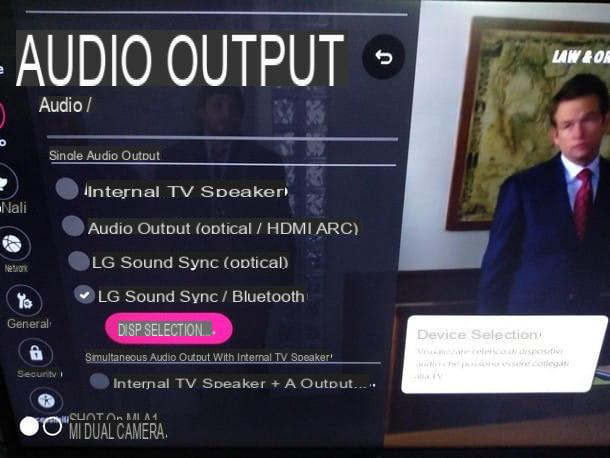
If your LG TV has built-in Bluetooth connection, connecting the wireless speakers is really very simple: first of all, turn on the speakers and make them visible to any device, so that you can make a new pairing. To do this, it is usually enough to press and hold the button for a few seconds power button until the control LED light flashes quickly; if you are unable to enter this mode, consult the user manual of the speakers.
Now that the speakers are in pairing mode, turn on the TV and go to the menu Settings (pressing the key (I.e. on the remote control), press on the item All settings and bring yourself on the menu Audio > Audio output. At this point, select the item LG Sound Sync / Bluetooth and, once activated, click on the item Select Devices that appears below it. It will immediately scan for compatible Bluetooth audio devices: as soon as the speakers appear, click on them to activate the Bluetooth connection and start hearing sounds.
After having performed the pairing procedure for the first time, it will be much easier to use the same speakers in the future: just open the menu Settings on the remote control and go directly to the button Audio Output, then select LG Sound Sync / Bluetooth and pass the audio through the previously paired Bluetooth speakers.
Televisions without built-in Bluetooth

Your LG TV does not support Bluetooth connections, but you have already purchased such speakers and would like to use them anyway? In this case, you can integrate Bluetooth even on TV models without this feature, using a adapter designed for the purpose.
These little adapters connect via jack output o RCA to the TV and, once turned on, can be paired with any Bluetooth audio device in your possession, including speakers.
As a rule, these adapters have an internal battery that can be constantly powered via USB (using, for example, one of the ports available on the TV) or be recharged as needed. In this way, you will have the possibility to connect your Bluetooth speakers even to those televisions without an integrated module, without losing quality and, above all, without falling victim to dangling and unsightly cables.
How to connect speakers to LG TV

























