Preliminary information

I told you it's not difficult connect Nintendo Switch to your phone: it only takes a few steps and you can use the Joy-Con of the console without problems. It is, in fact, a procedure that does not involve risks of any kind, nor tampering with the console. Good news, right?
The procedure also concerns not only Joy-Con, but also other generic controllers compatible with Nintendo Switch, and allows you to connect the console to both a device Android both to a iPhone, even if in the latter case the possibilities are considerably restricted.
How to connect your phone to Nintendo Switch controllers

If you are here, in short, you want to know how to connect your phone to Nintendo Switch controllers because maybe you have found a game you like among those that can be downloaded from the store of your device and taking advantage of the Switch Joy-Con without making additional expenses could come in handy.
You will undoubtedly know how the Nintendo Switch works, so it hardly needs to be told that the platform is a hybrid between a home console and a portable console and that the side Joy-Con can be disconnected from the central body to be used independently.
To connect the Nintendo Switch to the smartphone, you must first press and hold the SYNC button: it is a small circular button that you can find on the side of each Joy-Con when you unplug them. After you hold the button down, you will see flashing lights - at this point, your phone can recognize both Joy-Con.
The connection with an Android or iPhone is very close: to know how to proceed, rely on the procedures described below.
How to connect Joy-Con to Android
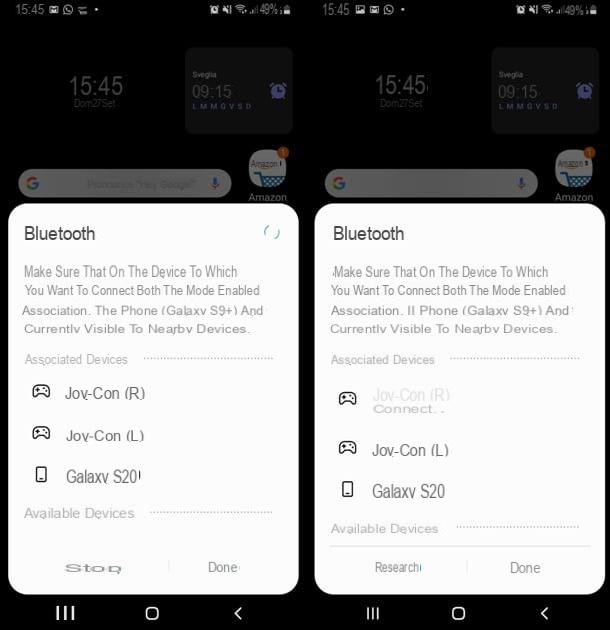
You can already imagine how to connect Joy-Con to Android: just activate Bluetooth on your phone in one of the many possible ways. Eg? Swipe from top to bottom on the main screen of your smartphone, then tap the Bluetooth button (the one with a "B" stylized in the center), which if not active should be gray; once activated, the color will turn blue, a screen will open in which to select the device with which to connect the phone.
In this case, you need to select the items Joy-Con (R) e Joy-Con (L) which are associated withcontroller icon; the Joy-Con will both be connected and you can start using them to send commands to the phone. Although both are recognized, be aware that you will not be able to use them at the same time.
I told you it would be easy, right? Of course, you can now select the game you wanted to try or download some cool Android titles and let the fun begin.
be careful! You may have difficulty with some games, especially with the configuration of the controls. In this regard, I recommend that you always check the settings menu of the title you want to play, to associate the command with the button. Typically, developers take into account the use of Bluetooth controller with your phone, so you shouldn't have any problems, but if not, don't throw in the towel and check the menus carefully. If you can't do anything, sadly you'll have to settle for playing without Joy-Con.
If you have purchased a Nintendo Switch Pro Controller, I have some good news for you because you can use it not only for the console but also to play with one Android smartphone.
The procedure to follow is almost the same as seen above for the Joy-Con, and the differences are very few: first of all, the SYNC button is located at the top of the controller, precisely to the left of theUSB charging input; when you turn on Bluetooth, you must also select the Pro Controller device to be connected and not Joy-Con L or R. In case the Bluetooth connection does not work, also consider connecting the controller and Nintendo Switch via cable.
Finally, consider that you can connect to your phone not only official Nintendo controllers but also those sold by other companies.
How to connect Joy-Con to iPhone

How do you say? You don't have an Android and you want to know how to connect Nintendo Switch Joy-Con to iPhone? You know well that iOS, Apple's operating system, is very different from Android and that certain features, as a result, are not available or are difficult to access, especially with the old versions.
The problem does not concern the activation of Bluetooth on iOS but the fact that neither the Joy-Con nor the Nintendo Switch Pro Controller are compatible. On its official website, Apple has listed which are the controllers that iPhone and, more generally, its devices support: these do not include controllers compatible with Nintendo Switch, although at the end of the list the company has linked others Bluetooth MFi controller, namely Made for iOS, which may be supported; check the connected devices and see if yours is possibly compatible.
Alternatively, you can take a tour of the online stores, for example on Amazon, and type "Bluetooth MFi controller" to start a search. At this point, I advise you to select the controllers that are already indicated as compatible with the Nintendo Switch and iPhone at the same time to avoid wasting time; in case you find what you are interested in, also read the reviews carefully because the product names can sometimes be misleading and the controller in question may not be the solution you are looking for.
If the procedure is still not clear to you, in another guide I'll explain how to connect any controller to an iPhone. If, on the other hand, everything is clear to you but you want some advice on some good games for your iPhone, this in-depth analysis is certainly for you.
How to connect your phone to Switch Online
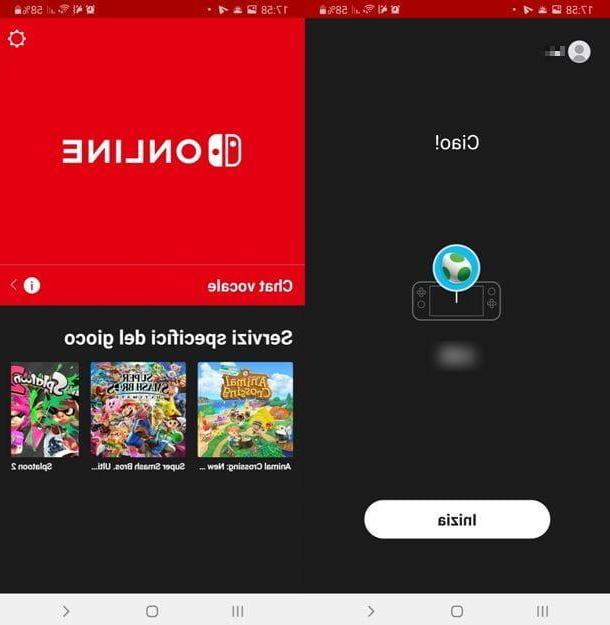
How do you say? You have heard of it and would like to know how to connect your phone to Switch Online? Do you know that there is an app of the service but you don't know exactly what it is? I have the answer to your many doubts.
Nintendo Switch Online is the service developed by Nintendo to allow users to play online games with the titles that allow it. I have told you about it in detail in this guide and you may not know that to improve the online gaming experience Nintendo has also developed the related app for mobile devices.
If you have a device Android, to download it, open the Play Store by tapping the colored ▶ ︎ symbol you find in the Home Screen or in the app menu; now, type the name of the app, select it from the results and tap the button Install. If, on the other hand, you have a device without Google services, you can turn to the alternative stores for Android.
If you have a iPhone, apr l 'App Store with a tap on the icon of “A” with light blue background; type the name of the app in the card Search (find it at the bottom right) and select Nintendo Switch Online among the results; at this point you just have to tap the button Ottieni / Installa. Remember that you may be asked to verify your identity using Face ID, touch ID o password dell'ID Apple.
If you are reading me from a mobile device, you can download the app directly from the stores (Android and iOS / iPadOS) via the links I just provided.
I remind you that, if you have an iPhone, the app only works with iOS version 10.0 or later; for some games the required version may be even more recent: to those who play Animal Crossing: New Horizonsfor example, iOS 10.3 is required. In all cases, you will need to be registered (for a fee) in the Nintendo Switch Online service to fully use the functions.
Why download the app? First, it allows you to use the voice chat for games that include it and, in some cases, it offers additional features compared to the standard mode; a lot depends on the title, in short. Once downloaded, however, you will be asked to log into your Nintendo Account: enter your details and enjoy!
How to connect your phone and Nintendo Switch with hotspot
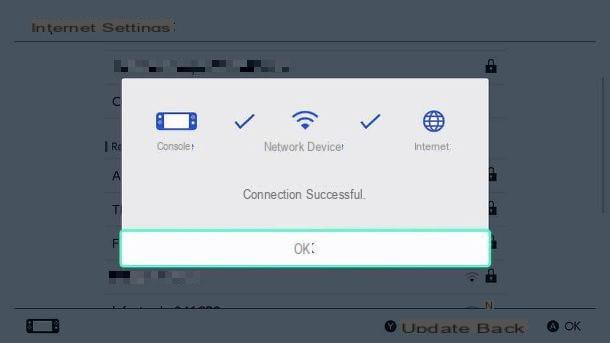
Let me finally explain how to connect your phone and Nintendo Switch via hotspot because it will definitely come in handy. You may be away from home, for example, and want to connect the console to the Internet: in this case, one of the best solutions could be to use your smartphone and use it as a router.
How? Didn't you know it was possible to share the smartphone connection with other devices? Well, that's right, plus be aware that it's child's play! Once the hotspot is activated on Android or iPhone, from Nintendo Switch you simply have to choose the network made available by the phone.
In more detail, select the item System settings from the Home of the console (it is the one with theicona dell'ingranaggio), then the voices Internet e Internet settings on the next screen. Switch, at this point, will do a search for networks until a screen appears in which you will have to select that of the phone, entering, of course, the password.
Now you can use your smartphone as a hotspot and you can play Nintendo Switch online even on the go! But be careful: this operation could lead to a very high consumption of the Giga present in your data plan. Be careful… and still have fun!
How to connect the phone to the Nintendo Switch

























