Preliminary information

Before explaining how to connect an Xbox 360 controller to your phone, it is good that you are aware of the conditions under which this can happen.
For starters, Xbox 360 controllers aren't officially compatible with smartphones and tablets Android, as they have non-Bluetooth wireless connectivity.
This, however, does not mean that it is not possible to make the connection between the two devices: for this to happen, it is necessary to have a special wireless receiver (to match the Xbox 360 controller) and an adapter USB OTG, able to adapt the standard USB port of the classic receiver to the microUSB / USB C input of the phone.
As you will soon discover, these accessories can be easily found, both in physical stores of electronics, computers and games, and online, on stores such as Amazon.
Before proceeding, however, I feel compelled to warn you that not all Android devices are able to successfully establish a connection wireless with the Xbox 360 controller, due to the amount of power transferred through the USB port and OTG adapter - sometimes, this may not be enough to get the wireless receiver to work properly. Keep this in mind before you even do anything.
The speech for the iPhone, however, it is completely different: in the current state of things, it is not possible in any way to connect the Xbox 360 controller to Apple phones. It might interest you to know that, following the release of the iOS 13 operating system, it is, however, possible to pair the iPhone and the Xbox One (and PS4) controllers with Bluetooth connectivity: I explained everything in my guide on how to connect the Xbox One controller to the phone.
How to connect the Xbox 360 joystick to the wireless phone

Once all the preliminary issues of the case have been clarified, the time has come to take action and to explain to you, in practice, how to connect xbox 360 joystick to phone exploiting Android. Let's start with the connection mode wireless.
If you have purchased a wireless controller for use with your PC, you most likely already haveMicrosoft wireless adapter, essential in order to proceed with the pairing between the devices.
If, on the other hand, you have an original controller supplied with the console, you must purchase a wireless adapter separately: do not worry, you can easily retrieve it in the best video game stores, or online.
As I mentioned earlier, to connect the receiver to the smartphone, you will need to use an adapter USB OTG, which can "transform" the standard USB output of the adapter into a microUSB or USB Type C output, which can be easily connected to the smartphone.
Also in this case, it is an adapter that can be conveniently purchased online: before proceeding, however, check the connection port on the phone you have and make your choice based on it.
Once you have all the necessary material, you can make the connection by following these steps: First, connect the wireless receiver of the controller to the "standard" USB end of the OTG adapter, then connect the other end of the adapter to the smartphone and check that the receiver is on and working by looking at the green LED located next to the connection button.
Once this is done, put the wireless receiver into pairing mode by pressing and holding the connection buttonuntil the LED starts flashing rapidly.
After this step too, take the Xbox 360 controller, turn it on (by pressing and holding the Xbox button located in the center of the device) and, after switching on, press the button for a few seconds connection button of the controller, identified by the icon of where, located on the back of the same: the logo Xbox it should start blinking faster, a sign that the controller is able to make new connections.
If everything went well, after a few moments, the joystick should automatically connect to the wireless receiver and, consequently, to the smartphone: when this happens, the controller LED should remain steady; in some cases, it may start flashing slowly again, although it works fine.
After finalizing the pairing between the phone and the controller, if you prefer, you can use the latter to "control" the Android operating system: you can switch from one icon to another using the directional arrows or l 'left analog (selected icons are highlighted by a colored border), emulate tap e prolonged tap by pressing or holding the key A (or the right analog), emulate the button Back / Back of Android after pressing the button B and finally emulate the button Menu of Android by pressing the key back of the controller.
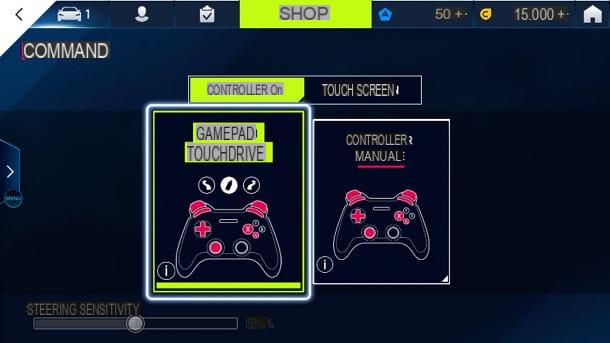
The matter for games is slightly different: those compatible with the controller generally have one internal section, through which it is possible to view the functions associated with the controller buttons and, in some cases, customize the use of the buttons and analog sticks.
To create this guide, for example, I used Asphalt 9: Legends, which allows you to choose the control mode (two different configurations for the pad or the touch-screen mode) by tapping the button Settings located on the main screen of the game and then selecting the button commands.
How to connect Xbox 360 joystick to wired phone

How do you say? You have an Xbox 360 compatible controller equipped with USB cable and would you like to use it to play your favorite titles on mobile, or do you want to buy one specially designed for the purpose? Then I think I have great news for you: again, making the connection is really child's play!
To begin with, in order for the two devices to be able to communicate, you need to get an adapter USB OTG (with microUSB or USB C connection, depending on the input port available on the smartphone), to be connected to both the controller and the phone.
Once you have the necessary material, establishing the connection is really a breeze: enter the USB connector coming from the controller inside the port on the OTG adapter and, when done, connect it to the phone using the microUSB / USB C connector. If provided, turn on the controller, by pressing and holding the central power button.
If everything went well, the controller should start working immediately, without the need to perform any kind of additional configuration, in the same way as I told you in the previous section of this guide. Happy?
How to connect the Xbox 360 joystick to the phone

























