Preliminary information

Before going into the details of the procedure on how to connect the xbox to the pc, I think it might interest you to know more about the general situation.
Well, there are several ways to connect the Microsoft console to the computer. Generally this will comes from wanting to keep both your gaming PC and your console in the same location. The desire is therefore to connect the Xbox to the same computer monitor.
However, you should know that there are also other possibilities related to the integration between Xbox and PC. On the other hand, Microsoft has been building a unified ecosystem for these two platforms for some time now. I remind you, in fact, that the Redmond company also produces the Windows operating system, which animates the vast majority of computers and all gaming computers.
In this regard, Microsoft has developed programs that allow you to manage your Xbox and play its titles directly from your computer. In any case, don't worry if you are not very familiar with the subject: in this tutorial I will show you all the possibilities you have in this regard.
Just a small clarification before starting: to make this guide I will use one Xbox series s, but in reality the procedures that I will show you are feasible for all Microsoft consoles. For example, if you are wondering how to connect Xbox One to PC, in this tutorial you should still find the solutions that are right for you.
How to connect Xbox to PC with HDMI cable

Having explained the general situation to you, I would say that it is time to take action. Let's start, therefore, from the procedure for connect Xbox to PC with HDMI cable.
In the case of Desktop PC, it's really a no-brainer. To proceed, simply connect the console to the monitor that you also use for your computer via HDMI cable. Put simply, everything happens as if it were a TV. You take the HDMI cable out from the Xbox and connects to the relative monitor port, usually placed on the back.
Typically, players who use both console and PC in the same location have monitor with multiple HDMI ports, so they don't have too many problems doing this. If, on the other hand, you don't have this type of product available, you might think about buying a special one adapter, maybe HDMI to VGA / DVI.
Unfortunately, I cannot go into more detail, since there are myriads of solutions and therefore it is difficult for me to provide you with precise indications for your specific monitor. However, I can give you some information related to the HDMI cable to use for connection.

In fact, I remind you that the ninth generation consoles, so in this case Xbox Series X, are able to support resolution 4K / 120fps (Xbox Series S can hit 120 fps, but at a lower resolution). However, to get to this level it is necessary, in addition to configuring the console correctly, to have both a suitable monitor that of a High Speed HDMI 2.1 Cable.
This possibility is actually still very limited on the monitor side, as there are few with HDMI 2.1 functionality. However, as of 2021 the main producers, from Asus to LG, have started to announce monitors designed specifically for the latest generation consoles, so I wanted to let you know about this possibility. If you want to learn more, you can consult Microsoft's official guidelines.

If, however, you are wondering how to connect xbox to laptop, unfortunately I have to inform you that, in general, notebook HDMI port is an output, designed to "duplicate" the video stream of the computer on an external display, and not an input to use the notebook monitor to reproduce the streams coming from other devices.
This means that it is not possible to connect the console to the laptop via HDMI. In these cases, however, you may be interested in investigating the question of capture cards, since the latter allow you to connect the console to the PC, both desktop and laptop, capture the video / audio stream and display them on the computer (even if with a few milliseconds of delay).
Capture cards are typically used by streamers to capture gameplay coming from consoles in real time and broadcast it live, I also told you about it in my guide on how to stream on Twitch from Xbox.
Well, by connecting a capture card to your Xbox and PC, you could use the latter to stream the video / audio of the console to the PC and play from it (using the console pad, as the games themselves will continue to be performed by the Xbox and not by the computer).
As already mentioned, this is a solution valid only for titles that do not involve frenetic actions, as the display of the contents on the PC screen will have a few milliseconds of delay compared to the classic connection to a screen via HDMI. Then don't tell me I didn't warn you!
How to manage Xbox from PC
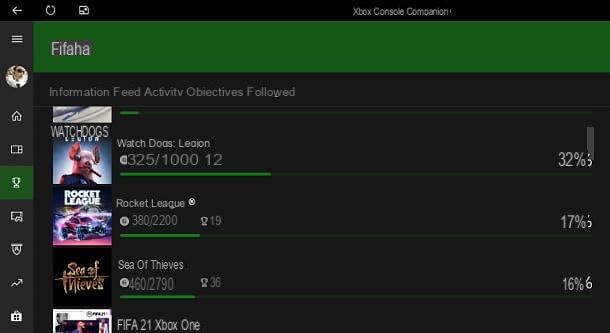
If you're planning on managing your Xbox experience right from your PC, this part of the guide is for you. In fact, I am going to explain how to use the program Xbox Console Companion.
Available for Windows 10 and in some cases already pre-installed on your computer (alternatively you can download it from the Microsoft Store), this application allows you to do practically everything, from managing the activity feed access to screenshot uploaded to Xbox Live, via friendship request, target, display of clip, access to Microsoft Store and much more.
Once you have started the application and logged in if necessary, you can access all the features of the case by pressing on the appropriate icon present on the left. A lot can be done from the Xbox Console Companion, including the redemption from the Microsoft Storefor example, titles "gifted" with the Xbox Live Gold subscription.
Obviously, the download for free it will then be carried out automatically when you turn on the console and the latter will be connected to the Internet. For the rest, if you want, for example, take a look at the target of the games you have unlocked, just click on thetrophy icon to access the appropriate section.
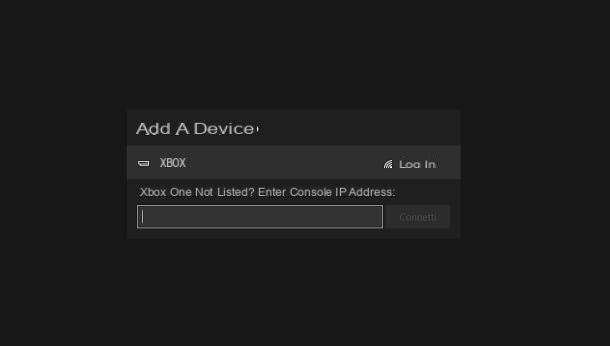
To make you better understand how many features are available, there is even the option of broadcast the video stream of the console to the PC, in order to use it directly from the latter.
To use this feature, just press theconsole icon present on the left, turn on the Xbox and select it from list that appears on the computer screen. Clearly, both devices must be connected to the same Wi-Fi network to be able to find each other and you must be sure you are using a compatible PC (at least 2GB of RAM, CPU 1.5 GHz or faster, good Wi-Fi connection and Xbox controller configured). Finally, you just have to click on the button Stream.
If the latter does not work, the reason is probably to be found in some configuration "problem". So go to the console, go to the path Settings> Devices and Connection> Remote Features and check the box Enable remote functionality.
For the rest, in case of any doubts about the procedure, I suggest you also consult the official Microsoft guidelines.
How to play Xbox games on PC
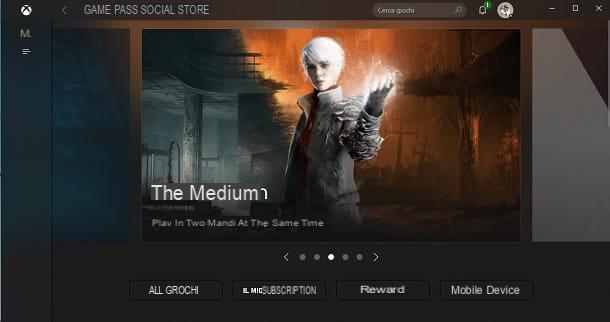
You've probably already heard of Xbox Game Pass, the subscription that allows you to access a vast catalog of video games by paying a monthly sum. Well, you should know that, by virtue of the ecosystem that Microsoft is creating, the Redmond company has given birth to one version of the subscription designed for PC.
The latter costs 9,99 per month (with often initial free trial periods for new users) and gives you access to a good number of titles, including some Xbox associated games. For example, the catalog also includes Gears Tactics, title developed by Xbox Game Studios. In short, in a sense nowadays it is possible to play certain Xbox games on PC even without necessarily having a console.
In any case, you should know that the Xbox Game Pass for PC subscription is only compatible with Windows 10. Also keep in mind that computer catalog may vary than what is available for consoles.
For the rest, if you have decided to subscribe to this subscription, to proceed you just need to connect to the official Microsoft website and click on the button DOWNLOAD THE APP, in order to have the latest version of the Xbox client. Next, launch the file XboxInstaller.exe obtained, check the box linked to license terms and conditions and press the button first INSTALL and in no time his quello Yes.
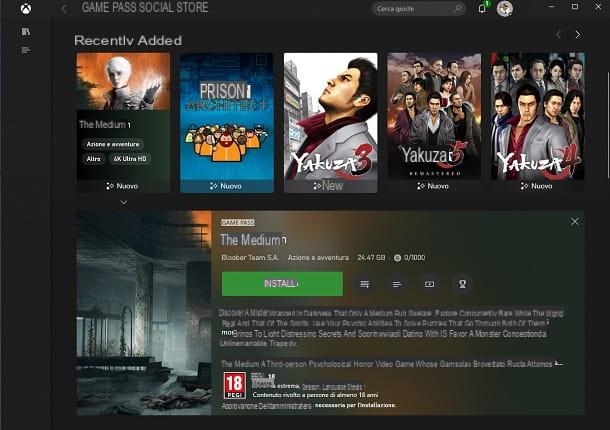
By doing so, you have successfully installed the client to access Xbox Game Pass from PC. The program will ask you if necessary to carry out the login with your Microsoft account. Once this is done, click on the button first LET'S BEGIN and later on that TAKE ME TO THE GAMES. This will take you to the catalog of PC titles.
If you want advice, better press the button ALL THE GAMES, in order to thoroughly analyze the available video games. To download a title, just click on its box, click the button INSTALL and choose theunit in which to place it.
Therefore, the download for free of the game: the installation will take place automatically and you will be able to monitor the status of the operation through thetitle icon, which is on the left. For the rest, once the installation is complete, just press the button PLAYS to start having fun.
I remind you in any case that to run the titles directly on the computer you need a performing PC, since it must comply with i requirements of the various games.
Unfortunately the function for play titles in the cloud is not yet available on PC, but to learn more about it I suggest you refer to my guide on how Xbox Game Pass works.
How to connect Xbox controllers to PC

How do you say? Would you like to use the Xbox controller to play on PC? No problem: I'll tell you how to do it right away.
Well, in this case you will be happy to know that the Xbox controllers are compatible with Windows 10. However, there are various types of pads: wireless and wired.
The former are usually supplied directly in the console package and can be connected to the PC via Bluetooth or by purchasing a Microsoft wireless adapter.
Xbox controllers with cable, on the other hand, they can be connected without too many problems to the computer via USB port. In any case, for any doubts you can refer to my tutorial on how to connect the Xbox controller to the PC, in which I have explained everything there is to know on the subject.
How to connect the Xbox to the PC

























