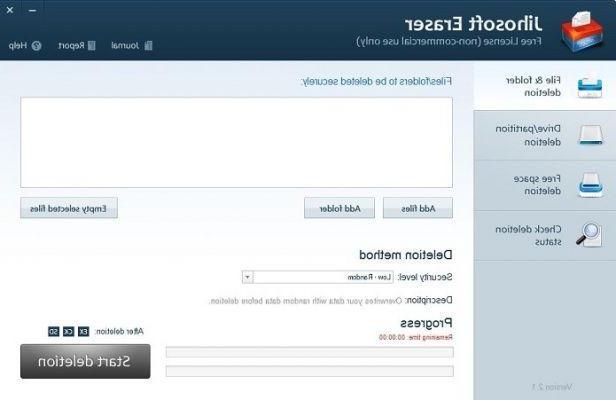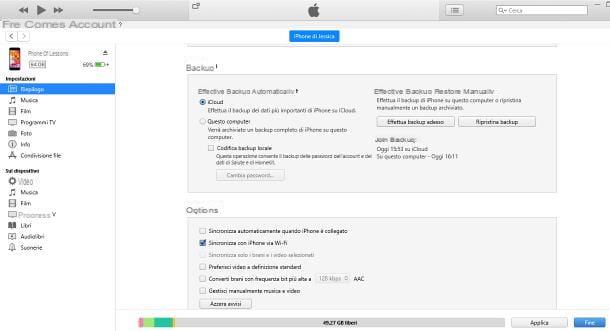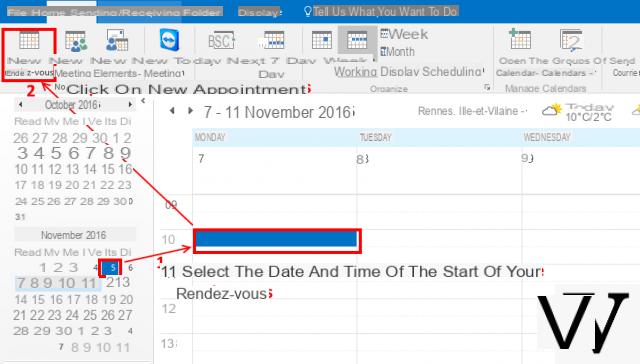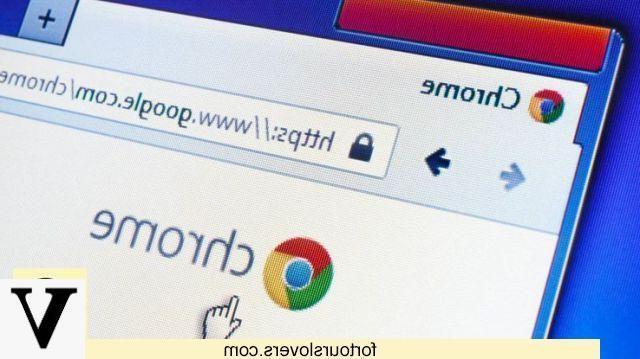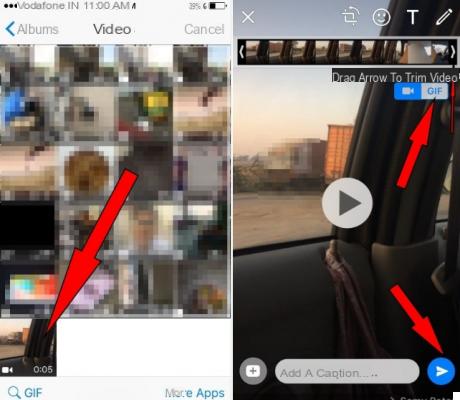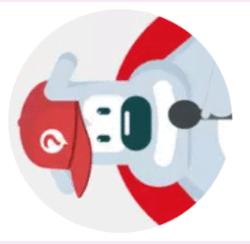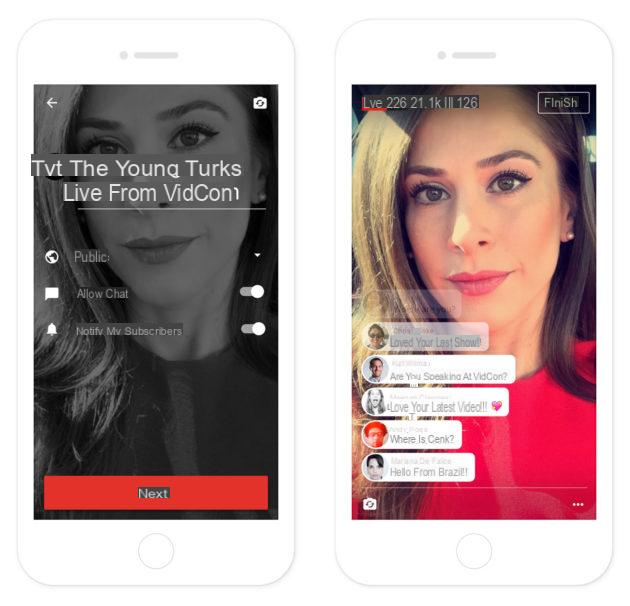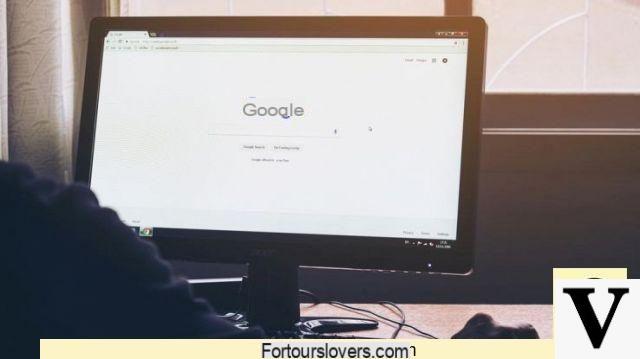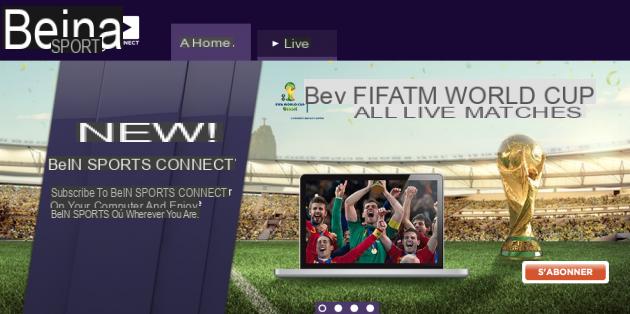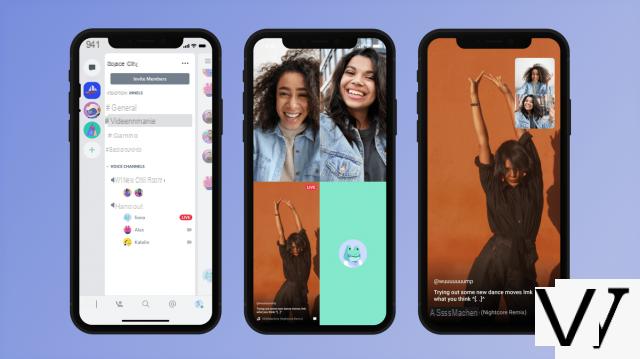Connect the TIM Fibra modem

Connect the TIM modem to your home line is a simple procedure that requires a few minutes of time and that can be carried out independently, even without the intervention of a telephone company employee or an expert technician.
If you have been provided with the TIM Fiber modem (the white one with a red line on the front), take the latter and place it near a telephone wall socket, then take the telephone cable black color supplied with the modem and insert one end into the telephone socket at home (without using filters) and the other end into the input ADSL / DSL di Color: Grey located on the back of the modem.
Now, take the power cord and plug it into a household electrical outlet, then plug the other end into the input Power of the device. Finally, to turn on the modem, all you have to do is press theignition switch placed on the back of the same and wait for the LEDs to be all on and green.
As for the connection of the telephones, it will be useful to know that the latter must be connected directly to the modem and no longer to the home telephone line. First, then, disconnect any phones and filters connected directly to the home system, then take your main phone, place it near the modem and proceed to connect the two devices.
So take a telephone cable, insert one end into the telephone entrance and the other into the entrance line 1 located on the back of the modem. It will be useful to know that, if your offer provides for the activation of two telephone lines, you can connect two telephone sets directly to the modem. To do this, simply repeat the procedure described for connecting the main telephone, inserting the telephone cable into the port line 2. The second telephone connected, however, will ring only if the number called is the one associated with the second telephone line.

If you need to connect more than one telephone to the main telephone line or if you want to place your only telephone away from the modem, it is necessary to request the intervention for a fee by a TIM employee who will also make other telephone sockets on your phone usable. home plant. Alternatively, you can use the free application TIM Telephone for Android and iOS devices that allows you to connect your smartphone to the modem and receive telephone calls directly on the mobile phone when the latter is connected to the home Wi-Fi network.
If, on the other hand, you have been provided with the modem TEAM Hub, you should know that the connection is almost identical to what has just been described for the TIM Fibra modem. All you have to do is disconnect all the devices connected to the home telephone system, place the modem in your possession near a telephone socket and take the black telephone cable supplied with the device. Then insert one end into the entrance DSL the modem and the other end into the telephone wall jack.
Now, take the power cord, plug it into a household electrical outlet and plug the other end of the cord into the power socket located on the back of the TIM Hub (the one next to the power button).
To connect any telephones, take another telephone cable and insert one end into the telephone socket and the other end into the socket Line 1 on the back of your modem. If you have a second phone line active and a second phone to connect, repeat the above using the input Line 2 of the TIM Hub. Finally, press on power button placed on the back of the modem, wait until all the LEDs are on and green and you're done.
For more information about TIM Hub and how it works, read the tutorial I dedicated entirely to this modem model.
Connect TIM Smart modem

The procedure for connect the TIM Smart modem it is identical regardless of the model in your possession. In fact, at the time of writing this guide, there are three TIM Smart modem models: lo Sercomm Smart Modem (white with the pedestal), lo Smart Modem Plus (black) and lo Technicolor Smart Modem (the white one) that differ from each other only in terms of design.
To proceed with the connection, first identify the position of your interest, bearing in mind that the home phone must also be connected directly to the modem. Having made your choice, take the telephone cable supplied with the device and insert one end into the telephone wall socket without using filters and the other end into the input DSL of the modem.
If you have a telephone to connect, take another telephone cable, insert it into the appropriate input on your telephone and plug the other end into the input Line 1 of the TIM Smart modem. As described in the chapter on how to connect the TIM Fibra modem of this guide, also for the TIM Smart modem models it is possible to connect a maximum of two telephone devices, provided that a second telephone line is active. If so, plug the phone cord of the second phone into the entrance Line 2 of the modem.
Finally, take the power cable of your TIM Smart modem and insert one end into the electrical socket at home and the other into the entrance Power located on the back of the device, then presses the button ON / OFF to turn on the modem and wait for the LEDs visible on the front of the device to turn green, indicating that the modem is functional and ready for use.
Connect the TIM modem to the PC
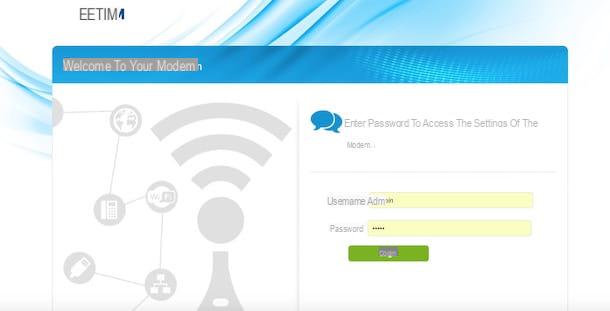
connect the TIM modem to the PC you have two solutions: connection with Ethernet cable and wireless connection. Whatever your choice, you will be happy to know that the devices supplied by the famous In your languagen telephone company, after connecting them to your computer, configure themselves automatically and are immediately ready for connection to the Internet.
To connect your TIM modem to the computer via Ethernet cable, take the latter (which should come with your modem) and insert one end into one of the yellow numbered entrances on the back of the modem and the other in theEthernet input of your PC.
If, on the other hand, you want to connect your computer to the modem via Wi-Fi, first check that the relative LED on the modem is green and that Wi-Fi is active on your computer (in this case, you may need my guide on how to activate WiFi on your PC).
Now, write down your name and password WIFI network visible next to the items WIFI network e Key present on the label applied to the bottom of the modem, then click on the icon wireless network (The cleats) next to the clock (bottom right on Windows, top right on Mac), click on your Wi-Fi network, enter the Password in the appropriate field to establish the connection and that's it. For the detailed procedure, I leave you to my guide on how to connect to Wi-Fi.
After connecting your computer to the modem via Ethernet cable or via Wi-Fi, you are ready to surf the Internet. However, if you want to access the device configuration panel and change some settings (e.g. change the name or password of the Wi-Fi network), all you have to do is start a web browser and type in the IP address of the modem ( usually it is 192.168.1.1) in the address bar. If you have difficulty finding the correct IP address of your modem, follow the instructions in my tutorial on how to find the IP address of the router.
On the newly opened page, type admin In fields Username e Password e pulsing sul pulsating Login to access the modem configuration panel and change the settings of your interest. To learn more, you can read my guide on how to configure TIM modems.
How to connect TIM modem



![[iPhone] iMessage Doesn't Work: No Messages Are Received | iphonexpertise - Official Site](/images/posts/6b02db17523b3c290f81b739e105ae3c-0.jpg)