
We're not telling you anything by telling you that your Apple Watch has awesome health and fitness features. On the other hand, you may not know it, but it can also help you use your Mac remotely.
Indeed, from simple unlocking to controlling apps and music, you can control it using your watch when your mouse is not at hand.
Unlock your Mac
In order to be able to unlock your Mac with your Apple Watch, your devices will need to meet certain hardware and software requirements.
First, it is essential to ensure that their operating system is updated and therefore compatible. For it :
- On your Mac, just press and hold Option pressed.
- Click on theicon of the Apple.
- Go to System information.
- Sous Network, select Wi-Fi, then find Interfaces.
- Check that the Automatic unlocking be mentioned as Managed.
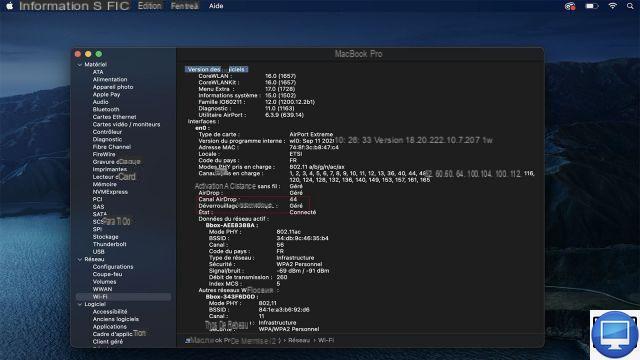
In the menu bar, make sure the Wi-Fi et Bluetooth are turned on, and your Mac and Apple Watch are both signed in to iCloud with the same Apple ID. Also, your watch must be configured with an access code.
Once these conditions are met:
- Click on the Apple.
- Open them System Preferences.
- Select Security and Privacy.
- Under the tab General, Check the box Allow Apple Watch to unlock your Mac.
Now, the next time your computer asks you to enter your password to confirm an app installation, wake it up, or change a setting, your watch will automatically unlock it.
Control the music
To enjoy your favorite music on your Mac and with your watch, open the app Remote on your Apple Watch. Then follow the 3 steps below:
- Touch the option Add device.
- Write down the four-digit number that appears.
- Then open Music on your Mac, then select your Apple Watch under Appareils.
On pre-Catalina Macs, click the Remote control located at the top left of the window iTunes.
When prompted, type in your Apple Watch's four-digit number and you'll see a message telling you that the Remote app can now control iTunes or Music. Click OK.
All you have to do is start playing the song of your choice on your Mac. On your watch, you will then see a playback screen.
Open an application
In addition to controlling your music, thanks to the Mobile Mouse Server application, you will be able to open any application on your Mac via your connected watch.
First of all, download the Mobile Mouse Server utility on your Mac and then follow the setup steps. Once done :
- Download the app Mobile mouse for your iPhone.
- Install it on your Apple Watch.
- Open the app on your watch and select the items you want to control.
Note, however, that you can only control one thing at a time.
Recommended articles:
- Face ID: how to unlock an iPhone with an Apple Watch?
- watchOS: how to update your Apple Watch?
- Apple Watch Series 7: Release date, price and other rumors
- How to access a Mac remotely?


























