A very frequent question among whatsapp users is the following: "Is it possible to Copy and Save Whatsapp Data to SD Card so as not to take up space in the phone's internal memory?"
If you take a look at the FAQ on the official Whatsapp website, the answer is dry: "No". But you don't have to give up and if you really need to save space in your phone's internal memory, below we will give some indications on how to get around the problem and also save Whatsapp data on the SD card
Although the Whatsapp app does not provide a native solution, here are alternative methods for copy WhatsApp data to the SD card.
Way 1: Using MobileTrans
If your mobile is running out of space, you should consider make a backup of your WhatsApp data and later delete its media files from internal memory. To do this, you can request assistance from MobileTrans. With just one click you can make full WhatsApp backup, including chats, attachments, contacts, voice notes and more. The application makes sure that the quality of the data remains intact and 100% secure.
Besides that, you can use this program to transfer WhatsApp from one phone to another and backup / restore other apps like Kik, LINE, WeChat and Viber. You can download the free demo version of Mobiletrans on PC or Mac from the links below:
After installing the program, connect your smartphone to your computer via USB cable. From the home of the program, access the function "WhatsApp transfer".
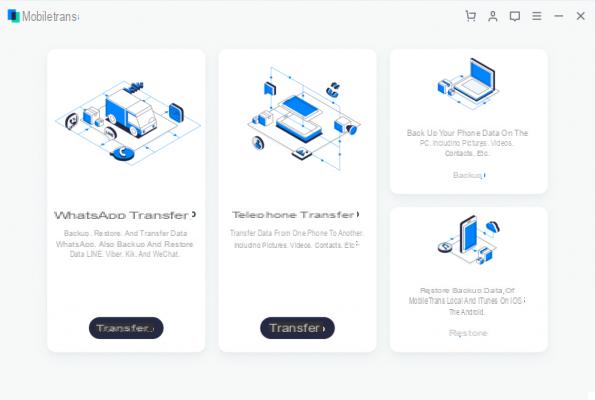
Once your device is detected, go to the section WhatsApp from the left sidebar and click on the option "Backup WhatsApp messages".
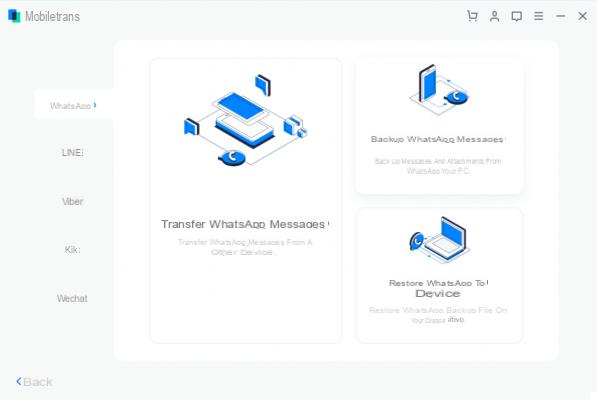
In no time, the application will start saving all WhatsApp data from your device to the local storage of your PC / Mac. Keep your device connected throughout the whole process to avoid data loss.
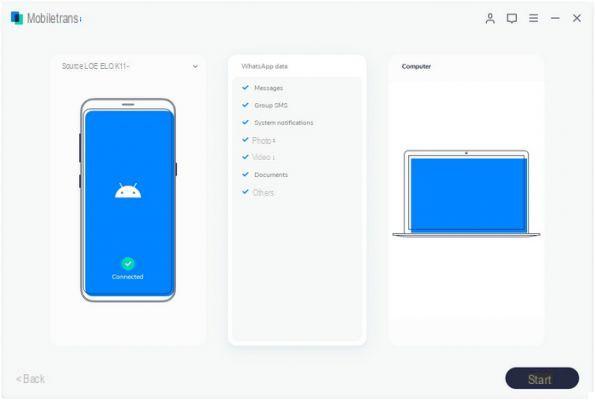
When the entire backup is saved, you will be notified. If you wish, you can always view the contents of the backup via Mobiletrans. You can even preview the backup data, export it as an HTML file, or even restore it to the target device.
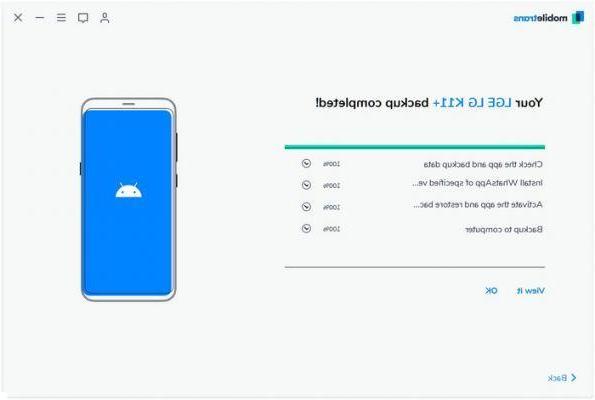
Way 2. Save Whatsapp Data to SD Card with ES File Explorer
As you can see, the native settings of WhatsApp do not allow us to save WhatsApp on the SD card. Thankfully, you can enlist the assistance of a file explorer app to do this same job. If you don't have a built-in file manager on your Android device, you can agol the assistance of ES File Explorer. It is a freely agolable Android application that allows us to manage and move our data from one source to another. However, before figuring out how to copy WhatsApp data to SD card, make sure the target location has enough free space to accommodate the transferred data.
Install ES File Explorer on your Android by going to the Play Store and launch it every time you want to move WhatsApp data to the SD card.
Once you open the app you will be able to browse the memory of the device and the SD card. From here, go to internal storage> folder WhatsApp. Here you will be able to view all types of data stored by WhatsApp in the internal memory of your device. Simply select the folders or files you want to copy to SD.

Once you have made the appropriate selections, simply tap on the "Copy”On the toolbar. Or from the drop-down menu select “Move up”.
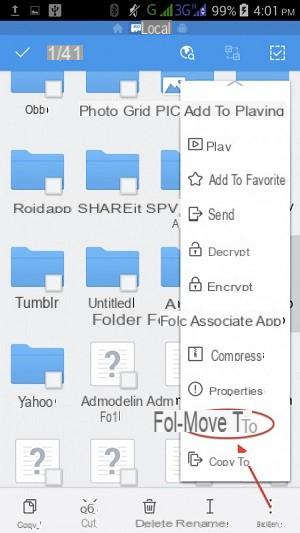
Now, go to the SD card and simply select the location where you want to move the WhatsApp data on the SD card. Confirm the location and transfer the selected data to the SD card memory.
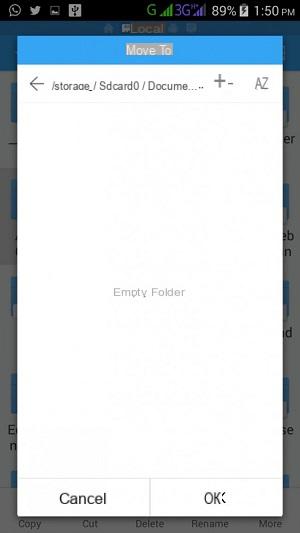
Way 3: Copy WhatsApp Data to SD Card without Root
Most Android users choose not to root their device for several reasons. Although root allows you to set the connected SD card as the default WhatsApp storage, there is also a workaround for non-rooted devices. You can simply connect your device to your computer and go to the location where WhatsApp data is stored.
This way, you will be able to access your WhatsApp data and transfer it to any location you want. Here's how to move WhatsApp to SD card via Windows Explorer.
a) Using a working USB cable, connect your Android device to the computer.
b) After the device is detected, you will receive a connection request on your phone. Tap it and choose to connect your device for the transfer multimedia.
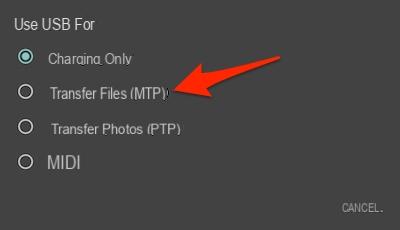
c) Now go to Windows Explorer and open the device memory. Just navigate to the WhatsApp folder and copy / cut the files you want to move.
d) That's it! You can simply go to your SD card storage (or any other location) and paste the copied WhatsApp data to the target location.

Extra: How to set WhatsApp default storage on SD card?
In case your Android device is rooted, you can set the connected SD card as default memory for downloaded WhatsApp support. To do this, you can request assistance from multiple apps such as Photo & File Redirect, XInternalSD e FolderMount. However, you should know that most of these apps only work on a rooted device. Let's consider the XInternalSD example and how we can use it for save WhatsApp on the SD card setting it as the default memory.
a) Unlock your Android device and download a secure copy of the XInternalSD apk file to it.
b) Once the app is installed, launch it and go to yours settings. From here, enable the option to set a custom path for the SD card. Tap the “Path to internal SD card” and change it to the external SD card.
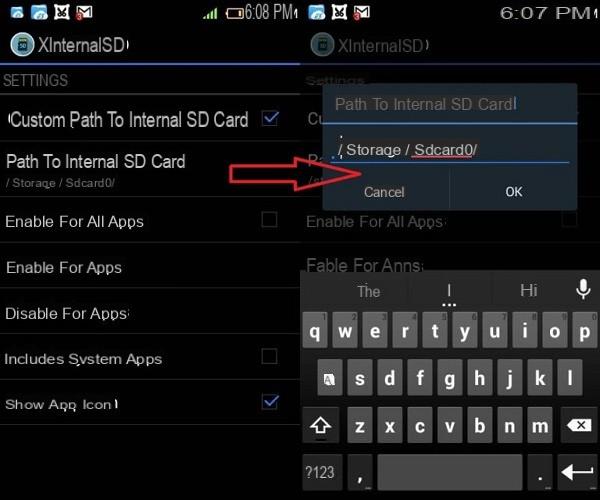
c) When the path is changed to an external SD card, tap the option "Enable by app ".
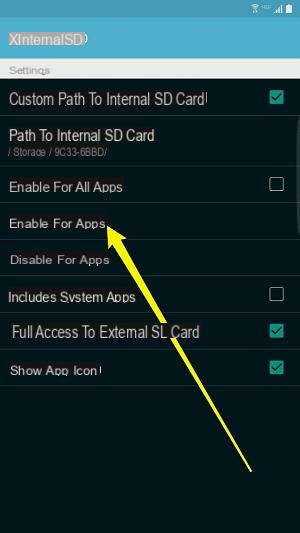
d) A list of all the apps you can save on the SD card will be displayed. From here, make sure the "WhatsApp"Is enabled.
Done! You can now exit the app and move the WhatsApp folder to the SD card. Then delete it from internal storage and restart your device to apply these changes.
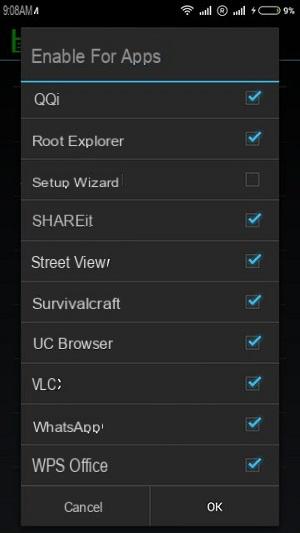
NB: For some Android models without ROOT you can also take a look at the following guide: move Whatsapp to SD without root
How to Copy and Save Whatsapp Data to SD Card -


























