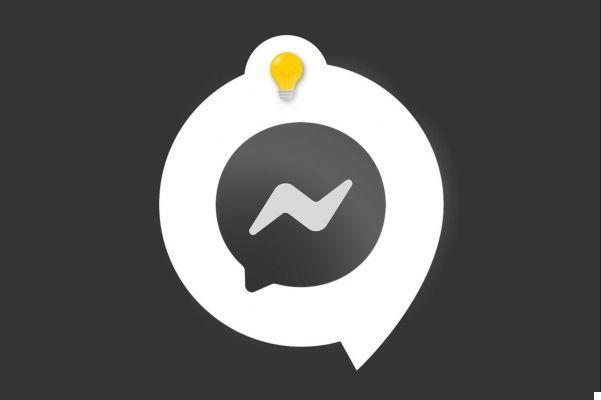
The Messenger offers the possibility to create a personalized username. This can be useful to be easier to find on the network, without necessarily displaying its common name. We are therefore continuing to discover how to manage and secure your Messenger account with this new tutorial.
A username is specific to each account, it is unique. Thus, you will not necessarily be able to choose the exact name you want if it is already in use. You can nevertheless approach it.
Create a username on Messenger
1. Open the Messenger app then go to your profile page. To do this, tap your avatar or personal picture at the top left of the screen.
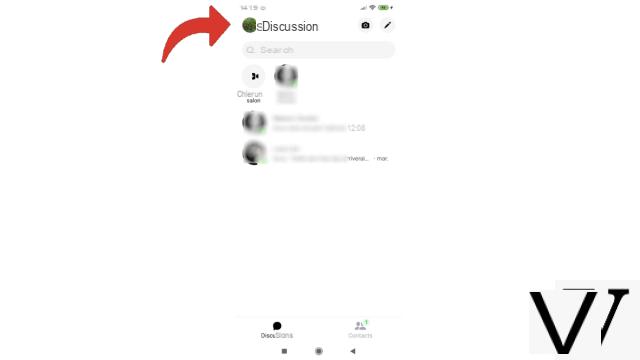
2. Then select the line "Username Where your current name appears.
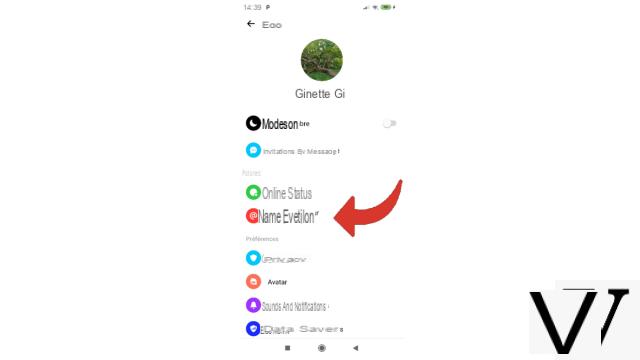
3. In the small menu that opens at the bottom of the page, choose "Change username".
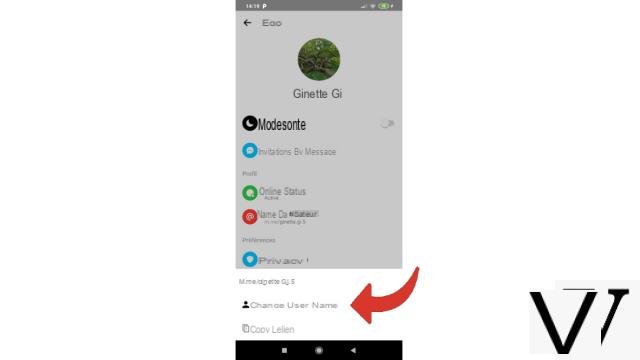
4. Take care to read the Messenger remarks then enter the desired username. If you wish, you can consult the application's suggestions using the "Need help?" Section. Which was displayed. Once your name has been accepted by Messenger, press “Save”.
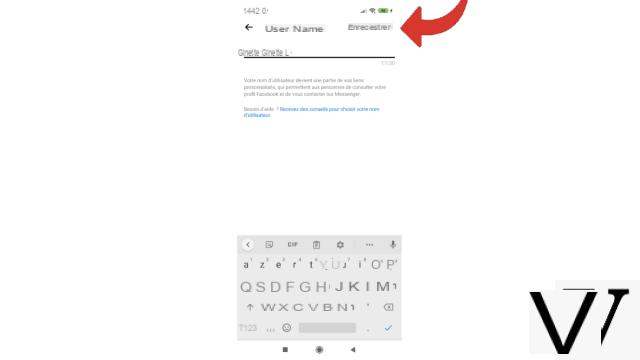
It's done ! Your username has changed. You can now share it with those around you by sending the link m.me/username.
Find other tutorials to help you manage and secure your Messenger account:
- Our complete Messenger file: tips, advice and tutorials.
- How to create a Messenger account?
- How to change your phone number on Messenger?
- How to change your profile picture on Messenger?
- How to use Messenger on computer?
- How to activate the two-factor authentication connection on Messenger?
- How to deactivate the two-factor authentication connection on Messenger?
- How to hide your phone number from strangers on Messenger?
- How to hide your profile picture from strangers on Messenger?
- How to disconnect remotely on Messenger?
- How to deactivate my Messenger account?
- How to delete your Messenger account?


























