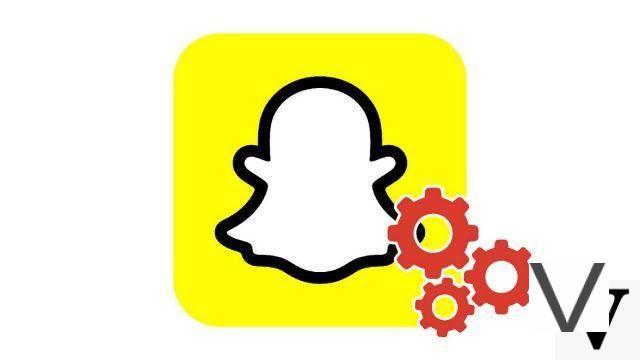
Barely seen, already gone ... You know, the principle of Snapchat is to communicate via ephemeral messages: that is the whole point of the network and that is what makes it so attractive. In this context, the application nevertheless offers leeway that allows the sender to determine the lifespan of the Snap that he is about to send.
To find out more about Snaps, and more generally on how to communicate via the application, do not hesitate to consult our article "How to manage your contacts and messages on Snapchat?" ".
The lifespan of a Snap corresponds to the time during which the image will be displayed on the recipient's screen when it is viewed. You can set a display duration ranging from one to ten seconds or opt for an unlimited Snap, which is letting your friend choose how much time they want to spend watching your Snap. By allowing you to determine yourself how much time you offer to your interlocutor, this functionality is not devoid of mischief. You will limit the display time of a photo while for a video, it is a matter of choosing whether you set it to be played once or repeated in a loop.
Delimiting the lifespan of a “photo” Snap on Snapchat
1. The lifespan of a Snap is determined immediately after its creation. You are therefore facing the image you have just captured. On the right of the screen you can see six superimposed icons. Each corresponds to a feature allowing you to personalize your Snap. The one that interests us is in the last position and represents a chronometer. Inside the symbol is the number informing you of the current duration of the Snap playback. Select this icon to change the display time.
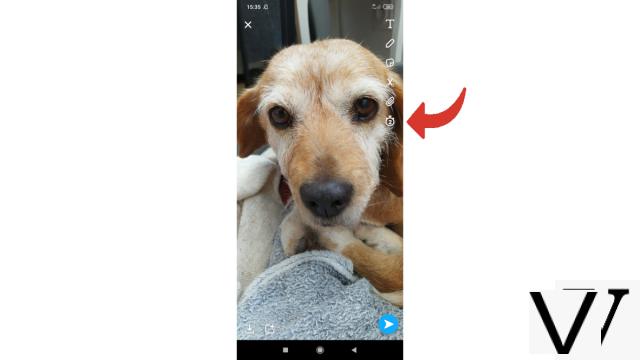
2. Scroll to choose the playing time of your Snap. The options therefore range from one to ten seconds before reaching the “Unlimited” duration represented by the infinity symbol that can be seen here on the screen.
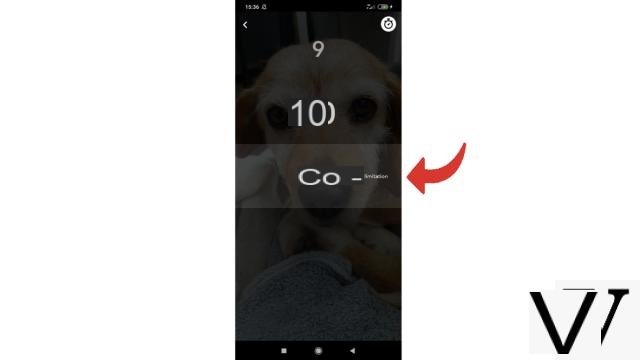
3. Once you have stopped on your choice, tap the number or symbol in question or tap the icon at the top right of the screen.
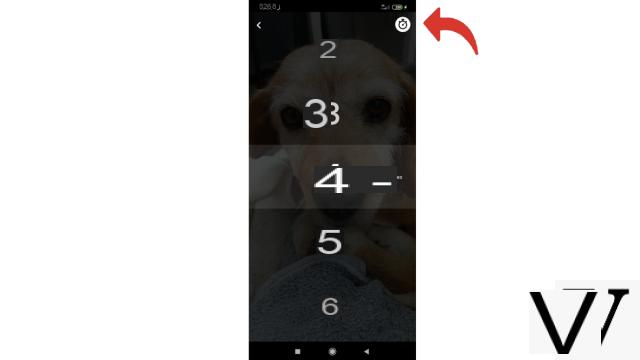
Determine the lifespan of a “video” Snap on Snapchat
1. As far as the video version Snaps are concerned, it is even simpler, since there are only two choices: play the video once or broadcast it in a loop for an indefinite time. You will therefore choose what corresponds best according to the desired effect. To switch from one to the other, press the arrow forming a circle which has taken the place of the stopwatch. If in the middle you see the infinity symbol (which can be seen here), then the video will repeat over and over again.
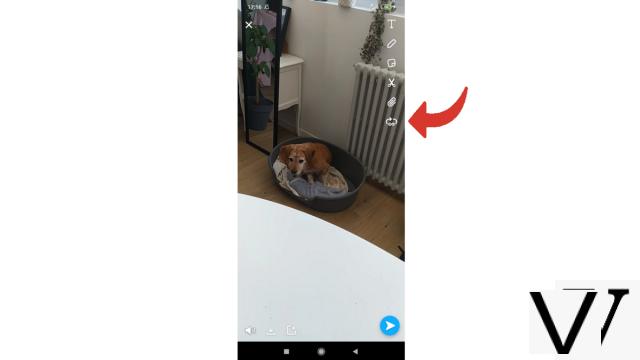
5. If you see a small "1" in front of the circle drawn by the arrow, it means that the video will only be played once.
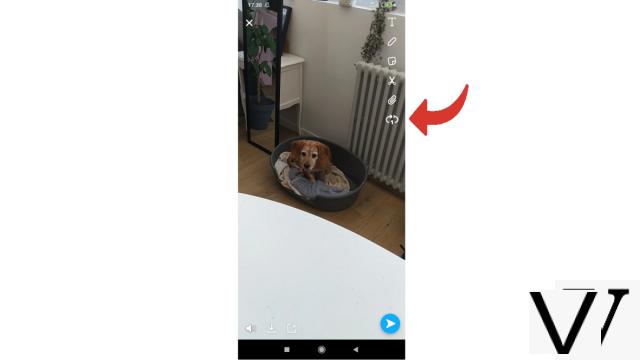
You now know how to limit the lifespan of your Snaps! Thanks to this setting, you will be able to avoid screenshots by choosing a very short display duration or, conversely, give your recipient time to admire a nice photo. The most facetious can have fun sending Snaps punctuated by different display times, in crescendo or decrescendo ...
Find our tutorials to help you organize your workstation on Windows 10:
- How to add a contact on Snapchat?
- How to block a contact on Snapchat?
- How to find your phone contacts on Snapchat?
- How to post a private story on Snapchat?
- How do I leave a group on Snapchat?
- How to delete a contact on Snapchat?
- How to unblock an account on Snapchat?
- How to create a group on Snapchat?
- How to make a voice call on Snapchat?
- How to make a video call on Snapchat?
- How to save messages on Snapchat?
- How to send an image from my smartphone to Snapchat?
- How to annotate a snap on Snapchat?
- How to add a sticker or a gif to a snap on Snapchat?
- How to create a sticker on Snapchat?
- How to add a link to a snap on Snapchat?
- How to send a voice message on Snapchat?
- How to display a snap on Snapchat?
- How to save photo or video taken with Snapchat?
- How to cancel the sending of a snap on Snapchat?
- How to post a story on Snapchat?
- How to publish a public story on the Snapchat map?
- How to pin a conversation on Snapchat?


























