How to disconnect a computer from WiFi
If you want disconnect the computer from Wi-Fi, what you have to do is to carefully follow the procedures that I will show you in the next chapters, in which I will tell you about both Windows and macOS.
Windows
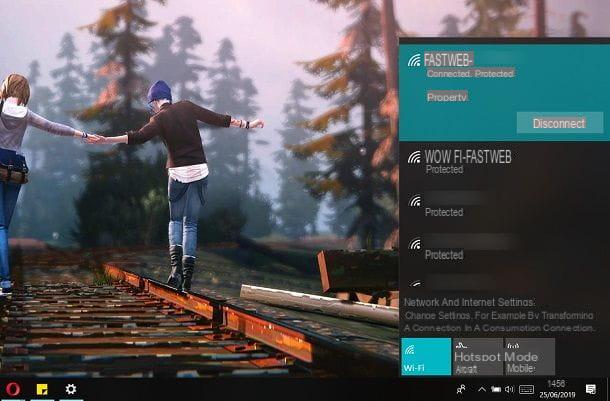
You can disconnect a Windows PC from Wi-Fi acting from the operating system settings or via the Wi-Fi network panel, present in the lower right corner, in the taskbar. But let's go in order.
In the Windows taskbar, among the icons that you can find in the lower right corner (near the clock), there is the one with the Wi-Fi symbol: by clicking on the latter, you will be shown a panel, through which you can view all the networks available nearby.
To disable access to Wi-Fi, simply press on the icon named Wi-Fi. In case you want to disconnect from a specific network to which the PC is currently connected, press the button Disconnect, which you find under the name of the network itself.
To clear the login information for a network you are already connected to, instead, right-click on the network name and select the item Cancel storage from the box that is shown to you.
The operations indicated in the previous paragraphs can also be carried out directly from the control panel Settings, if you use Windows 10. To do this, access the panel in question via the key combination Windows + I or by clicking on theicona dell'ingranaggio you find in the menu Home.
At this point, select the items Network and Internet> Wi-Fi and move the lever from ON a OFF in correspondence with the wording On, in order to disable Internet access via Wi-Fi. To delete a known network, instead, click on the item Manage known networks, select the network to delete and then press the button Cancel storage.
MacOS
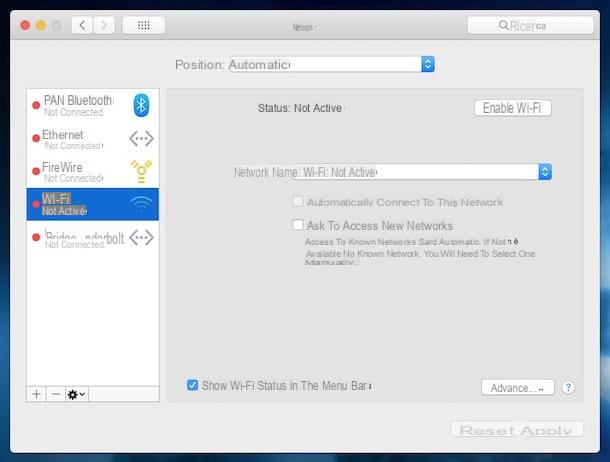
If you use a Mac, you can disconnect the Wi-Fi via the settings panel or via a special shortcut in the menu bar. The latter, however, may not be visible by default: to fix it, click on thebitten apple icon found in the upper left corner, in the menu bar.
Then go up System Preferences> Network and select the tab related to Wi-Fi access, from the sidebar of the screen that is shown to you. In the information you see, put the check mark next to the item Show Wi-Fi status in the menu bar and that's it: by doing so, you will be able to see thewifi icon in the menu bar.
Now, click on the Wi-Fi icon displayed in the macOS menu bar and select the item Turn off Wi-Fi from the box that opens, to prevent your Mac from connecting to the Internet via a wireless network. Alternatively, you can achieve the same result by reaching the section Networks of the System preference macOS (the gear icon located on the Dock bar) and pressing the key Turn off Wi-Fi, which you can find in the Wi-Fi tab.
To clear the login information for a known wireless network instead, click thewifi icon in the menu bar and select the item Open Network preferences. Then select the Wi-Fi tab from the sidebar of the screen that is shown to you and press the button Advanced.
In the new section you will be directed to, locate the network you want to delete from the appropriate list, press the button - and confirm the operation by pressing the button Remove.
How to disconnect a smartphone from WiFi
A smartphone or tablet is available Android or a device iOS, know that disconnecting it from Wi-Fi is a simple operation that requires just a few minutes of your time: here are, in detail, all the steps you need to take.
Android
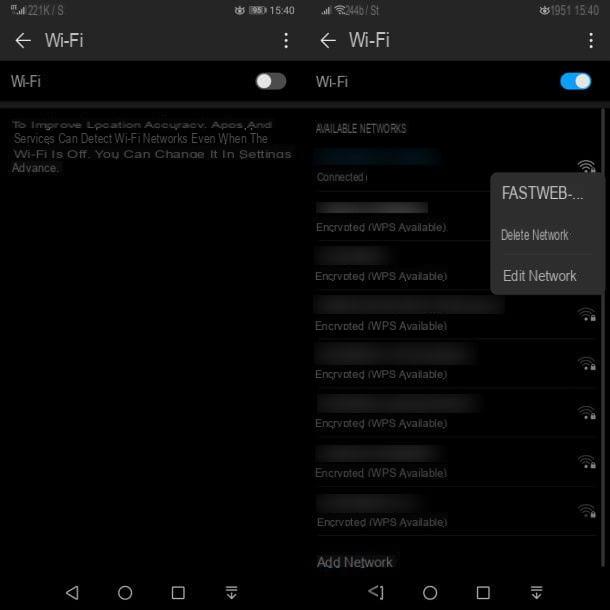
disconnect an Android smartphone or tablet from Wi-Fi, tap the app icon Settings, located on the home screen, and select the items Wireless and networks> Wi-Fi from the next menu. Once this is done, move the lever up OFF near the wording Wi-Fi, to ensure that the device cannot connect to any wireless network.
If, on the other hand, your goal is to prevent automatic access to a wireless network to which you have already connected before, still in the app Settings, select the items Wireless and networks> Wi-Fi and locate the network whose data you want to delete.
Now, keep your finger pressure on network name and, in the box that is shown to you, select the item Delete network, in order to delete the login information.
iOS
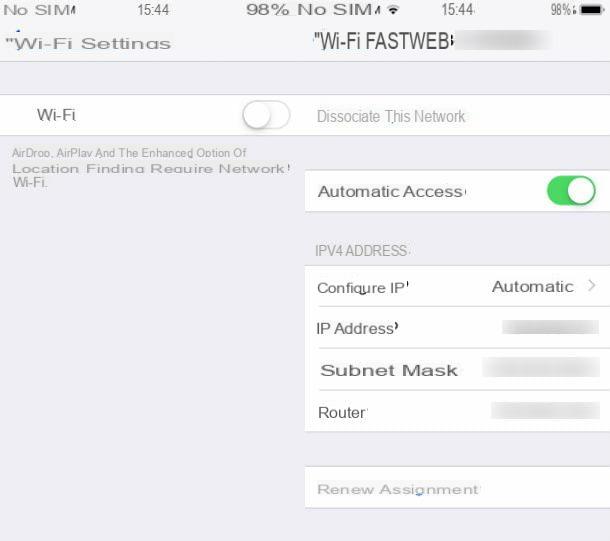
If you own a iPhone or iPad, to disconnect them from the Wi-Fi network, access the panel Settings, through theicona dell'ingranaggio, located on the home screen. At this point, select the item Wi-Fi and move up OFF the lever near the wording Wi-Fi. This procedure will prevent the iPhone or iPad from connecting to a wireless network.
If, on the other hand, you want to delete the access data of a known wireless network, in the section Wi-Fi of the panel Settings of iOS, presses the icon (I) that you find next to the network name.
In the new screen that is shown to you, then tap on the wording Disassociate this network and the login information stored on the device will be deleted.
How to disconnect a console from WiFi
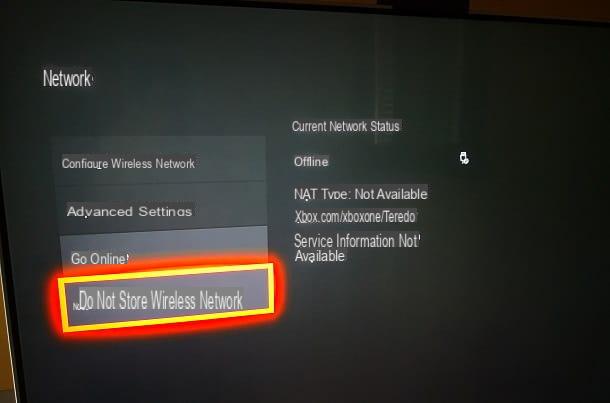
Le video game console require an active Internet connection in order to guarantee access to online services. This connection can be made via LAN cable or through Wi-Fi. If, however, for any reason, you want to prevent the use of the Wi-Fi network, you can easily do it.
For example, on PlayStation 4, to delete a wireless network you connected to previously, you need to reset the console settings. Don't worry - this procedure will reset all console settings but won't delete your personal data or games. On the main console screen, go to the path Settings> Initialization> Reset and select the item default settings, to start the reset.
Alternatively, you can simply put the PlayStation 4 in offline mode by hitting the sections Settings> Network and removing the check mark from the item Connect to the Internet.
To disconnect a Xbox One from Wi-Fi, on the other hand, press the button Xbox on the controller and select the card with theicona dell'ingranaggio (System). Once this is done, choose the voice Settings, to access the Xbox One settings panel, select the items Network> Network Settings and premium tasto Disconnect wireless: by doing so, you will have disconnected the Microsoft console from Wi-Fi.
If, on the other hand, you want to delete the information of the wireless network you are connected to, in the section Network settings of the Xbox, press the button Go offline, to make sure that the console can no longer connect to the Internet, and then press the button Do not store wireless networks. Now, press the button Go online, to connect the console to the Internet via Wi-Fi or LAN.
How to disconnect a Smart TV from WiFi
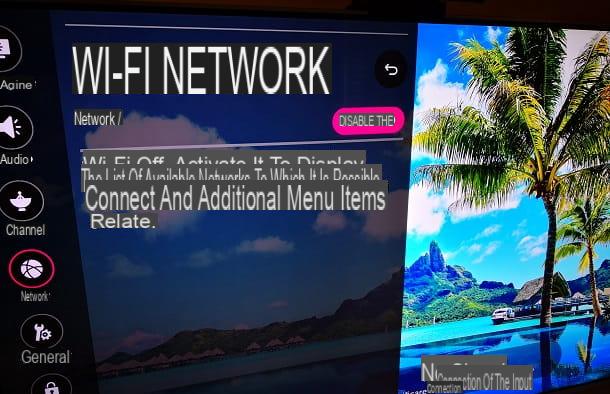
disconnect a Smart TV from Wi-Fi, you have to act from the TV settings panel. The procedure differs according to the model of Smart TV in use, so I cannot be extremely precise, but in general the steps to be taken are similar on all televisions.
For example, on the LG Smart TV with the webOS operating system, you must first reach the settings panel by pressing theicona dell'ingranaggio located on the screen Home. Once this is done, in the left sidebar, you need to select the items Network> Wi-Fi connection and move the lever from right to left near the wording Network. We must therefore press the button Yes, to confirm the operation, and that's it.
If you have followed the procedures I have indicated to the letter, you will have disconnected the Smart TV from Wi-Fi. Alternatively, you can simply delete the access data to the network you connected to with the TV, by pressing the icon X next to his name, which you find in the panel of the Wifi connection.
How to disconnect a generic device from WiFi

In general, any device that connects to a Wi-Fi network can be disconnected from it by acting on the settings panel. In this panel, in the section relating to network management, you will find all the options to achieve your goal.
Depending on your device, you may have the option to disable the wireless connection or simply delete the data of a wireless network you are connected to. In case these options are not available, you can always reset the device's network settings or do a factory reset.
My advice is to check on the user manual the procedures you will need to perform to disconnect it from Wi-Fi. If you no longer have its manual, you can always do a Google search by typing the model and brand of the device along with the term "manual" (in In your languagen) or "manual" (in English).
How to disconnect a device from WiFi

























