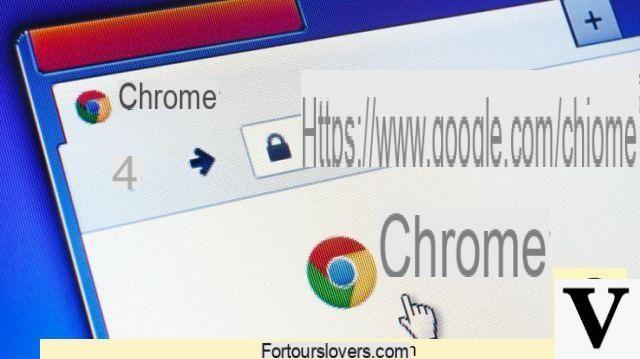
Although for many (almost all) search engines rhymes with Google, each website (or most of it) has its own engine that allows you to search within it. Portals like Facebook, Amazon or Libero, just to name three, have their own engine that "responds" to requests from their users in the form of search queries.
What few people know is that Chrome, Google's browser, hides a shortcut to search any site without opening it. For example, if you want to search for a user or a Fan Page of an activity on Mark Zuckerberg's social network, just type in the address bar the string "facebook.com" and then press the "tab" key (the one with the two arrows with vertices in opposite directions). The writing "Search on Facebook", a sign that you can search for anything you want within the popular social network.
How to search the web with Chrome
Facebook, however, is one of the many examples that can be done. The same search method, in fact, can be used on all portals that allow users to search their contents, of whatever type they are. Take, for example, libero.com: by typing the string "libero.com" in the Chrome address bar and then pressing the tab key, the words "Search on libero.com" will appear on the left side of the bar. At this point you can search for whatever you want: if you enter IP 67, for example, you will get information on the certification on the resistance of the device's coating and you will know if a smartphone is waterproof or "only" resistant to splashes.
How to create custom search engines in Chrome
If you want, you can also customize this search method by creating shortened keywords that will allow you to search faster. Just enter the Settings of the Google browser, scroll down the list until you find the "Search engine" section and click here Set up search engines. You will access a long list of all the search engines that Chrome has saved autonomously every time you have visited a website over time: to search, just type the word (or string) in the "Keyword" column and then press the Tab key on your keyboard.
As mentioned, to speed up the search you can customize the keyword to use to "recall" the site and find what you needed. To change the keyword, simply press on the three vertical dots at the end of the line corresponding to the engine to be used and choose a new one. Alternatively, you can create the search engine from scratch, choosing the keyword you prefer. Just click on Add and follow the guided procedure. If you are wondering what to enter in the URL field, just copy the ULR shown in the Chrome bar when you search within that site, replacing the keywords you used with the string "% s". Returning to the previous example, the search string obtained is "https://arianna.libero.com/web/ricerca?f=plugFF&qs=ip+67": after the sign "=" we remove ip + 67 and insert "% S "to get" https://arianna.libero.com/web/ricerca?f=plugFF&qs=% "and put it in the URL field.
How to do a Facebook search directly from Google Chrome


























