Whatsapp it has become the most used "means of communication" (and beyond) thanks basically to the fact that it is totally free and very simple to use. With Whatsapp you can send and receive text messages, multimedia files (photos, videos) and you can also make calls and video calls.
also the companies (small, medium and large) have had to adapt to this new way of communicating and if before the marketing actions were done through e-mail campaigns or call centers, now more and more professionals do Whatsapp marketing.
In previous articles we have already seen what tools you can use for send messages & newsletters via Whatsapp (even to numbers not saved in your address book) or how to set up an automatic autoresponder via Whatsapp. Here we want to deal with another type of "marketing" that companies often rely on to understand how the needs of their customers evolve. We are talking about "SURVEYS“, That is, simple questions that are asked to customers (or potential) customers to then analyze their answers and therefore be able to offer them a better and / or personalized service.
take surveys via Whatsapp you have to follow 3 steps:
- Create the survey (online)
- Send the survey via Whatsapp (via a simple link)
- Analyze the results
# 1. Create the survey "online" is free
Before creating a survey it is necessary to reflect and consider the following criteria:
1) Focus on your users: Think about who your audience is and what question would grab their attention. Make them curious by asking them to respond to see what others voted for.
2) Keep It Short- Create surveys with a short title and short responses.
3) Make it easy to answer: Make it easy to find a suitable answer. Avoid overlapping responses.
4) Use eye-catching graphics- Add images or videos to your poll to grab your audience's attention.
5) Analyze the results- Use the analytics dashboard to analyze the number of responses, response rate, and more so you have all the data you need.
To create a survey in a FREE SHIPPING, fast and online, we recommend you access the service poll maker
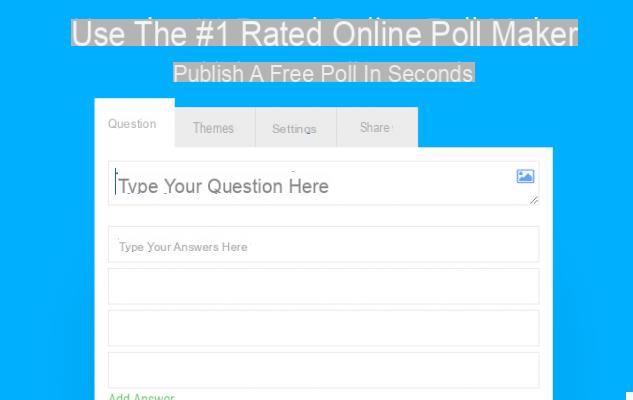
Once you have accessed the service, you can immediately enter the survey question and possible answers:
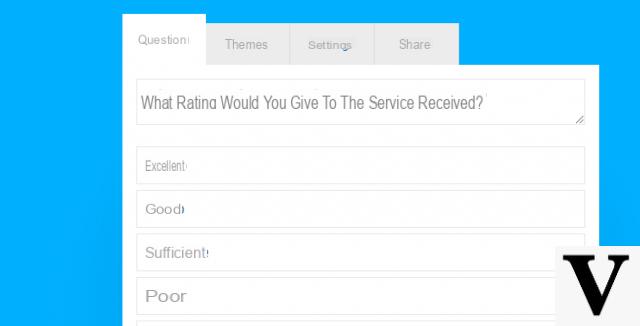
After completing the question with answers, click on the tab "Themes”To choose a style / graphic for your survey
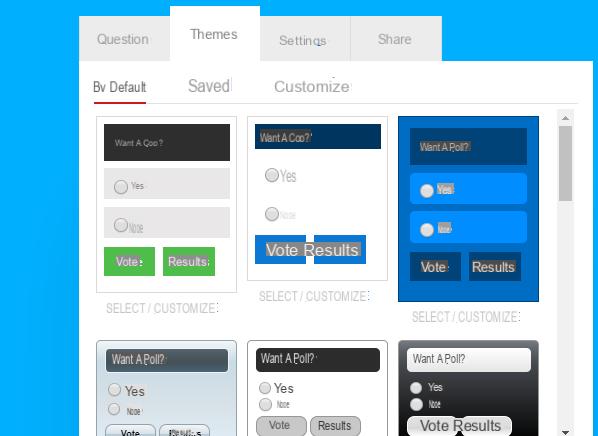
By clicking on the top SETTINGS you will be able to access the survey settings from where you can:
- Enable the ability to comment on the results page
- Allow a maximum number of votes per person
- Activate multiple answer
- Change the message that appears after the user has responded to the survey
- Hide the results
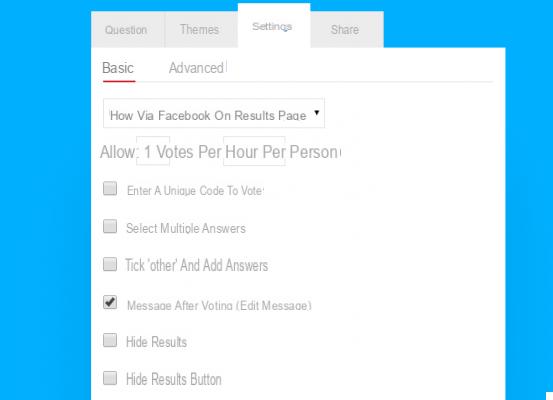
Finally access the section SHARE and here you will find the link (in the "Vote" field) that you can send to your customers via Whatsapp.
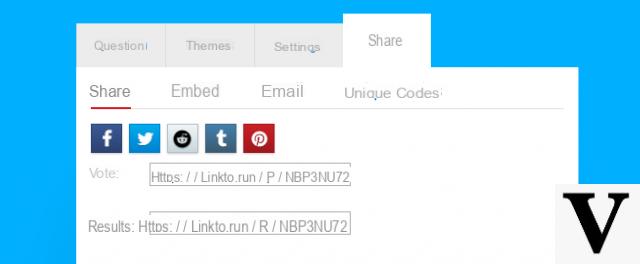
By clicking on that link, users will access a web page where they will see the survey ready to fill out:
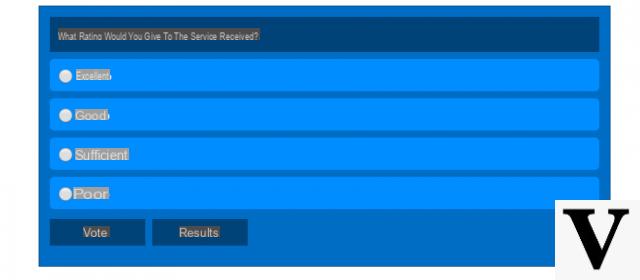
#2. Send the survey via Whatsapp
Once you have your survey link, you are ready to share it with all your contacts (customers, acquaintances, family members, etc.). If all these contacts are already saved in your phone book you could create a Broadcast list on Whatsapp (or a whatsapp group) and then send that link. If instead (as often happens) they are people / customers who are not stored in your phone's address book, the only way to be able to send a Whatsapp message to all of them is to use a program such as Whatsender.
Whatsender is a software designed to send Whatsapp messages from PC to users as well not stored in your address book. You just need to have the list of phone numbers of your contacts, a list that must be imported into Whatsender and then sent. Here's how it works.
Step 1. Install WhatSender on your PC
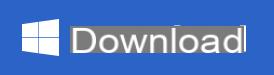
After installing the program, launch it and you will see this splash screen:
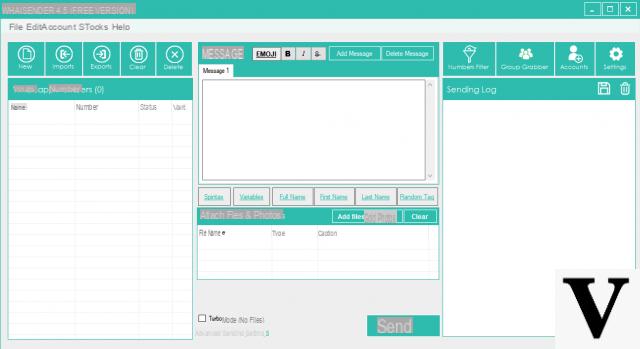
Step 2. Import the contacts
Click on the top left IMPORT - Manual import to manually enter the phone numbers of the contacts to send your survey to. If you have your contacts saved in a text o csv, you can also import them from that file (but you need to use the PRO by Whatsender)
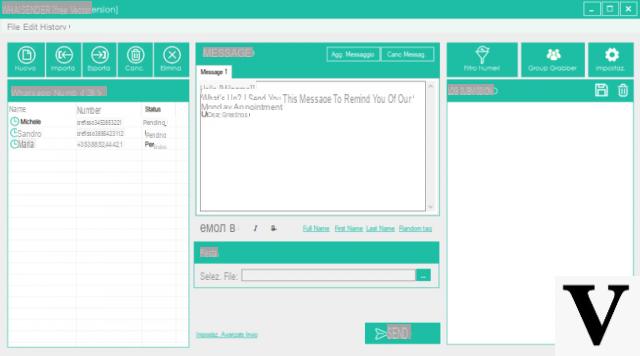
Step 3. Write the message with the message link
In the central box enter the text message followed by survey link you created earlier.
If you want personalize you could also insert variables in order to automatically take the name of your contact (if it was inserted in the previously imported contact file), or insert emoticons or attachments (eg image).
Step 4. Send the message
Finally click on the button SEND. A new window will open in which you will have to choose the type of sending (as a new session or from a saved account) and finally the Whatsapp Web page with the QR code will open. Take your phone, open Whatsapp and click on the three dots at the top right and then select "Whatsapp Web". At this point scan the QR code and your message will be sent to all contacts imported into the program.
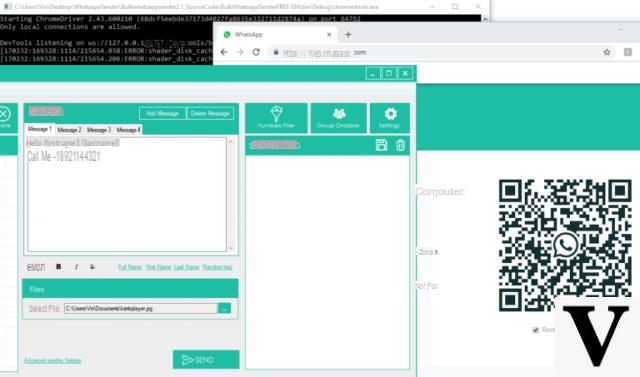
# 3. Analyze the results
Analyzing the results of the survey sent (even in real time) is very simple. Just access the "results" link that appeared in the "Share" tab of the Poll Maker service.
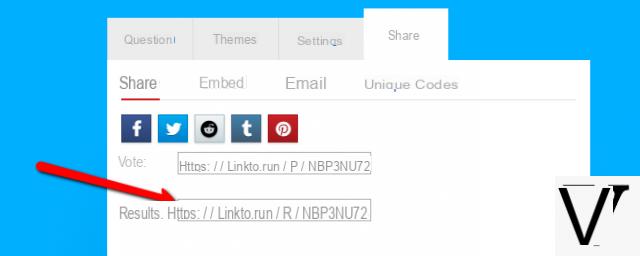
A page with the survey results will open at that link: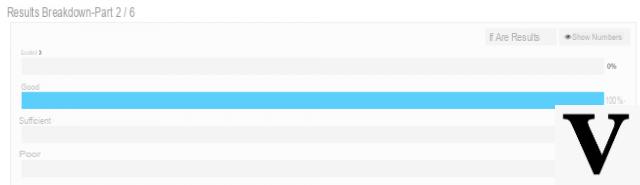
That's it!
As you see take a survey via Whatsapp it's quick and easy to do. You can create as many surveys as you want and send them to your friends, acquaintances or customers.
How To Do Surveys Using Whatsapp -


























