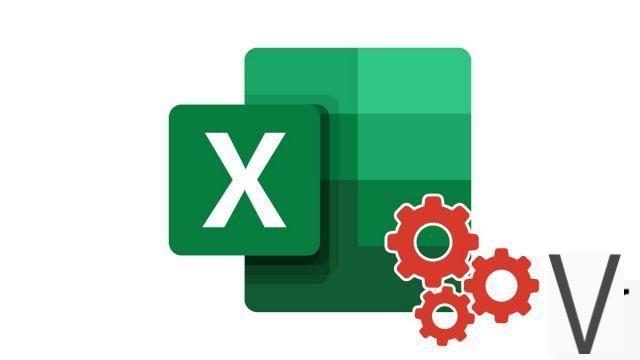
Excel allows you to surround one or more cells in your spreadsheet with a border. This helps to highlight your text. Excel offers several ways to do cell framing.
Draw borders in Excel
- Select the cells around which you want to draw a border.
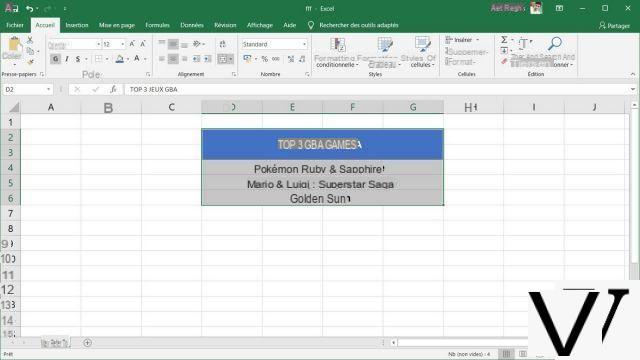
- In the ribbon, select right arrow border icon Group Police tab Home.
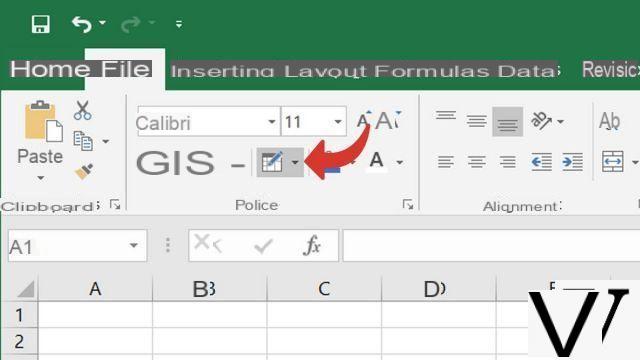
- Now all you have to do is select the borders you want to apply around the cells you have selected.
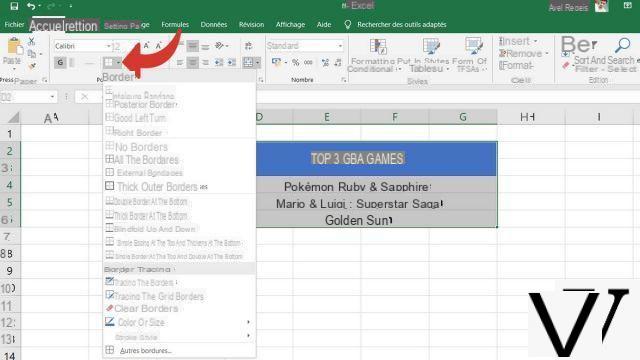
- Repeat the operation until you get the result you want.
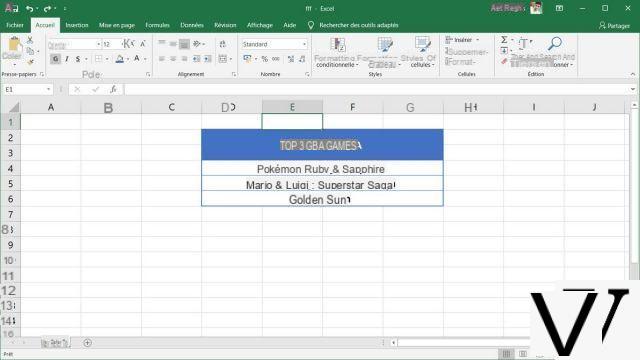
Draw borders with the mouse in Excel
- In the ribbon, select right arrow border icon Group Police tab Home.
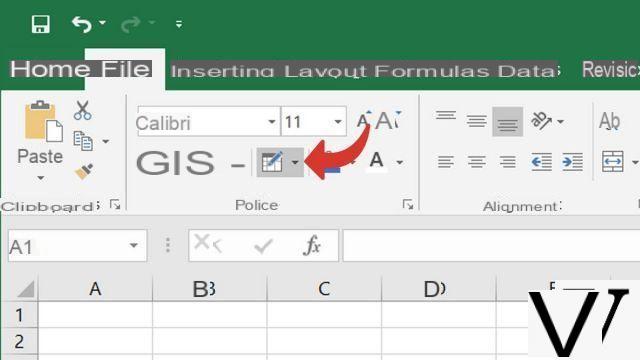
- In the drop-down list, click Draw the borders.
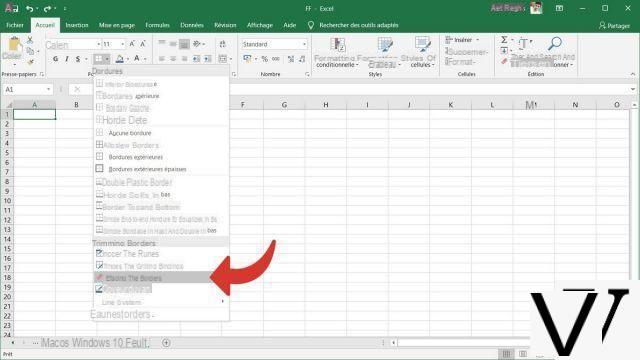
- Your cursor turns into a pencil, then all you have to do is press the left mouse button and drag to draw the borders around the cells.
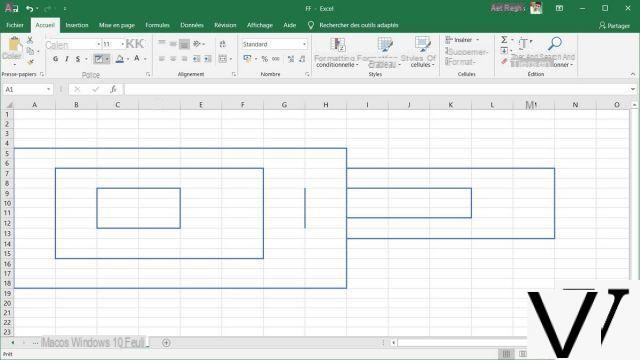
As you can see, this is an interesting solution for tables with unusual shapes.
Excel contains a wide range of border types: single, double, which can be positioned all around cells or at the top, bottom, right, left. Presets and predefined styles are available if you select from the other borders list.
40 ">This tutorial is brought to you by the trainer Jean-Philippe Parein
Find his course Learn and Master PowerPoint Complete Guide
in full on Udemy.


























