Regarding iCloud, just click Settings / iCloud then click on "Photos". You can then activate "iCloud Photo Library". Your photos will then be saved in the Apple cloud as long as there is enough space available to house your entire collection. Note the choice between "Download and keep the originals" which will send all your photos to the Cloud while keeping the originals on the iPhone when the "Optimize iPhone storage" option will delete certain photos locally for keep them only in the cloud.
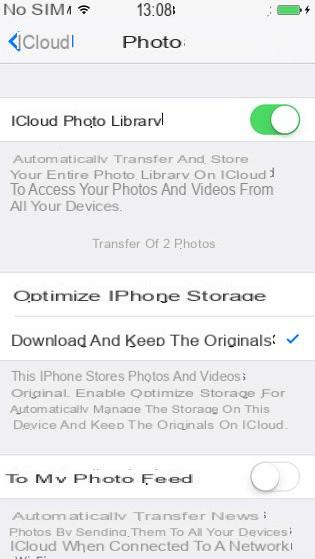
Connecting the iPhone to the PC via USB will cause an item named "Julien's iPhone" to appear in the Windows workstation. Double-click on it and then double-click on “Internal Storage”. You will be able to navigate in the tree structure of the photos and recover them by simple copy / paste. Please note that you must first authorize the connection to the PC on the iPhone.
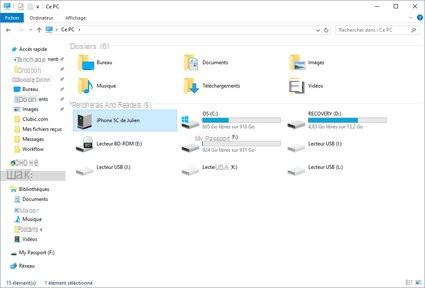
See this trick in video
Find the rest of our tips for iPhone:
- IPhone Update: Install iOS 10
- iPhone: back up your data in just a few clicks
- iPhone: simply save your contacts
- iPhone: restart a blocked application
- Reselling your iPhone: how to prepare it
- Find a lost iPhone in a few clicks
- iPhone: create a medical card for emergencies
- iOS: uninstall Apple apps
- Set up a VPN on an iPhone
- iPhone: change store for applications
- iPhone: turn off physical activity tracking
- iPhone: configure the flash to signal calls and notifications
- Restore iPhone easily


























