La edit PDF documents on iPad it is becoming a requirement for many people. Fortunately, there are applications that allow users to review, annotate, compile and edit PDF files, taking productivity and portability to a whole new level. Thanks to mobile devices like iPad, users can edit anytime, anywhere, without the need for bulky computers. The popularity of the iPad for professional or school use has prompted several developers to create solutions for edit PDF on iPadthus providing a wide range of options.
1. PDFELement for iOS
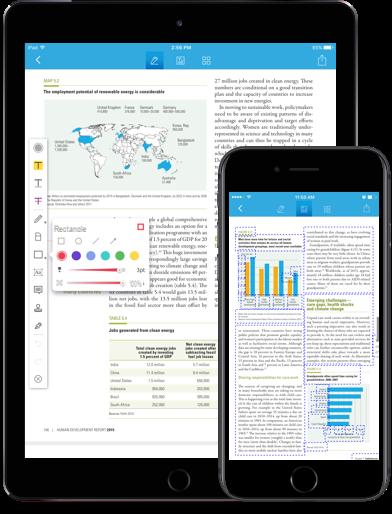 PDFElement for iOS is the best PDF Editor for iOS devices and therefore also for iPad. It allows you to manage the PDF file on an iPhone or iPad in the same way you would on a computer. The application allows users to edit texts in various ways by changing the font, color and size. You can use the iPad's camera to take photos and instantly turn them into PDFs. It can also be used to transform PDFs into Word, Excel and PowerPoint formats without compromising the quality of the document and even create one digital signature unique for the document. Its annotation features give you the freedom to highlight and underline text whenever you want.
PDFElement for iOS is the best PDF Editor for iOS devices and therefore also for iPad. It allows you to manage the PDF file on an iPhone or iPad in the same way you would on a computer. The application allows users to edit texts in various ways by changing the font, color and size. You can use the iPad's camera to take photos and instantly turn them into PDFs. It can also be used to transform PDFs into Word, Excel and PowerPoint formats without compromising the quality of the document and even create one digital signature unique for the document. Its annotation features give you the freedom to highlight and underline text whenever you want.
Pro:
- It works just like a program on a PC or Mac
- It is highly functional and very easy to use
- Add a signature to protect the document
- It is a great PDF Editor for iOS, annotator, protector, compatible with iPad and iPhone
- You can use cloud or Wi-Fi services to transfer the edited PDF to your computer
- Compatible with all iOS 8 and above versions
Price: $ 4.99
2. PDF Expert
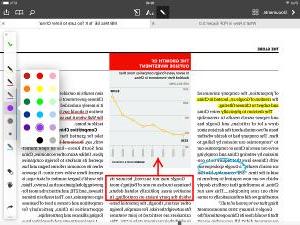
PDF Expert is an essential application for creating, reading, annotating and signing PDFs. Filling out PDF forms also becomes child's play with this app! Instead, a finger touch is enough to delete, highlight or draw on the PDF. With intelligent zoom it is possible edit PDF files with unprecedented ease and precision. It also offers a “Night / Sepia / Day” reading mode to get a better reading experience in different lighting conditions. PDF Expert is exactly what every user should have when working on PDF documents.
Against:
> The software is quite expensive.
> Some functions are not easily visible and require more familiarity with the software.
> There is no possibility to update the app: you have to download and install the new version every time after uninstalling the old one.
3. GoodReader
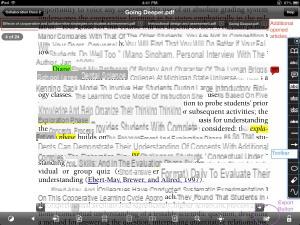
Goodreader is an app designed for iPhone, iPod touch and iPad and allows you to read books, maps, images and movies almost anywhere. Users can also use that app for edit PDFs adding lines, arrows, freehand drawings, text boxes and notes. Besides reading, you can also synchronize files with remote folders using different servers. It also allows you to add passwords to the file, ensuring their security.
Against:
> A little slow to use especially for larger files.
> Unintuitive user interface and therefore not ideal for inexperienced users
> 3D, audio and video content on PDF are not supported. Fillable PDF forms are also not supported.
4. PDFpen
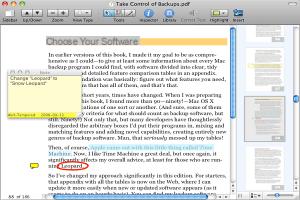
PDFpen is a very useful app for management and edit PDFs on iPad. Thanks to the drag-and-drop function it provides an easy method to add text, lines, boxes, arrows and images to the PDF. PDFpen also supports palm and wrist protection. Synchronization with iCloud and Dropbox allows you to archive and retrieve previously saved documents making the application ideal for people working together on a single project.
Against:
> Limited management options that make it difficult to organize multiple files
> It costs more than other similar software
> Software performance not always optimal.
How to Edit PDF on iPad -


























