edit PDF documents on Mac, if you do not want to spend a lot of money for the purchase of Adobe Acrobat X Pro for Mac, a valid alternative (certainly cheaper and more efficient) is given by PDFelement per Mac. This is an innovative app designed to edit PDF on Mac directly, or if you prefer, by converting PDF to Word or other editable documents.
Download and install this professional “Mac PDF Editor” and follow the instructions below to understand how to edit PDF on Mac OS X Mavericks, Mountain Lion,Yosemite, El Capitain, MacOS Sierra, High Sierra, Mojave, Catalina (10.15) e Big Sur:

Below are some pointers that aim to help you edit PDF on Mac OS X Mavericks, Mountain Lion, Yosemite, El Capitain or MacOS Sierra / High Sierra, Mojave and macOS Catalina and Big Sur. If you are a Windows user, you can download PDFelement (Windows version) to edit PDF files on Windows PC. The main interface of the Mac version of PDF Editor is a little different from that of Windows PDF Editor.
Let's see how to use PDFelement for Mac and start editing PDF files on a Mac computer right away.
Part 1. Edit PDF text on MacOS
1. Open the PDF file with PDFElement for Mac;
2. Choose instrument "MODIFICATION"In the toolbar;
3. To move the text in the PDF: just click on the text you want to move and drag the text block to another position on the page;
4. To modify the PDF text: double click on the text to modify and insert, delete the text in the editable text block;
5. To add PDF text: select "Add text”From the toolbar, and then click on the empty area of the page in which to type the text to add.
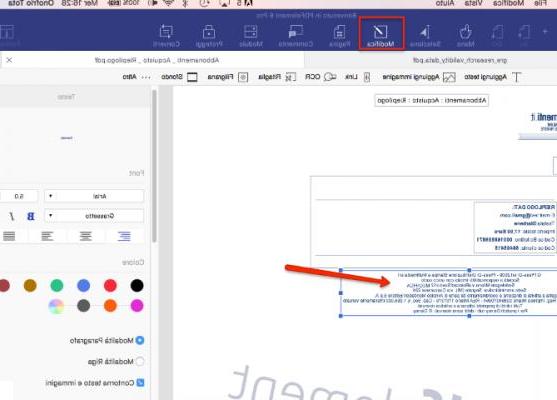
Part 2. Edit PDF images on MacOS
1. Open the PDF file with PDFElement for Mac;
2. Click on “Modification”From the toolbar and select the“ Insert Image ”and“ Crop Image ”button in the toolbar;
3. To insert images into the PDF click on “Insert Image” on the toolbar, choose an image from your Mac and proceed with adding;
4. To move images within a PDF file use the “Retouch” tool on the toolbar to select an image in the file, and then drag it to another location;
5. Per replace, extract, crop or rotate an image click on “Modification”And then double-click on the image to bring up a window from which to select the operation
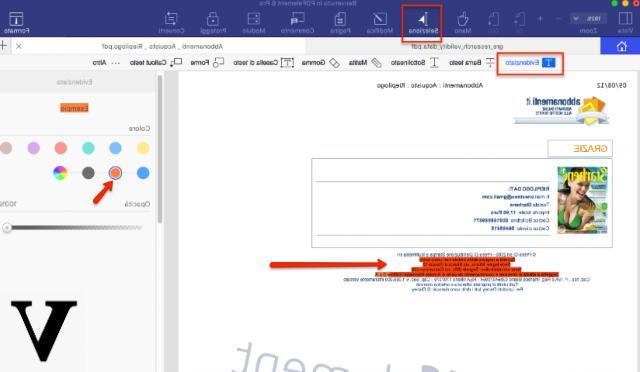
Part 3. Edit PDF Content by converting to Word
> Open the PDF file with PDFelement for Mac;
> Click on Converted in the toolbar;
> Choose the page range for conversion, the output folder and click on the "Converted";
> The PDF file will be converted to Word document in seconds and after conversion you can edit PDF files in Word on your Mac.
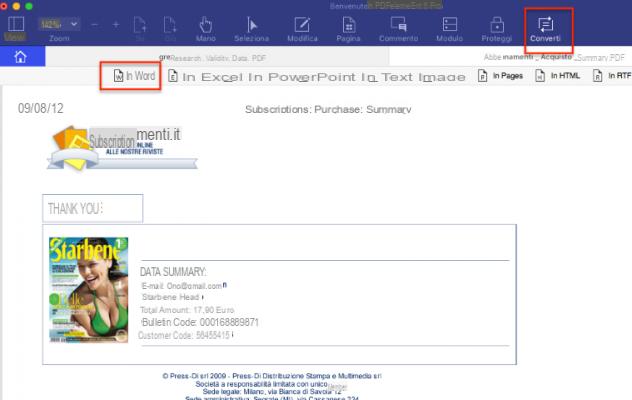
If you want to edit a scanned PDF file on your Mac OS X, try the version PDFElement Pro per Mac. Its OCR functionality is able to recognize the scanned text present in the PDF and make it "editable".
The functions described above are just some of those present in PDFelement. There are many others that we can summarize in the following points:
> Change font type: Type1, TrueType, OpenType
> Change font color: full color range
> Change formatting: align, line spacing, character spacing
> Move or edit format images: JPG, JPEG, PNG, BMP, TIFF, TIF, GIF
> Add and create forms with text field, check box, list box, radio button, drop down menu, button
> Manage PDF pages (delete, insert, reorder pages of the document)
> Optical OCR character recognition
> Add text or image watermark to PDF
> Create PDFs from text documents, images or other formats
> Convert PDF to Word (.docx), Excel (.xlsx), PowerPoint (.pptx), images or other formats (EPUB, RTF, TEXT, HTML)
> Protects PDF with Mac via password and encryption levels: 128 bit RC4, 128 bit AES, 256 bit AES
> Protect PDFs from copying, printing or editing
I have always used Expert PDF from “Avanquest” which only works on the Windows platform.
Now I have the Mac
I tried the Trial version that you provide.
I looked for the menu that allows you to place numbers and characters at exactly the same height as the lines of text or other in the PDF document, but I didn't find it.
In Expert PDF positioning yourself anywhere on the page you have the menu that tells you exactly the distance in height and width from the edges of the sheet.
Exists?
Thanks for reply
Best regards
Giuliano Fornacca
-
With the latest version of PDFElement, when you position yourself on the part of the page where to insert the text or number, horizontal and vertical lines automatically appear to help align the text and to know precisely the distance from the margins.


























