
Recording the screen of your iPhone is one of the features to master on your iPhone to improve productivity and ease of use. Let's see how we do it in new tutorial.
Film your iPhone screen
- Open the app Settings.

- Open Center de contrôle.
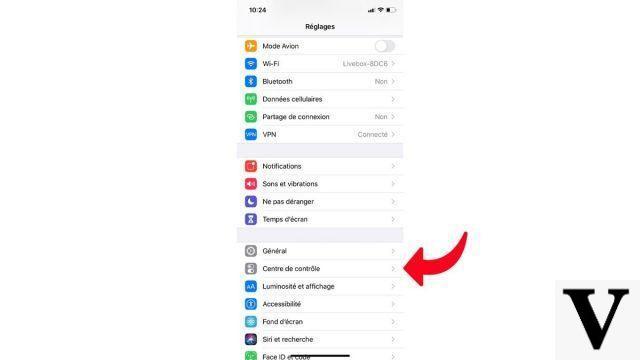
- touch Customize orders, then tap the "+" button next to Screen recording.
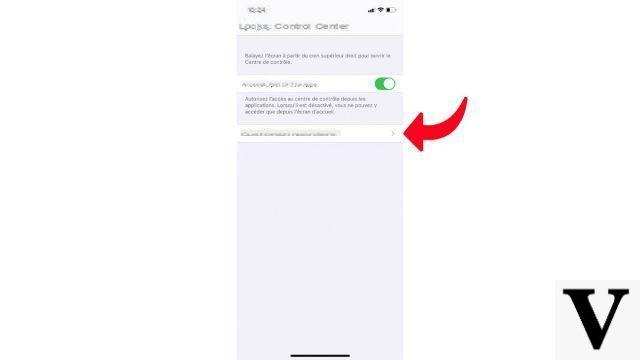
- Open the iPhone Control Center. (Swipe up from the bottom of the screen on iPhone 8 or earlier, or from the top right corner down on iPhone X and later)
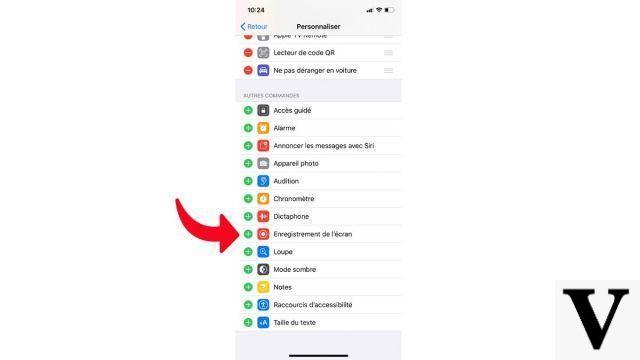
- Tap the button with a dot surrounded by a circle.
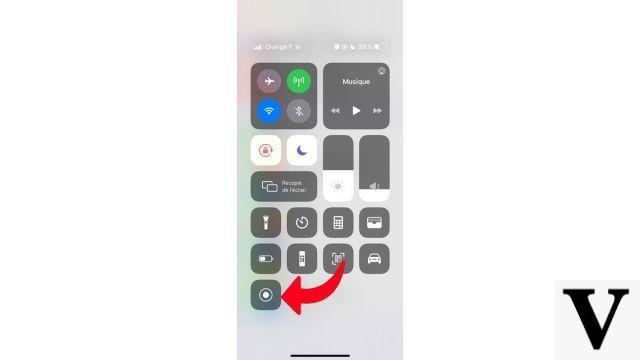
- Press the button, or press it more firmly to choose whether or not to activate the microphone. Recording begins 3 seconds after the feature is activated.
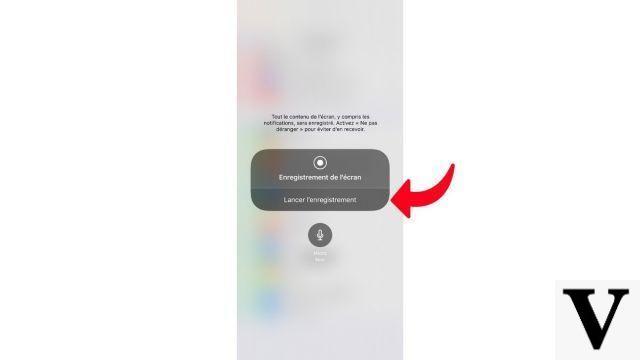
- To end the recording, simply return to the Control Center and press the same button again. It is also possible to touch the space lit in red in the upper right corner of the iPhone to immediately deactivate the recording.
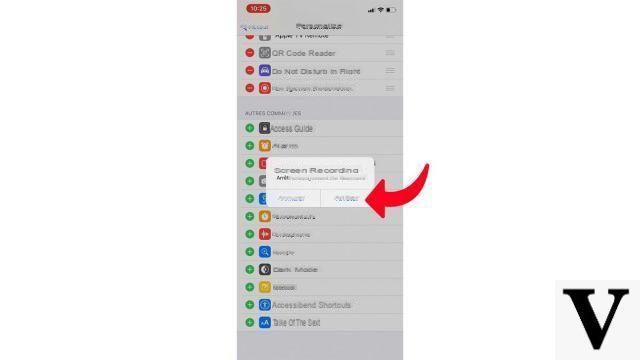
Find other tutorials to help you master all the features of your iPhone:
- How to measure with your iPhone?
- How to scan a document with your iPhone?
- How to activate power saving mode on an iPhone?
- How to activate dark mode on an iPhone?
- How to increase the font size of your iPhone?
- How to print from your iPhone?
- How to create a shortcut and use it with Siri on iPhone?
- How to add a web shortcut on the home page of your iPhone?
- How to use effects on iMessage?
- How to filter iMessages whose sender is unknown?
- How do I leave an iMessage group conversation?
- How to create iMessage group chat?
- How do I make a FaceTime call?
- How to create and use a Memoji?
- How do I edit and delete a payment method on Apple Pay?
- How to use Apple Pay?
- How to share the 4G connection of your iPhone with your computer?
- How to scan a QR Code with on iPhone?
- How to take a screenshot on my iPhone?
- How to ring a lost or stolen iPhone with iCloud?
- How to turn off vibration in silent mode on iPhone?
- How to locate a lost or stolen iPhone using iCloud?


























