An iPhone stuck in headphones mode prevents the user from hearing the sound coming from the device speakers. Basically the iPhone works the same as when the headphones are plugged in.
Are you also in the situation of having the iPhone stuck in headphone mode? Symptoms are quite common. Also going to change the volume level, the volume indicator says 'earphone (headphones)'. There is no sound and the sound does not come out of the normal speaker output.
The issue itself is really frustrating, but there are some solutions you can try to fix the problem. In case you are unable to fix the problem yourself, you can always contact Apple, or visit one of their stores. But before that you can try to follow the advice described below.
Solution 1. Clean the headphone jack
If you find that your iPhone is stuck in headphone mode, the first thing to do is to try cleaning the headphone jack. You can use a toothpick or needle to remove dust or dirt from the headphone jack. Even if it is thought to be clean you may be amazed to see all the dirt that accumulates there.

Solution 2. Plug in and unplug the headphones several times
It is likely that your iOS device did not recognize the disconnection of the headphones and is therefore stuck in headphone mode. Try reconnecting the headphones and then disconnecting them… try this operation several times.
Solution 3. Try connecting other headphones
Get another pair of headphones and try connecting and disconnecting them to your iPhone. Sometimes, the cheap headphones that are lying around could create problems such as locking the iPhone in headphone mode.
Solution 4. Restart the iPhone
Restarting the iPhone may fix the problem. Press and hold the power key and when the red slider appears drag it to turn off the iPhone, this action will force the iPhone to update the audio output settings.
Solution 5. Reset or update your device
If none of the above solutions work then the problem could be software in nature. In this case it is better to try to make an update via Wi-FI by going to Settings, then General, and click on Software update. Any corrupted iOS system will be replaced with a new and functional one.
To avoid data loss from your iPhone, we suggest you backup iPhone before restore / update. Or if you really can't do this update / restore, we recommend using dr.fone for iOS and following the guide: how to update iPhone without erasing data
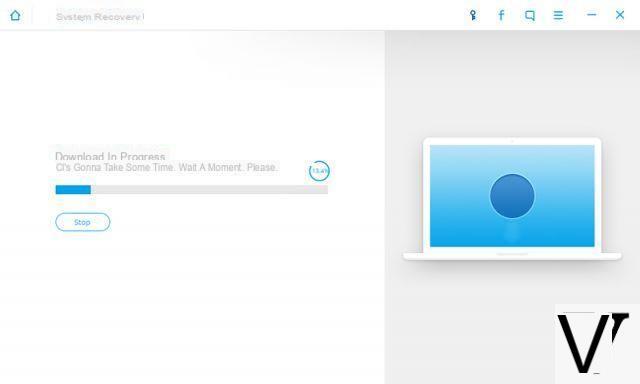
Another guide that might help you is the one related to the iPhone speaker issue.
I confirm the toothpick
Cotton flaked with oil, just insert it and rotate it repeatedly inside the dock jack. Problem resolved permanently
I tried with the toothpick and it really works, as long as you do it carefully, in fact before I could not see anything, then in the end a bit of dirt came out and I solved
A common hair dryer can be used. Cold air I recommend. It unlocks immediately
-
It really works! Cold air hair dryer
-
I absolutely confirm, restored in 5 seconds with cold air from the hairdryer
in leo pharmacy
matteo in the pharmacy
Where can I find the spray? Because I too have done everything written in the article t but nothing.
After all possible attempts solved in a moment by spraying a contact spray in the hole of the gek
-
Where can I find the spray ??


























