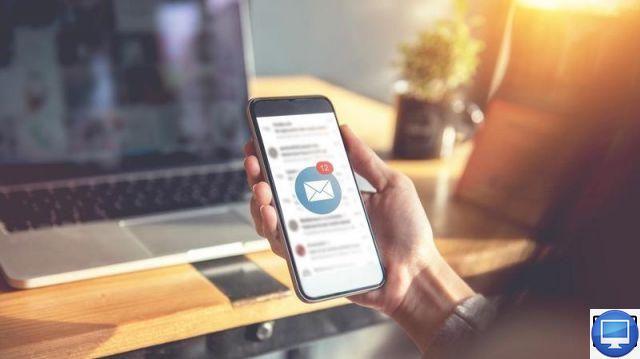
In 2011, Apple launched its own cloud storage service called iCloud. The latter allows users to save 5 GB of data (videos, music, photos, contacts, etc.) for free and transfer them from one iOS device to another.
If this storage capacity is not sufficient, the brand even offers to increase it by subscribing either to €0,99/month for 50 GB, €2,99/month for 200 GB or even €9,99/ months for 2 TB.
As an alternative to iCloud, you can also transfer your contacts using iTunes, Finder, or a third-party app like AnyTrans.
Recommended articles:
- How to set up a new iPhone?
- How to block a number on an iPhone?
Import your contacts with iCloud to an unconfigured iPhone
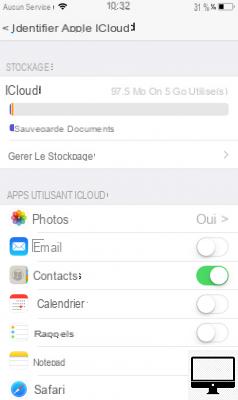
- Indicated price:
Have you just bought a new iPhone, which is not yet configured and want to transfer all the contacts stored on your old iPhone to it? We explain how to do it in a few steps:
- On your old iOS, connect to the Wi‑Fi network and your iCloud account. Check that the contact synchronization option is activated.
- See you in Settings, select your user account and touch iCloud.
- Make sure the options Contacts et ICloud backup are enabled, then press ICloud backup et Save now.
- Next, turn on your new iPhone.
- Select Restore from iCloud and choose the most recent backup.
The duration of the process will depend on the amount of data to be recovered and the strength of your Wi‑Fi signal.
Import your contacts with iCloud on an already configured iPhone

- Indicated price:
Your new iPhone is already set up but you want to transfer your contacts with your iCloud account, so find out how:
- On your old iPhone, connect to Wi-Fi.
- Go to Settings, tap Your name, And then iCloud.
- Activate the option Contacts.
- Select Merge.
Any data stored in the Contacts app will then be uploaded to your iCloud account and accessible from your new iPhone.
Once your contacts have been synchronized, it is advisable to back them up. To do this, press ICloud backup, And then OK.
Import your contacts with iTunes or Finder
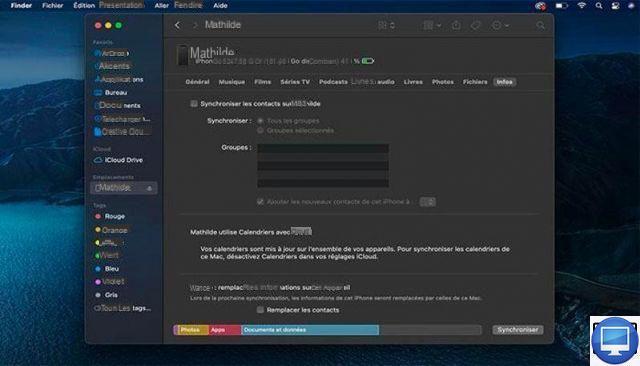
- Indicated price:
Don't have an iCloud backup? Note that iTunes, or Finder, also allows you to import your contacts. Here's how:
- Turn on your new iPhone.
- Follow the instructions, then click Restore via Mac or PC.
- Connect your new device to your computer.
- Open iTunes, or a window Finder, on your computer and choose your device.
- In the section Info, tick the boxes Synchronize contacts et All contacts.
- Select Restore backup, then choose a backup paying attention to the date and time.
- Follow the instructions that appear on your iPhone screen.
Back in iTunes, click Sync, then Apply to export all contacts to your iPhone.
Import your contacts with AnyTrans

- Indicated price:
If the previous techniques didn't work, you can try the AnyTrans app ($49,99 lifetime).
It is a very good management tool for iOS devices, with which it is possible to import contacts from one iPhone to another easily.
Launch Anytrans on your Mac and plug in your two iPhones. Choose your old device, and click Contacts.
Then, select the numbers to transfer to your new iPhone. You do this by simultaneously pressing the Ctrl and A keys on your PC, and the Cmd and A keys if you have a Mac.
Finally, click on the option Content to Device and your new iPhone. The transfer is instantaneous.
Your old iPhone no longer works, you have lost your contacts
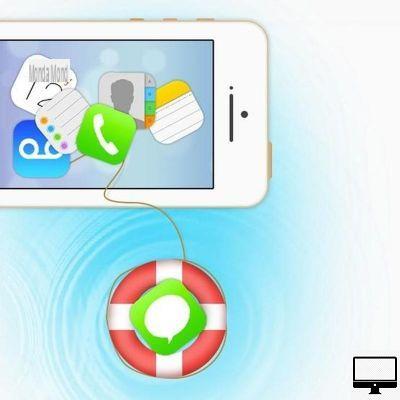
- Indicated price:
Your old one is not working properly or you have inadvertently erased your contacts?
If iCloud backup was enabled on your iPhone, then all your contacts are automatically backed up and synced. All you have to do is follow the techniques developed above (iCloud or iTunes).
If you didn't make any backup, neither iCloud nor iTunes, then you can find your contacts with programs like Phone Rescue, dr.fone or Tenorshare.
Download one of them and plug in your damaged iPhone, if it is recognized by the software then your data can be recovered.


























