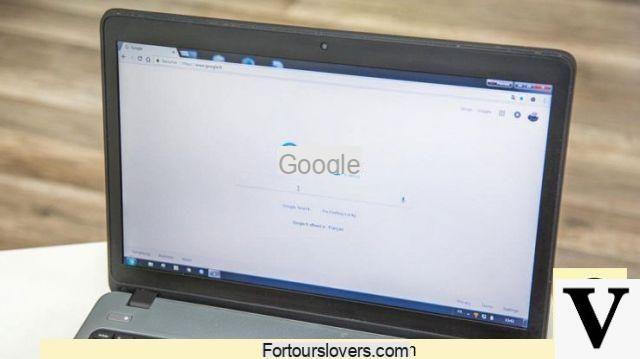
Whenever we surf the Internet our safety is at risk. The network represents, in fact, a constant problem for the privacy, for our bank accounts and also for business information. For this reason if we use the Google browser, Chrome, we must take some precautions.
Google Chorme, Microsoft Edge or Mozilla Firefox they are all trustworthy browsers, trying to protect users. But the real difference is the user himself making it. The more careful we are, the less likely we are to end up in the hands of a cyber criminal. To keep your data safe, just change some browser settings. For example, if we use Google Chrome, the first setting to change immediately is the synchronization of passwords and history. In this way, it will be more difficult for the bad guys to steal our credentials. Here's how to make Google Chrome more secure.
Remove synchronization
The first tip is to avoid syncing on Google Chrome. Through this function, the Mountain View browser saves all the information in our account and then retrieves them if we change devices. In practice, both that we carry out online searches on the computer and on the smartphone we will synchronize the same history, the same passwords and the same cookies.
Surely this function is convenient and allows us to instantly resume an operation started on the desktop even from mobile. But our security suffers. To disable it, just open Chrome, go to the menu (the icon with three vertical dots) and then click on the Settings section. So let's look for the advanced synchronization settings and we choose what we want to synchronize with our devices. For example, if we want to delete the synchronization of the history, just remove the check mark.
Advanced Settings
Then there are some small tricks that we can activate quickly and that will increase our privacy. First we open the Chrome menu and go to the Advanced Settings section. In the part dedicated to Cookies we must choose to save local data only until the browser is closed. This means that every time we close Chrome the cache is cleared. And then it is important do not allow any site to run JavaScript. Under the heading Plugin instead we select the option "allow me to choose when to run the content of the plugin". As for the Location, which we find under Privacy and Security, we choose the words "Do not allow any site to keep track of my physical location".
Section Privacy and navigation in incognito
Always in the Google menu we put the check, in the Privacy section, under "Protect your device from dangerous sites" and "Submit a Do Not Track request with your browsing traffic". For those who want to protect their privacy more there is always incognito browsing. Even if with incognito browsing both our connection provider and the sites we visit will still be able to keep track of our passage.
How to improve the security of Google Chrome


























