Devices needed to link Alexa to lights
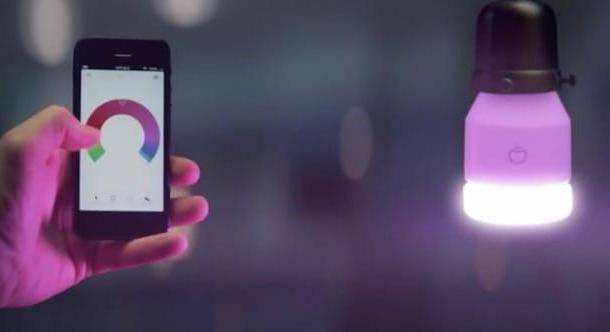
Before explaining yourself in detail how to connect Alexa to lights, let me list you i necessary devices to succeed in your intent. In fact, you must know that to control the home lights with one of the smart devices produced by Amazon (or through the Amazon Alexa application), it is first necessary to have at least one device of your choice between Smart bulbs, sockets or smart switches.
The simplest solution to control your home lights with Alexa is to use the Smart bulbs (e.g. HIVE bulbs). If you have never heard of them, they are simple bulbs that can be installed on any wall chandelier or in any lamp with cable, as long as the connection is the same.
By equipping yourself with a Smart bulb, you not only have the possibility to turn the lights on and off remotely, via app or voice commands, but also to adjust their brightness and intensity and change their color (only if the purchased product offers this functionality) . The price of these bulbs varies between 15 and 90 euros, depending on the brightness, energy class and functionality of the bulb itself. Some devices of this kind, for their correct functioning, require a hub to be purchased separately and to be connected to the home router via an Ethernet cable.
Another valid solution to control the lights with Alexa is to rely on smart sockets. However, since they are devices to plug into the electrical socket at home, you can consider this solution only for lamps with cable. Yes, they find smart sockets starting from 15 euros.
If the lights you intend to control are not directly connected to an electrical socket in the house and you do not have the possibility to apply a Smart bulb, the only solution available to you is to use a smart switch. In this case, however, the installation is not as trivial as for the other devices I listed above.
In fact, smart switches must be applied to the wall (if you buy the touch switches) or in the home electrical system (if you buy Wi-Fi relay). Therefore, if you have never handled electrical cables before, I recommend that you use one of these devices only by requesting installation from your trusted electrician.
Before making a purchase, I recommend that you read the specifications of the device you intend to buy to make sure that it is compatible with Alexa (usually the writing Works with Alexa). Also, it will help you to know that if you have a Echo Plus, you already have a Zigbee hub thanks to which to control home automation devices based on the Zigbee system (without relying on third-party applications). More info here.
Connect Alexa to your home lights
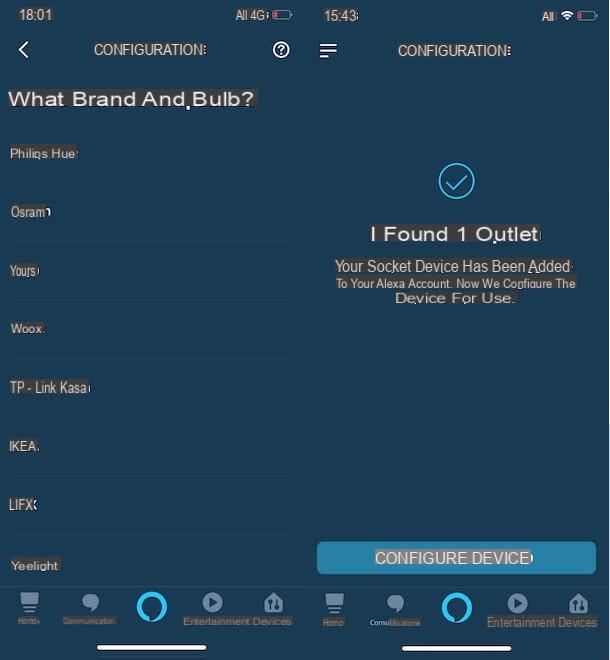
Regardless of the device chosen for connect Alexa to home lights, you should know that, in order to connect with the smart device produced by Amazon, it is first necessary to download the official application of the Smart bulb, socket or smart switch in use and whose name is usually indicated in the packaging of the device or instruction manual.
All you have to do, after having installed the device in your possession, is therefore to start its application and follow the instructions shown on the screen to complete the connection. The procedure is almost the same for all the devices I listed above: first, you will need to create a free account by entering your email address it's a Password and then select the WIFI network home.
Once the connection is established, you will have to start scanning smart devices to identify the one you want to connect to the app, select it, assign it a name (Eg. living room lights) and follow the instructions shown on the screen to complete the configuration. If everything went well, you can immediately control the lights of the house using the official application of the device.
When the above process is complete, you are ready to link the lights with Alexa. If you have not already done so, download the Amazon Alexa application for Android and iOS devices from the store of your smartphone or tablet, start it and log in with your Amazon account, entering the data in the fields Email (phone for mobile account) e Amazon password e premendo sul pulsating Log in. If you do not yet have an account on the famous online shopping site, my guide on how to register on Amazon may be useful.
Now, tap on the item devices present in the menu at the bottom, click on the button + located at the top right and choose the option Add device from the menu that opens. In the new screen that appears, in the section All devices, choose the option of your interest: Light Bulb if you have purchased a Smart bulb; Presa if you have a smart socket or Switch if you have opted for wall switches or Wi-Fi relays.
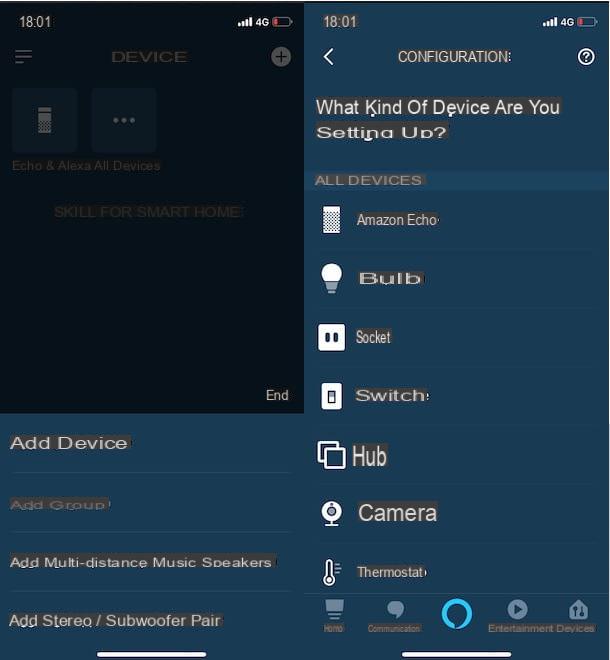
At this point, regardless of the choice made, in the section What brand is [device name]?, select the brand you are interested in by choosing one of the available options (Philips Hue, Osram, Tuya, woox, TP-Link Kasa, Ikea, Lifx, Yeelight, Nanoleaf, Amazon, Fibaro, Bticino etc.), press the button Continue and tap on the item Enable to use, then enter the data of the account you created previously to connect the light bulb to its official application in the appropriate fields (usually Email e Password) and click on the option Link now.
If, on the other hand, the brand of your Smart bulb, switch or smart socket does not appear among those available in the list indicated above, press on the item Other. In both cases, in the new screen displayed, tap the button Find devices and wait for your device to be detected. Then press on the item Configure device and, if you want to keep your devices organized by group, choose the option Select group.
Now, choose the group of your interest from Lounge, bedroom, Kitchen, Lunchroom, Office, Winery etc. and press the button Add to group, otherwise choose the item Create custom group, enter the name in the ready field and fai tap sul pulsating end to save the changes. If everything went well, you will see the writing on the screen The device [device name] is configured and ready to use. Premium, quindi, sul pulsating Done to complete the setup and start controlling the lights with Alexa.
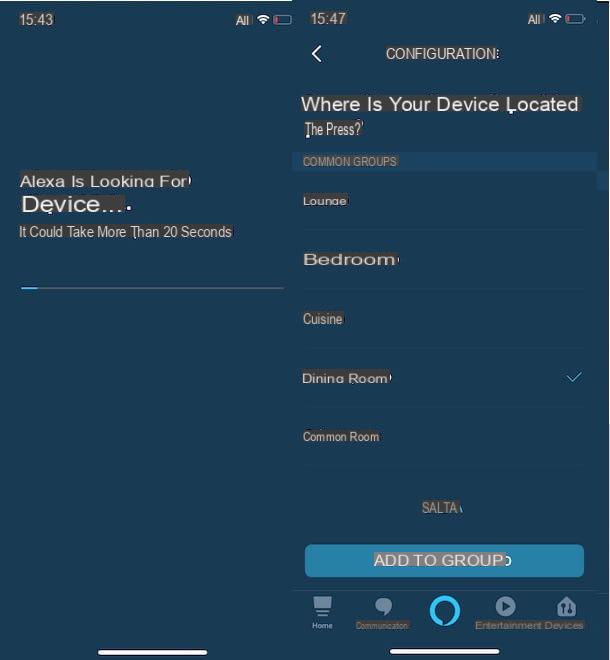
It will be useful to know that the device added in the Alexa app will automatically be associated with the name you previously set through the official application of the same. If you want to change it, go to the section devices of the Alexa app, press on the type of device you are interested in (eg. Bulbs, pres, Switches), do tap sul name of the device and press the icon of rotella d'ingranaggio located at the top right.
In the new screen that appears, choose the option Change name, award-winning X to delete the current name, enter the new one in the field Device name e fai tap sul pulsating end to save the changes. Keep in mind that the name associated with the device will be useful for turning it on and off with voice commands.
Control the lights with Alexa
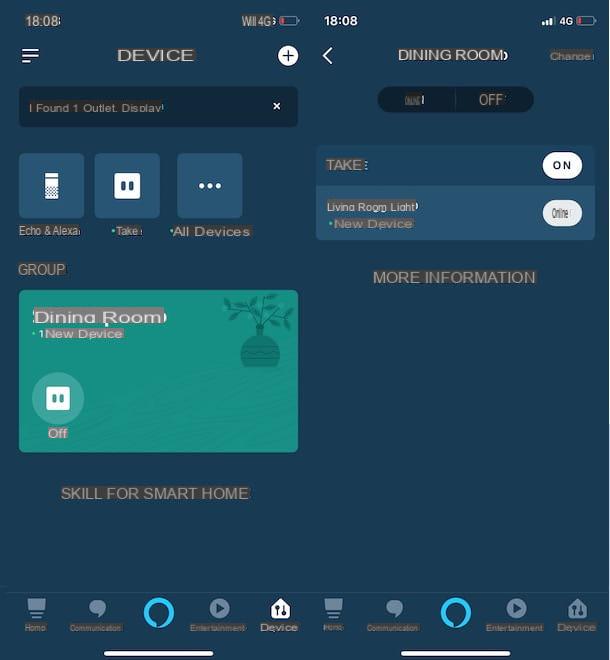
After completing the setup of your device, you are ready for control the lights with Alexa. It will be useful to know that you can turn the lights on and off both using voice commands and remotely via the Amazon Alexa application.
In the first case, if you have an Amazon Echo device, all you have to do is say the command "Alexa, turn on the lights [group name]" or "Alexa, turn on [device name]". To understand better, let's take a practical example: if you have a Smart bulb that you have added to the group Living room and to which you have associated the name Red lamp, you can say commands to turn on the lights "Alexa, turn on the lights in the living room" or "Alexa, turn on the red lamp".
If, on the other hand, you are away from home or do not have an Amazon Echo device, you can also control the lights via the Amazon Alexa application, either manually or using voice commands. To do this, click on the item devices present in the bottom menu, select the device of your interest and tap the button ON o OFF to turn the lights on or off.
Alternatively, tap on the del icon comic (the central button in the bottom menu) to activate Alexa and say one of the voice commands I indicated earlier. To find out more, tap the button ≡ located at the top left, choose the item Things to try e fai tap sull'opzione Smart home to know all the voice commands you can use with Alexa to control the lights.
How to link Alexa to lights

























