
To protect your personal data in case your Mac is lost or stolen, we recommend that you activate its lock beforehand.
This way, when you are not using it, it becomes inaccessible to anyone trying to enter your user session.
Turn on auto-lock on your Mac
To enable auto lock on your mac os, follow the steps below:
- See you in your System Preferences.
- Go to Security and confidentiality.
- Click on General.
- Check the box Require password and choose after how long you want to lock your computer.
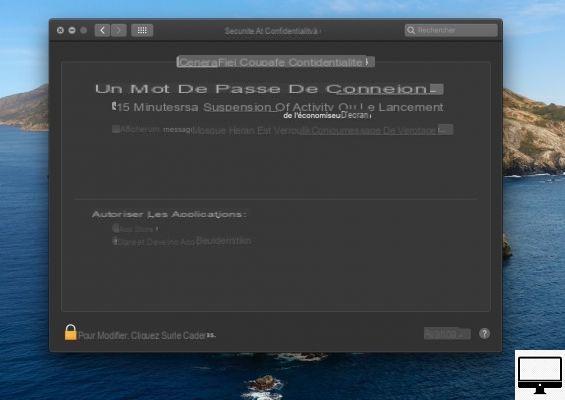
Add screen saver and hot corner
If you want, then you can add a screen saver to your macOS. To do this :
- Go to System Preferences.
- Click on Desktop and screen saver then on the tab Screen saver.
- Visit Active corners, at the bottom right.
- Choose the one you want and from the drop-down menu select Put the monitor to sleep.
From now on, each time you place your mouse in the corner of the desktop you have selected, your computer will go to sleep.
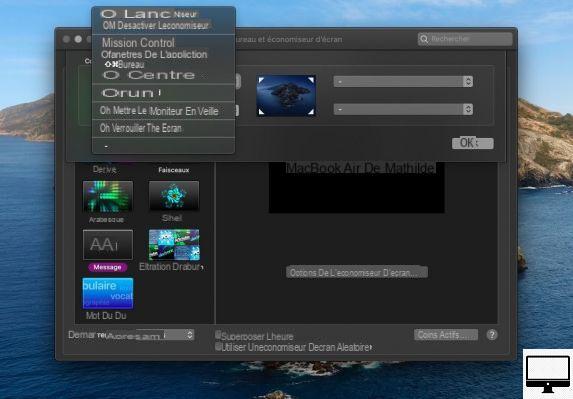
Lock down your Mac in an instant
To put your Mac screen to sleep, you can use the shortcut Control + May + the start button.
To reactivate it, press any key on your keyboard and enter your password.


























