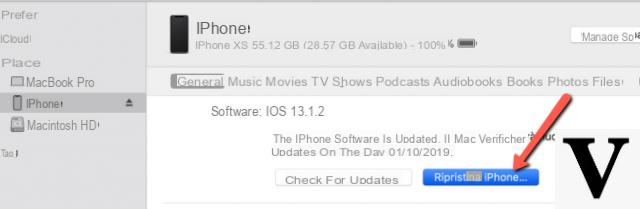It can happen to everyone to lose their iPhone, or vice versa to find it randomly. Depending on the situation, it could therefore be useful to understand how to block a lost (or stolen) iPhone, or how to unlock a lost iPhone that has been found.
How to Lock a Lost / Stolen iPhone?
Let's start with the first case. If you have lost your iPhone or assume it has been stolen, here's how you can lock your device or possibly even reset it remotely to protect your privacy.
If your iPhone is stolen or lost, you can use Find my iPhone to find, lock or erase your device remotely. If the function Find my iPhone was enabled on your device, follow these steps to take immediate action:
Step 1. First, go to icloud.com/find on your computer, or you can just use another iPhone and use the Find My iPhone app.
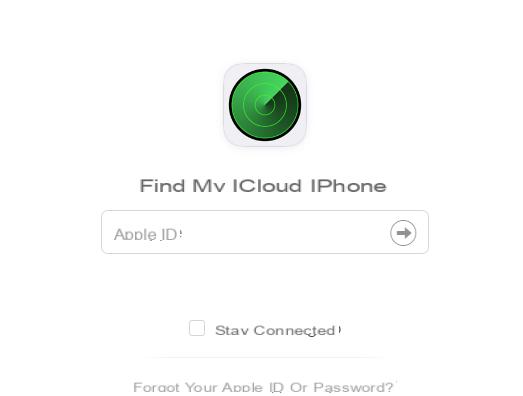
Step 2. Enter your Apple ID and password from the computer. Or open the app and select your device. This, in turn, will locate your device's location on the map.
Step 3. If you want to completely lock your device, you can use the feature Lost mode to lock your device remotely via a passcode and save all your data.
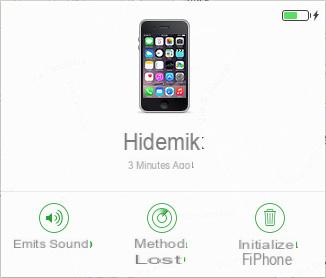
What's more, you can also wipe all your data remotely by tapping on the option Initialize the iPhone. (Make sure you've backed up your data before the iPhone is stolen.)
If you didn't have Find My iPhone enabled on your iPhone, the only way to block it is to communicate with your carrier the IMEI device (read how to find iPhone IMEI). This way the device will be blocked on the network and will not be usable.
How to Unlock a Lost and Found iPhone?
If you've found an iPhone on the ground or anywhere else and couldn't find the owner, chances are you end up with an unusable device. It is possible that the iPhone is stuck on the home screen (the one where the PIN or sign must be entered) or that it shows a message such as "iPhone disabled". Regardless of the type of lock present on the iPhone, if you want to unlock it the only way to go is to reset. By "reset" we mean the initialization of the device to factory conditions. It must be said that if the iPhone has been stolen or it is possible that the rightful owner has made the block from iCloud (as described in the first part of the article) and in this case the device is not even "resettable".
In any case, if you find yourself with a lost iPhone, here are two software that can help you reset it (even without knowing the Apple ID).
#1. dr.Fone Toolkit
To get started download and install dr.Fone on your computer (PC or Mac)
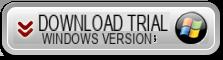
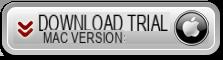
After installation you will see this splash screen:
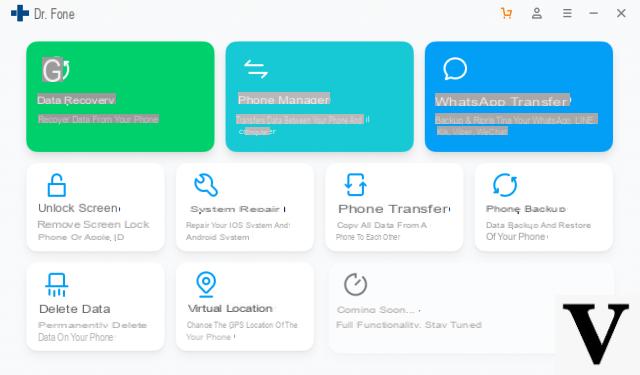
If the iPhone starts up correctly and freezes on the home screen, choose the "UNLOCK SCREEN”And this window will open with various options
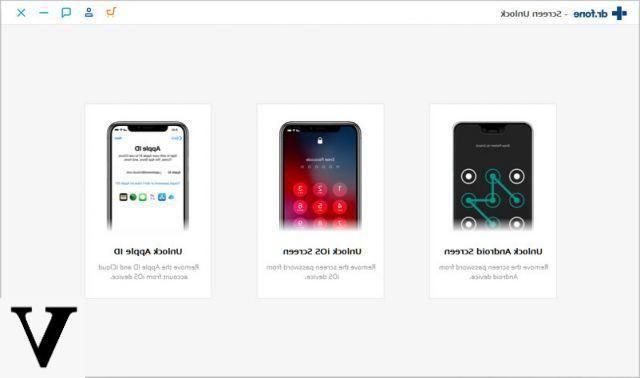
Choose the function "Unlock Apple ID"Or"IOS Screen Unlock”Depending on the type of lock on the lost iPhone that you want to remove. Then connect the iPhone to the computer via USB. Then follow all the instructions that will appear on the program in order to perform a complete reset of the iPhone and bring it back to factory conditions.
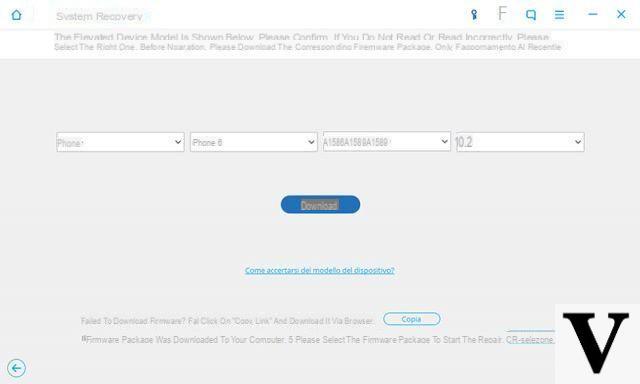
The operation will erase the existing data on the iPhone. Confirm and proceed.
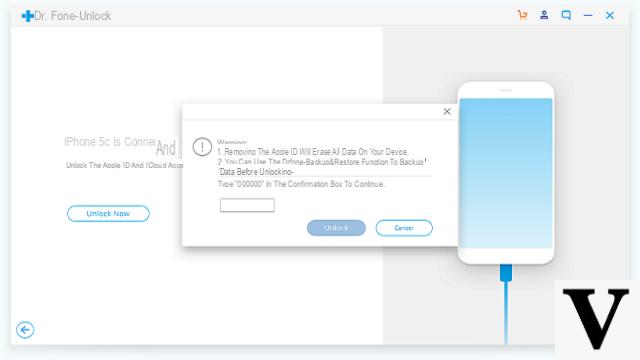
This feature is also useful for unlocking disabled iPhone by always doing a device reset.
# 2. ReiBoot
Reiboot is another very useful program for those who want to reset an iPhone without itunes and without iCloud. Here are the steps to follow.
Here are the links from which you can download the FREE version of ReiBoot for Windows and macOS
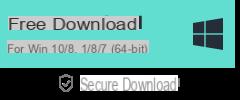
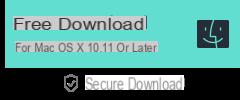
After installation you will see a main interface like this:
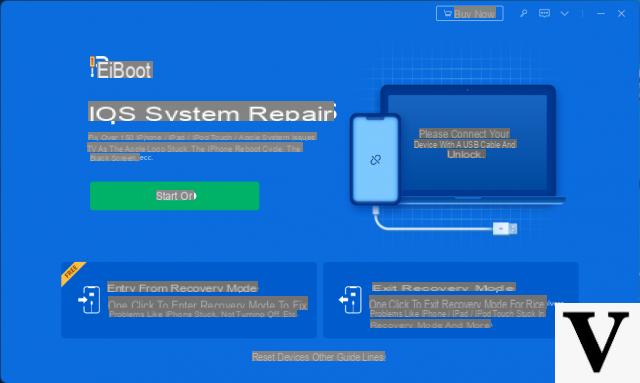
Click on below REPAIR OPERATING SYSTEM and follow the instructions that will appear from time to time. The program will first ask you to select the exact model of the iPhone connected to the computer and then download the relevant iOS firmware. This firmware package will eventually be installed on the device and any kind of locks will be automatically removed.
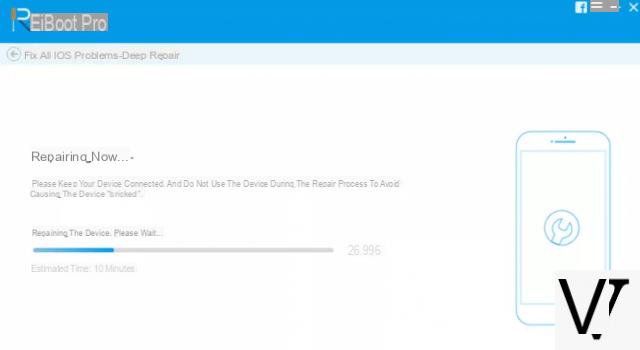
How to Reset Lost iPhone with iTunes
If you prefer to use iTunes to restore the iPhone, you can do this by putting the phone in first recovery mode. The recovery mode on your iPhone allows you to reset and update the device when it does not turn on in normal mode.
You will need to log in to Finder sul Mac o iTunes on your Windows PC to perform the procedure.
Step 1. Launch Finder or iTunes on your computer. Connect your iPhone to the computer using a USB cable.
Step 2. Press and hold the Home and Power buttons and your iPhone will restart in recovery mode. (The steps to enter recovery mode vary by iPhone model)
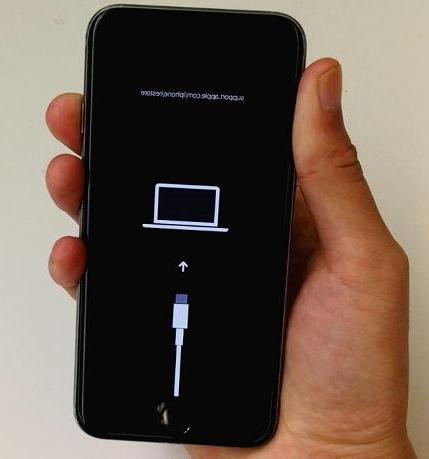
Step 3. You will see a message on the screen asking you to reset or update your device. Click on the option Restore to restore the iPhone.