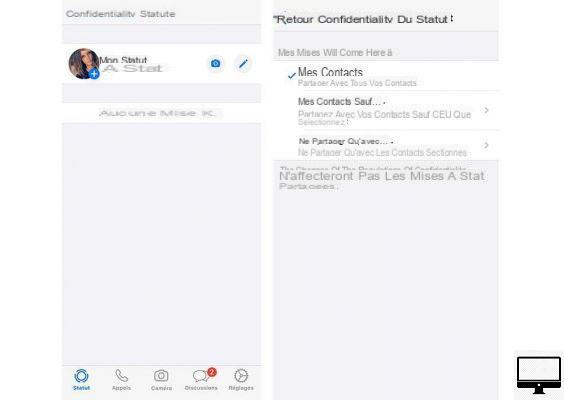Summary
WhatsApp is one of the most popular apps for both iOS and Android users. In addition to sending encrypted messages, you can use it to share photos but also make calls.
Since November 2016, the app' even has a feature for video calls, such as FaceTime, Instagram or Snapchat.
Recently, Facebook announced that WhatsApp will accommodate up to 8 people on a conversation in vision, compared to only 4 previously. This update is welcome, especially in this time of confinement and social distancing.
In the rest of this tutorial, we explain how to make a video call and add contacts to the conversation.
Recommended article: Houseparty, a new free app to call your loved ones.
Make a video call on WhatsApp
There is nothing easier than making a video call on WhatsApp. To do this, simply follow the three steps below:
- Open your Whatsapp app.
- Start a conversation by tapping your contact's name.
- Tap the icon camera, at the top right of the screen.
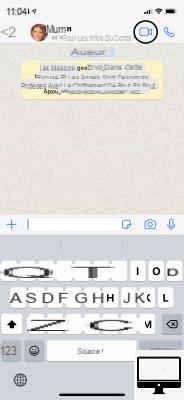
Invite contacts to join the video call
Want to set up a group video call? All you have to do is invite other contacts to take part in the conversation, the limit being set at 8 participants.
For it :
- Start your voice or video call with a contact as normal.
- Once the conversation has started, at the top right, tap Add attendees.
The function of WhatsApp: Status
In addition to video calls, WhatsApp offers you the Status feature, it allows you to share photos or videos with your contacts.
Like on Snapchat, you can personalize them with drawings, emoticons and text.
You can limit access to your Status:
- Go to Status.
- Tap on Privacy Policy.
- Choose between options My contacts, My contacts except et Only share with.