With the latest generation mobile phones take pictures not only has it become simple but fun too. And the quality of the photos is such that no one uses cameras anymore, except the professionals of the sector. This simplicity and immediacy induces many of us to take pictures at any time and to resume the most salient moments of our life (both beautiful and less beautiful). Over time, however, it is easy to find yourself with thousands of photos and it is easy for many of them to end up in oblivion. One way to avoid this "waste" is to put our photo collection in order, grouping them by type, date or other criteria.
Another very effective way to try to "save" at least the best photos, and therefore the best memories, is to print them so that you also have the paper version at hand. Alternatively, it is increasingly fashionable to create real ones Photo collage, which is a combination of more photos in a single file in order to best represent a story or an evolution (eg the growth of our child over the years).
Merge two or more photos it really means going to create a photo collage: even just 2 photos can be enough to get the desired result. However, if you don't know how to join two or more photos, here are some free solutions.
# 1. Merge two or more Photos on PC with Free Collage Creator
The first solution (software) that we recommend to merge two or more photos is that of Free Collage Creator. It is a program 100% free than making it easy and fun to merge multiple photos to create a single image to print or share with whoever you want. The program is compatible with all Windows versions.
To get started download Free Collage Creator from the button below:
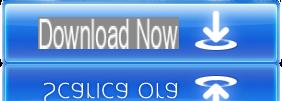
After downloading, proceed with installing the program and opening it. You will see this main screen:
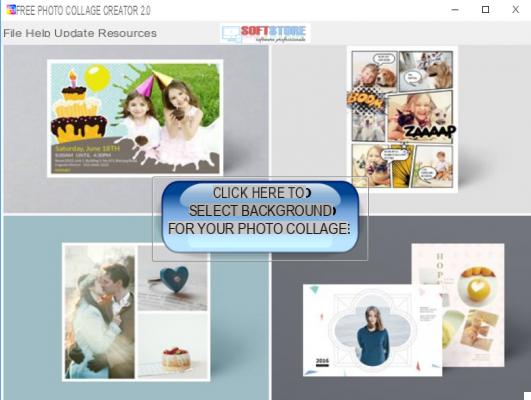
The first thing to do, once the program is open, is to click on the central button to choose the background image to use. You could also put a solid color background, maybe all white, if you don't want any background or frame. However, there are already many ready-to-use wallpaper templates in the program:
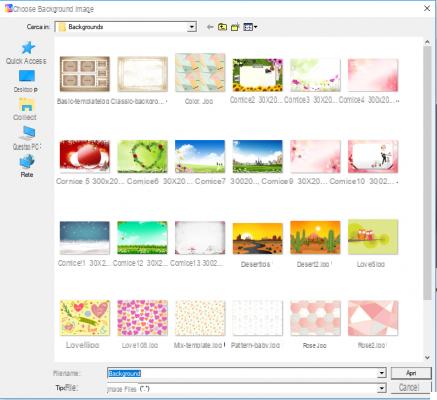
After clicking and opening the background, it will appear in the program window, such as:
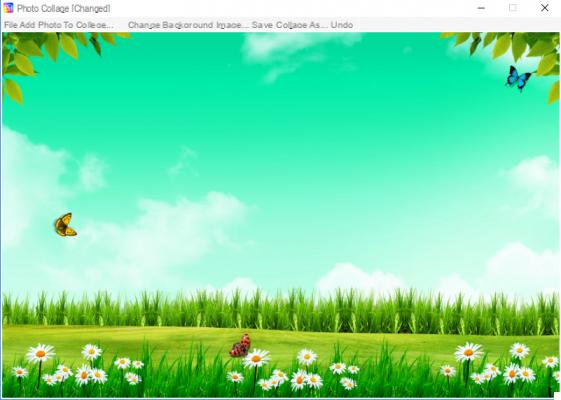
At this point you can start merge your photos: click on at the top ADD PHOTO COLLAGE and select the first photo. After selecting it, you can place it anywhere on the screen. Then proceed with the second photo, the third, and so on ...
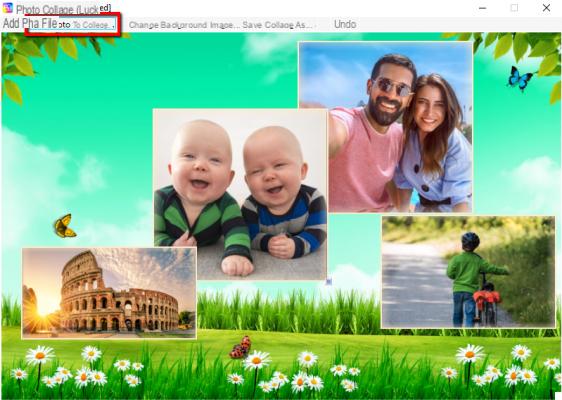
In the example above we have merged 4 photos, but you could also merge 50 or 100 ... there is no limit!
At the end you can save everything by clicking on the top SAVE COLLAGE AS… and choosing a destination folder on your PC where the final photo will be saved in PNG.
Done! Try it now too merge 2 or more photos with this extraordinary program.
#2. Merge two or more photos Online
An alternative solution for merge two or more photos is to use a web-based tool, ie directly ONLINE. There are several such services that allow you to merge multiple photos. Among these services we point out FilesMerge. Once this site is open you will see this section:
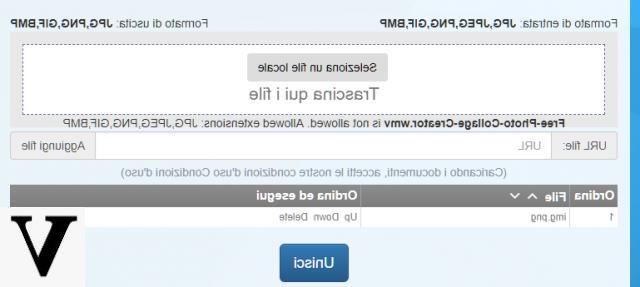
Click where you see "Select a local file" to select and upload the photos to merge. Alternatively, you can drag photos directly from your PC to the browser screen.
After the photos have been imported click on the button below JOIN and after a few seconds the link from which to download the final image (with unified photos) will appear. A link will also appear that will allow you to view the final result in the browser and make some changes such as rotate the image, resize it, cut it, change colors, etc ...
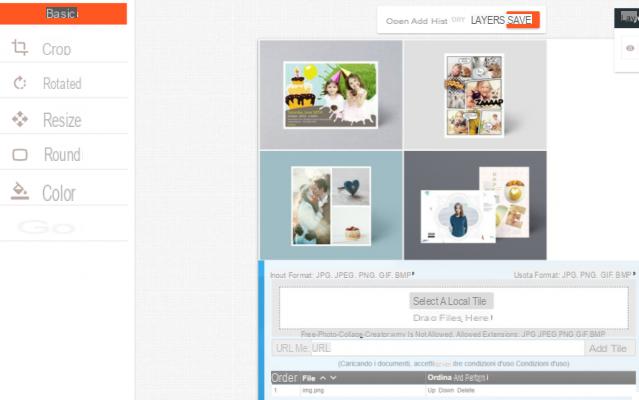
This second method, compared to the first seen above, has the disadvantage that it merges the photos as they are and does not allow you to move or position them as you wish. The advantage instead is that it works from any device (both PC and macOS and mobile devices) and only requires an active internet connection.
https://www.softstore.it/come-unire-due-o-piu-foto-su-pc/
How to Merge Two or More Photos on PC -

























