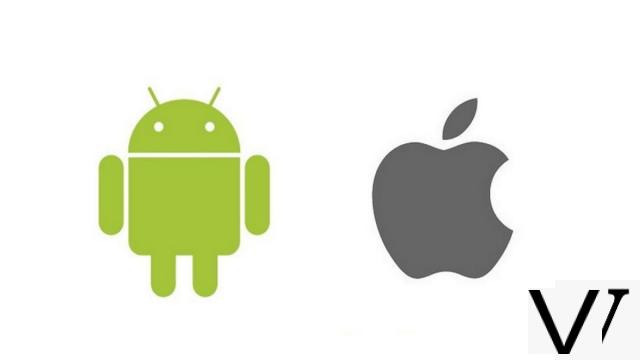
Have you just purchased an Android smartphone and want to transfer data from an iPhone to your new device? Migrating data from iOS to Android is what you need, it will allow you to find all your data. In order to teach iOS users how to configure and keep their Android smartphone up to date, follow these few steps.
Migrate with Google Drive
- Download the app Google Drive on your iPhone if you haven't already, then launch it and sign in with your Google account.
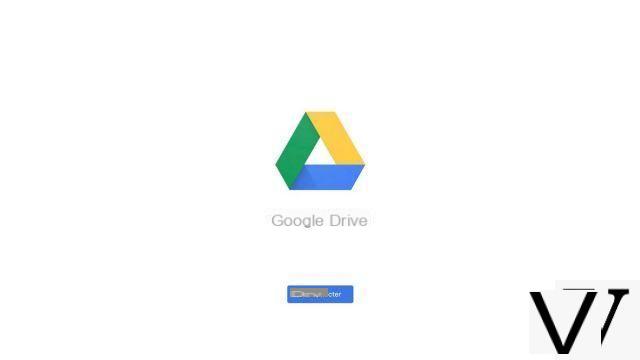
- Next, tap the menu icon which is located at the top left.
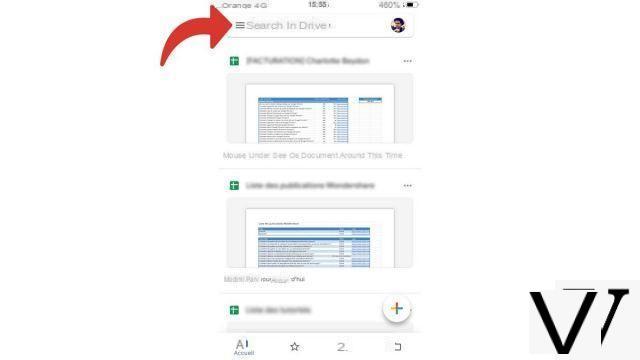
- Once the menu is open, select the item Parameters.
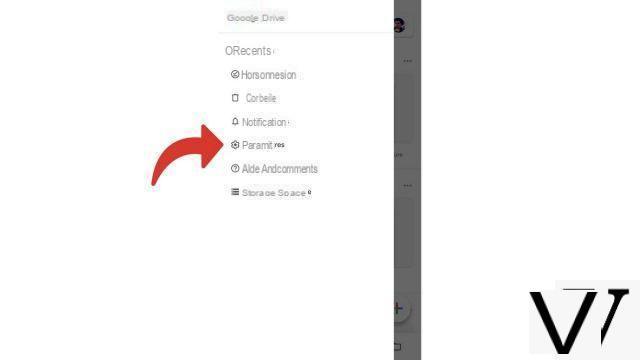
- Then choose Save.
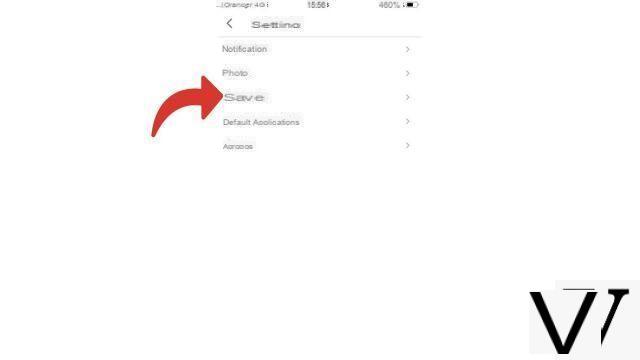
- You can now choose the types of data you want to keep. Once you have made your choice, select Start backup.
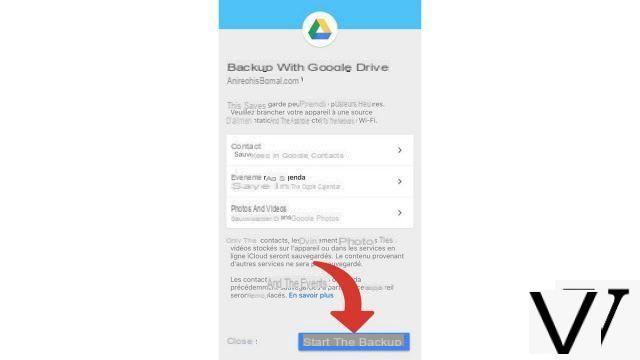
- ] The backup process is now started. It can last a few minutes. You just have to wait.
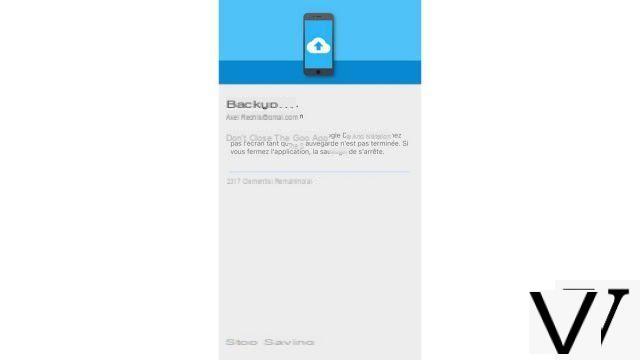
- Once the backup is complete, grab your Android smartphone and launch the Google Drive app. In the entry bar, type your Gmail address then click on Next.
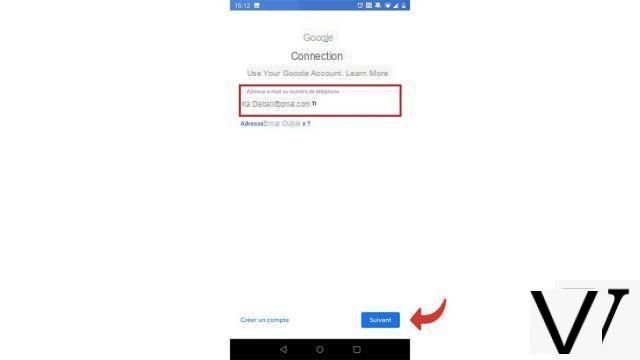
- Then type in your password and select Next.
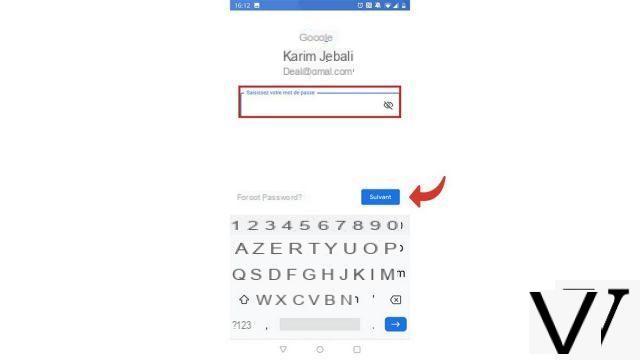
- Now you need to agree to the Google Drive Terms of Service. Click on I agree.
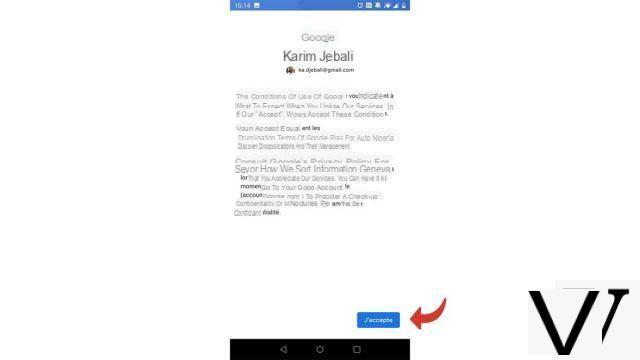
- Finally, turn on the switch Save to Google Drive And click Accept.
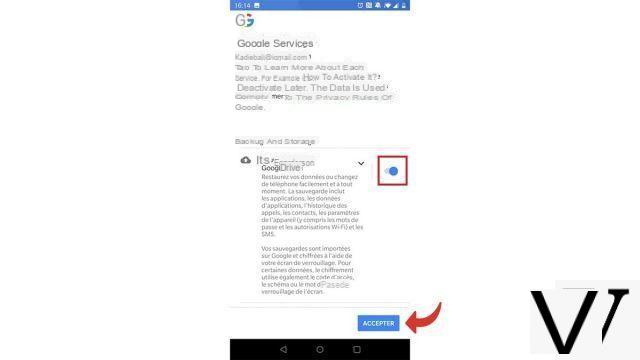
You now have access to all your old files saved on Google Drive with your Android!
Migrate with dr.fone
The dr.fone software solution includes an iOS to Android migration function. This migration is carried out as follows:- Launch dr.fone on your computer.
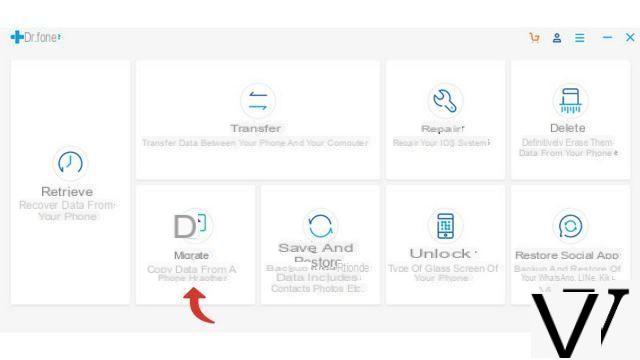
- From the main dr.fone menu, select Migrate.
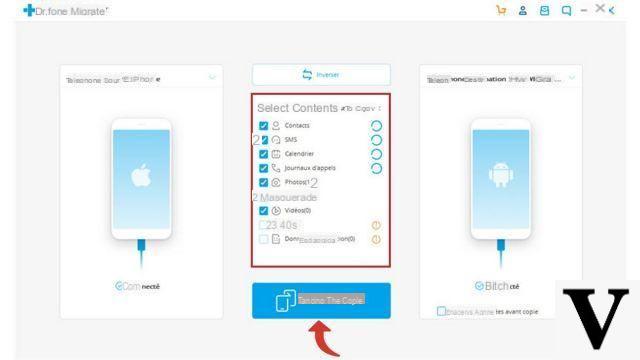
- Then connect your iPhone first and then your Android to the PC using USB cables, so that the iPhone appears in the slot Source phone and Android in the location Destination phone.
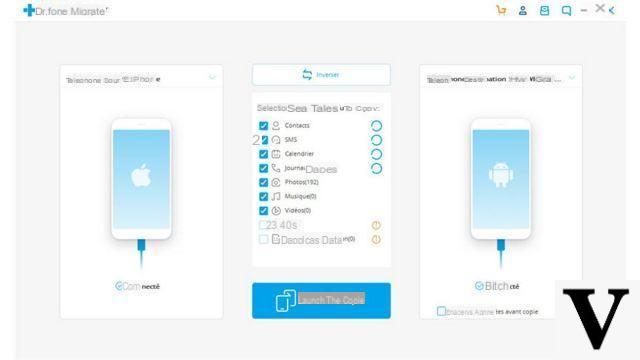
- Then on the middle column, you can tick off the types of data that you want to transfer from your iPhone to your Android. Click on Start copy when you have made your choice.
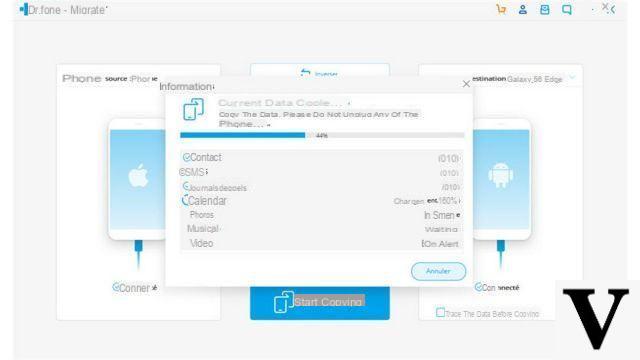
- The transfer process is now started. After a few moments, a dialog box announcing the end of the operation is displayed. Click on OK to complete the operation.
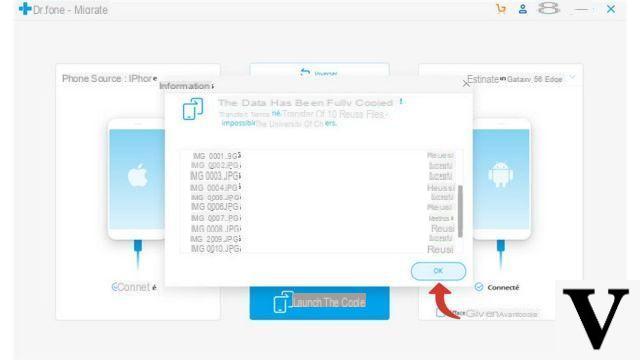
You have now migrated all data from your iPhone to your Android smartphone!
Discover the application of our partner Dr.Fone
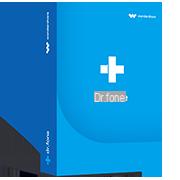
A complete solution to meet different demands of mobile devices, such as recovery, unlocking, repairing.
Download software
Find other tutorials to help you configure and keep your Android smartphone up to date:
- How to change the wallpaper on my Android smartphone?
- How to change the unlock code on your Android smartphone?
- How to deactivate the unlock code on your Android smartphone?
- How to activate the unlock code on your Android smartphone?
- How to change the ringtone of your Android smartphone?
- How to activate the flash when you receive a notification on your Android smartphone?
- How to update your Android smartphone?
- How to increase text size on Android?
- How to know your version of Android?


























