
If you want to take videos of your Mac screen, explain a command to a friend, or just show them what you're doing, the free QuickTime Player software is here to help. Here's how to do it step by step.
1- QuickTime Player

- Indicated price:
Open the QuickTime Player media player by clicking on its icon, displayed in the Dock.
If it is not there, go to Finder → Applications → QuickTimePlayer.
Otherwise, start a search by pressing the key F4 or since Spotlight (simultaneously press the button Cmd and space bar, then type QuickTime Player).
2- Registration
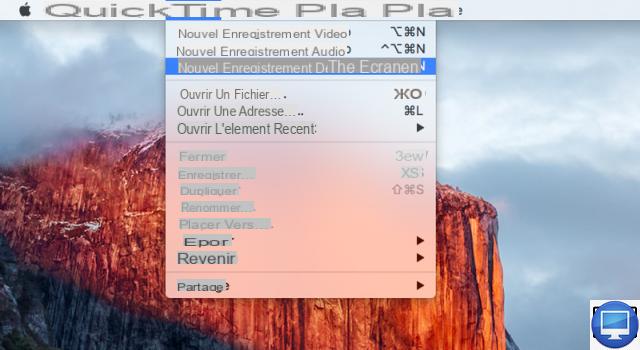
- Indicated price:
Click on File, then from the drop-down menu, select the option New screen recording.
3- Registration options
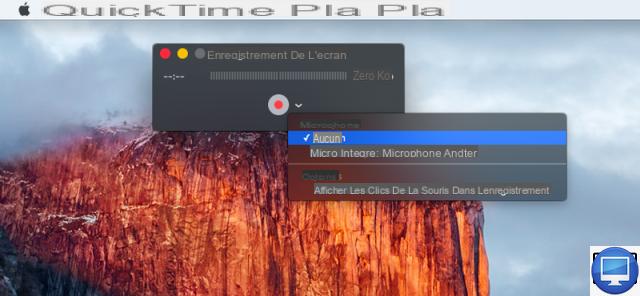
- Indicated price:
In the window that opens, click on the white arrow, to the right of the record button.
Choose the built-in microphone (the one in your Mac) or the external microphone (the one in your earphones or headphones). This way, you will be able to add your voice to the video, but it does not save the sounds playing in the background on your Mac.
To see exactly where you click on your screen, enable the option Show mouse clicks in recording. This option is very practical if you want to make tutorials.
4- Record all or part of the screen
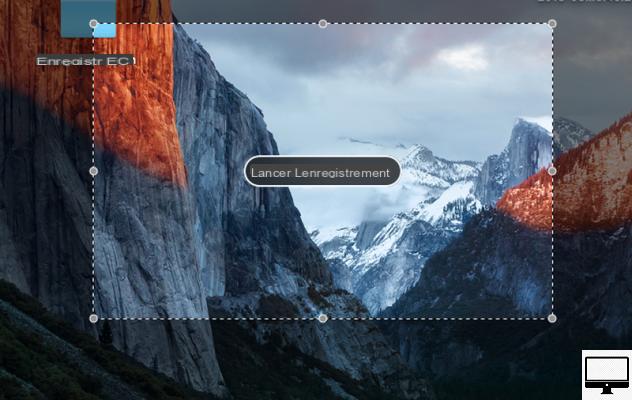
- Indicated price:
Once you click on the red button, you can either capture your whole screen or a part of it.
5- Stop recording
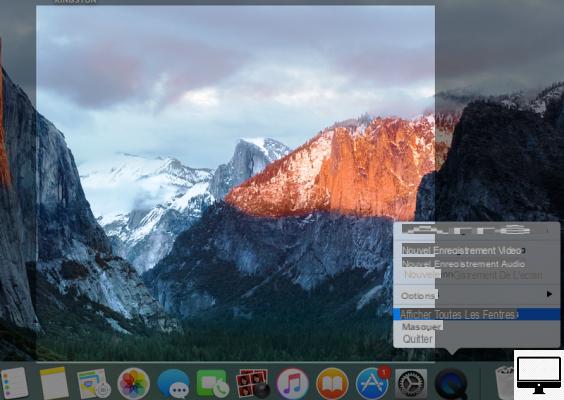
- Indicated price:
To end the recording, click on theQuickTime Player icon in the Dock, then on the option Stop Screen Recording.
6- Save the video
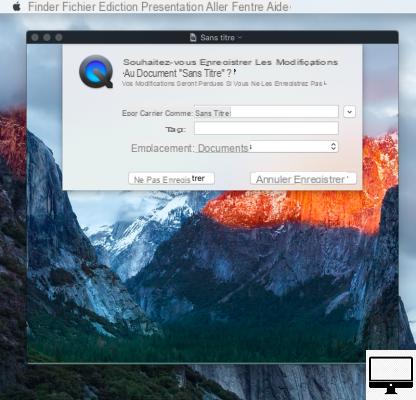
- Indicated price:
Now all you have to do is save your video and edit it if you wish. Thanks to the iMovie (free) and Final Cut Pro (€329,99) applications, make changes, add visual effects and share your visual creation on Facebook, Vimeo or YouTube.
Find below, three other software to film the screen of your computer.
Here is

- Indicated price:
Voila, from Global Delight, is a screen capture program for Mac.
It's one of the only software that records audio from your computer and offers you multiple frame rates for your clips.
You can also film your screen from a web page since it integrates with Safari, Google Chrome and Firefox browsers.
Voila is translated into Spanish, and it is available in a free trial version and a paid version at 24,33 €.
Screenflow

- Indicated price:
ScreenFlow 7, from Telestream, is the perfect tool for creating computer tutorials (with a voice-over) and sharing them online.
If you opt for ScreenFlow then your integrated iSight camera can also be used to film your screen. Note that it is even possible to create GIFs.
ScreenFlow is translated into Spanish, and it is available in a free trial version and a paid version at €149,99.
Camtasia
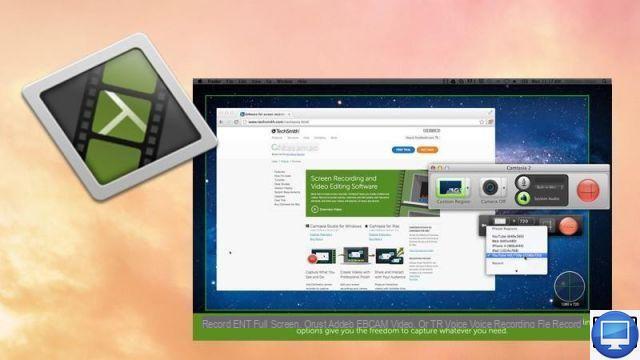
- Indicated price:
Camtasia, from TechSmith, is a complete photo and video screen capture software. Just like ScreenFlow, it uses the iSight camera.
His particuliarity ? You can add quizzes to your videos and interact with your audience.
Camtasia is available in a free trial version and a paid version at €194,42.
Note that the latest versions of Camtasia are only in English and German.


























