You have accessed yours Photo gallery on your android mobile and found that some photos or entire photo albums suddenly disappeared? This is one of the worst things that can happen to someone with hundreds or thousands of important photos in their device. There loss of photos unfortunately it represents one of the most frequent events among owners of an Android smartphone or tablet. Why? Well, the reasons are many, first of all it must be said that a few clicks are enough to permanently delete one or more photos from the memory of the mobile phone or from the SD card connected to the device itself. In many cases it is precisely a wrong action done on the device (perhaps by our children hacking on their mobile phones) that causes this data loss.
If you find yourself in this situation, however, you do not have to despair too much because there are programs (for PC and Mac) that can help you recover lost photos or restore deleted photos from your Android device (Samsung, Huawei, LG, HTC, Xiaomi, Pixel, Meizu, Wiko, Nokia, OnePlus, ecc...) Before seeing what these programs are, let's try to better understand how the problem occurs and what the main causes.
Main reasons that can cause Photo loss cases
SD card formatting
Sometimes you have the SD card full and you want to free up some space. But instead of copying the data to a computer, you accidentally format the card. Or while trying to free up space, you go to delete important photos. The recovery of the precious photos becomes essential in such a situation. Thankfully, even if you format the SD card there is still a good chance of recovering the lost photos.
Accidental deletion
Accidental deletion of data occurs in most cases. Just select wrong photos while deleting unwanted photos or tapping the delete key instead of the transfer / copy / share key.
Broken phone or screen
Sometimes the mobile phone falls out of your hands and the bump can cause various problems. There are cases where the display remains intact but the underlying circuitry is compromised and the screen does not respond to your touch. Or, the touch sensor works but the screen is all black. Either way you may not be able to recover your data from the device. In such situations, even the Android photo recovery becomes indispensable.
Android update
While it's not very frequent, someone has seen data lost due to an Android update. Usually updating the Android device updates the operating system by fixing its bugs and in rare cases it can cause data to be deleted (photos included).
First Things to Do when you realize you have lost important photos
Here are the three things to do as soon as you realize that you have deleted or lost important photos from your Samsung, Huawei, HTC, SonyXperia, HTC, Xiaomi, LG, etc ...
- Stop using the phone
As soon as you find that you have deleted some photos, stop using your phone until you run the recovery of lost photos. If you continue to use your Android phone, you risk permanently overwriting deleted photos with new ones. In fact, you must know that when you delete a photo (or any other data from the mobile phone), only its address changes in the memory. If you keep saving more data, the space / address of that deleted file may be allocated to a new file and you may lose the data permanently. - Turn off Wi-Fi, mobile data, Bluetooth connection
As we have already said in the previous step, any operation that involves sending or receiving data could increase the risk of permanent deletion of Android data, due to the space / address overwriting phenomenon. Exchanging data wirelessly could therefore overwrite memory and make lost data vulnerable. If a data loss situation occurs, then make sure to turn off Wi-Fi, mobile data or Bluetooth for the chance to recover deleted photos from Android. - Rely on professional ANDROID DATA RECOVERY software
There are numerous data recovery tools found on the net. But you have to be careful to choose the safe Android photo recovery software. Below we want to recommend two professional tools that will allow you to recover lost photos on Android in a simple, fast and SAFE way.
INDEX GUIDE
Software # 1: dr.fone for Android
Software n.2. Fonelab per Android
# 1. Recover Android Lost Photos with dr.Fone
dr.Fone per Android is one of the most popular (and effective) Android mobile data recovery programs. You can download and try its demo version for free to see if the lost photos you are looking for are still recoverable. This way you won't have to license the program without making sure you can recover your precious photos.
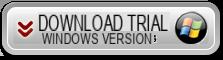
If you have a Mac OS X go to Android Data Recovery for Mac
Step 1. Connect your Android mobile / tablet to PC and open dr.Fone
Immediately after installing dr.fone you will see this interface:
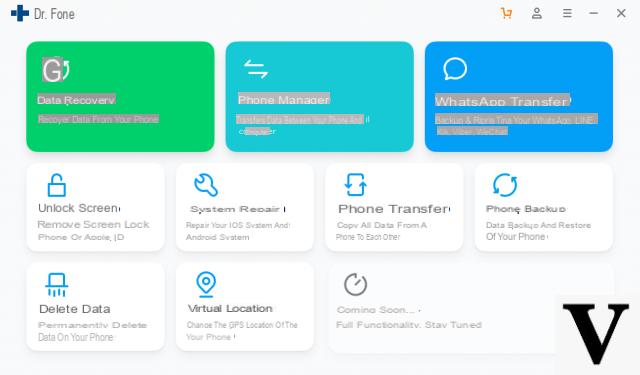
Click on the box "RECOVERY"On the left and then this new screen will open:
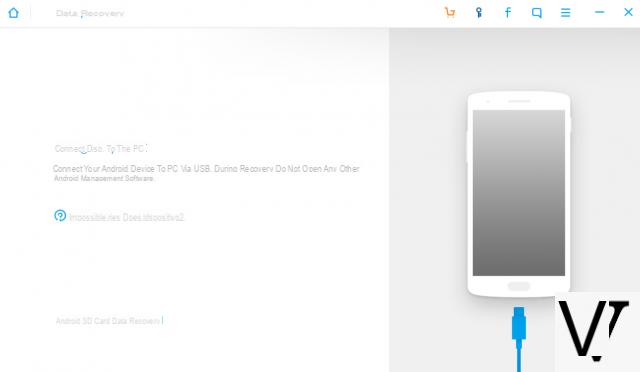
Step 2: Enable USB Debugging Mode on Android
An important option to activate on the mobile phone, so that the program is able to scan its memory (or SD card) is that of "USB Debugging". There are several ways to activate this option on the Android mobile phone, as it varies according to the operating system, make and model of the mobile phone. However, in general, here are the steps to follow:
- Go to "Settings" and look for the "Phone Info" option
- Click on Phone Info and then search and tap repeatedly on "Version Number" or "Build Version"
- After 7 clicks a warning should appear: "You are in developer mode"
- Now go back to "Settings" and at the bottom you should see "Developer Options"
- Open this option and here you will find the entry 'USB debugging' that you will need to activate
Step 3: Starts scanning for lost photos
When you activate USB Debugging, in the program screen you will need to click on START SCAN. This new window will open in which you will have to select the data to search:
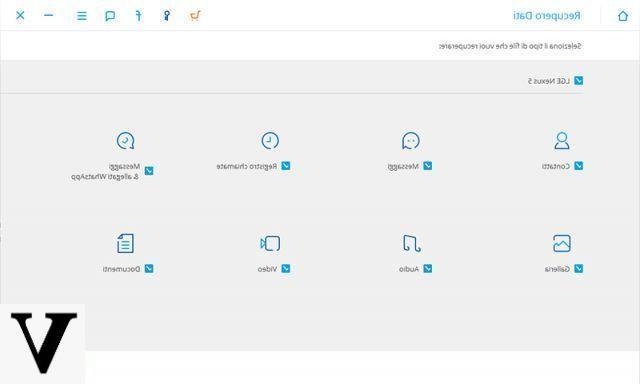
Select the box "GALLERY”And then click NEXT to start scanning.
The scan will take a few minutes. At the end you will see a screen like the one shown below, with a preview of the photos found (both those already present in the device and those deleted)
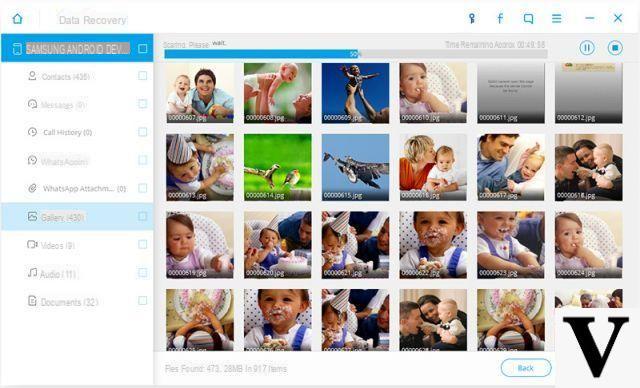
Step 4: Android Lost Photo Recovery
Finally, select the lost photos you want to recover and click on "RECOVER”To save them on your computer.
That's it!
NB: If by any chance you want to recover lost photos from your Android mobile's SD card, read this other guide: recover lost photos from Android SD card
#2. Recover Android Lost Photos with Fonelab
If with dr.Fone you have not been able to find the lost photos or you have not been able to get your Android device detected to start the scan, then we freeze you to try another program called FONELAB. The procedure to follow with this program is very similar to what we saw above with dr.Fone. First download and install Fonelab per Android on your Windows PC from the link below:
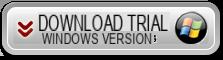
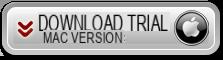
After installation you will see this main interface:
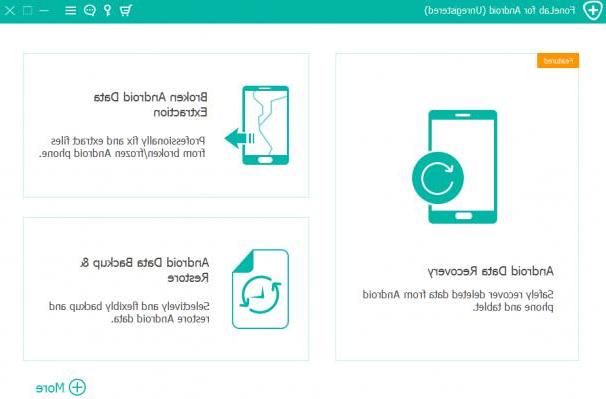
Click on the function "Android Data Recover"And then follow these simple steps:
1. Connect Android to PC with USB cable
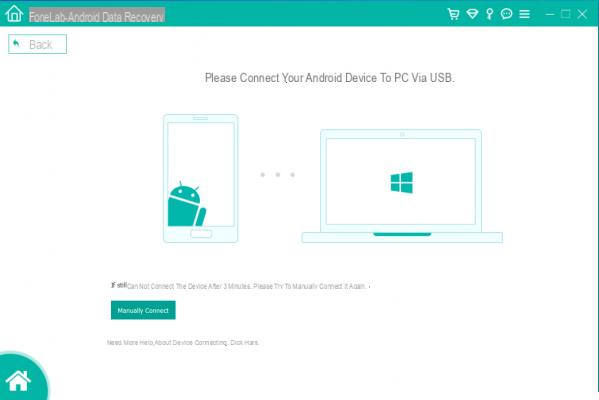
2. Enable USB Debugging on Android
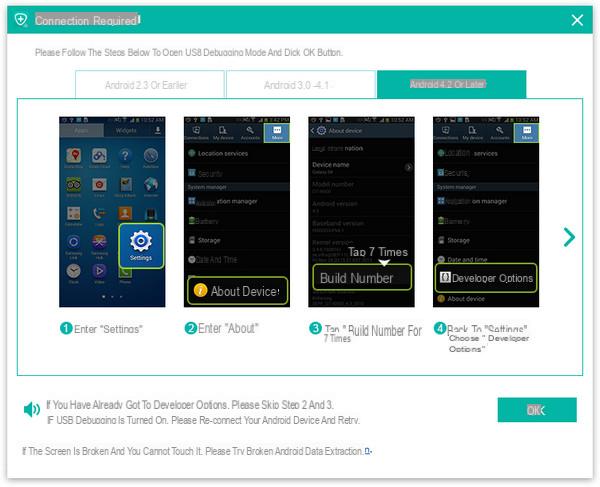
3. Choose the data to search and recover (in our case Galley and Picture Library)
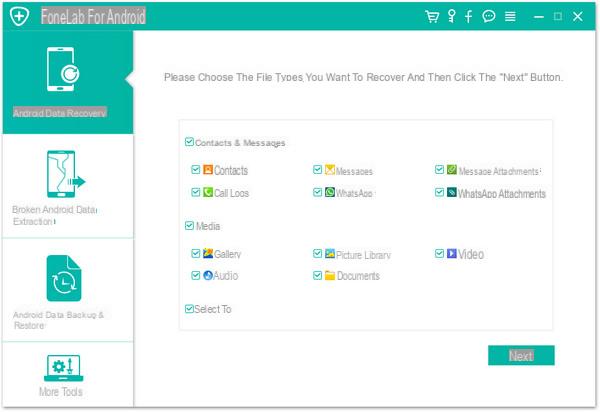
4. Start the scan. At the end you can select and recover the photos found by Fonelab.
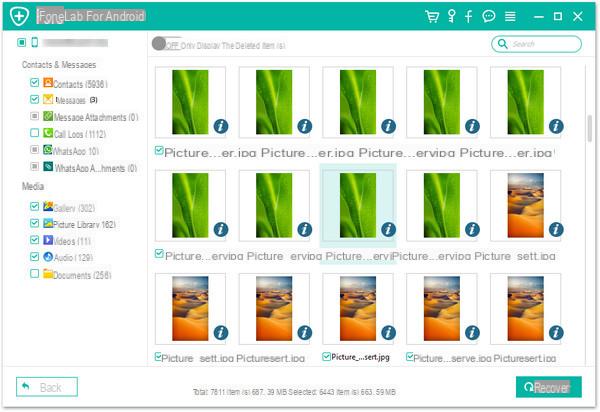
https://www.softstore.it/come-recuperare-foto-perse-su-android-samsung-huawei-lg-htc-xiaomi-ecc/
How to Recover Lost Photos on Android (Samsung, Huawei, LG, HTC, Xiaomi, etc ...) -

























