The "SCREEN LOCK”Is a protection found on almost all modern mobile phones and tablets and allows you to keep your private data safe from prying eyes. Thanks to the screen lock, if someone takes your mobile phone (without your permission) they will not be able to access the features of the device and will not be able to view anything because it is essential to enter the code (password) or the correct sequence in order to unlock the screen and enter the device. The iPhone and iPad also have this protection and to activate it just log in to SETTINGS -> FACE ID AND CODE and from here activate the screen lock and choose a protection code / password.
Here, however, we want to focus on another question, namely how to Remove iPhone / iPad Screen Lock. If you know and remember the code, this operation is really trivial to do ... if you do not remember the entered code, you have to find alternative solutions and also rely on third-party software.
How to Remove iPhone / iPad Screen Lock with Passcode
If you know the code all you need to do to remove the lock screen protection is to log in to Settings -> Face ID and code and from the screen that opens click on Disable code.
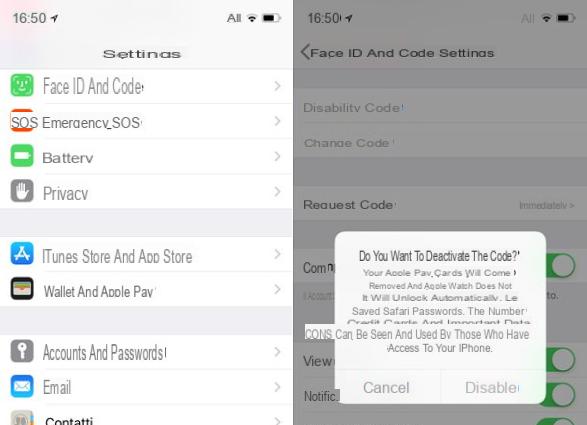
A window will open asking you to confirm if you want to deactivate the code. Click on DISABLE to confirm and apply the change.
How to remove iPhone / iPad screen lock without code
If you don't remember (or don't know) the iPhone or iPad screen lock code, here are the possible solutions.
Solution # 1: Unlock iPhone / iPad without code with dr.Fone Unlock
dr.Fone Unlock is a software designed to remove the screen lock on iPhone and iPad even when you don't know the passcode (or Face ID doesn't work). So it is a real "salvation" in these cases because it allows you to access all your data again and avoid having to perform a total reset of the device with loss of all data. The operation of this software is very simple. Follow the steps outlined below to begin the process of unlocking your iOS device right away.
Step 1. Download Install Dr.fone on your computer. Here are the links to download the Windows or Mac version of the program:
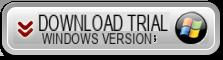
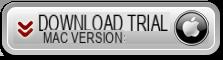
After installing and opening the program, this initial screen will open:
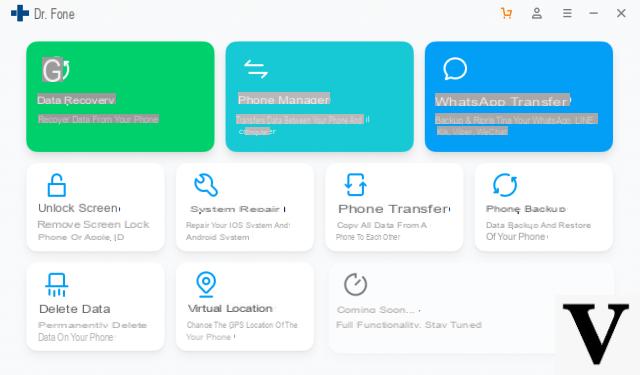
From this initial screen, click on the "UNLOCK"
Step 2. Take your Phone / iPad and connect it to the computer using a USB cable. Make sure the device is turned on.
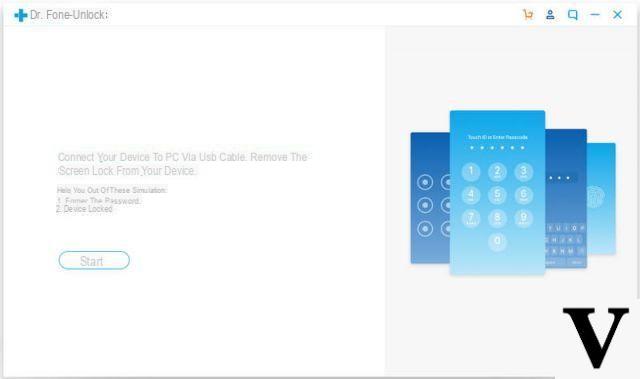
Once the software "sees" the connected device click on "STARTS" to start. If a window like the one shown below opens and asks you to click on "Trust" on the iPhone, ignore the message and click on the X at the top right to close it and proceed.
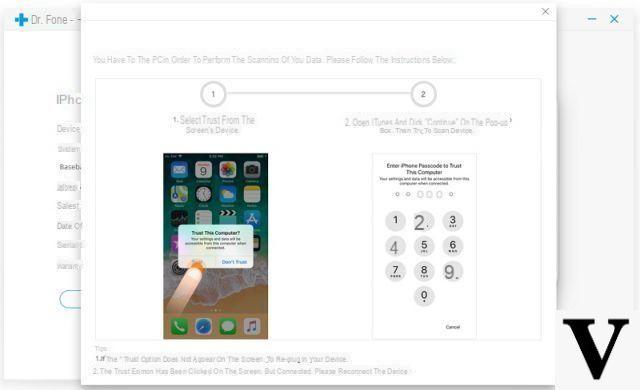
Step 3. In the screen that opens next you will be asked to put your iPhone / iPad in DFU mode. Just follow the directions on the program to do this.
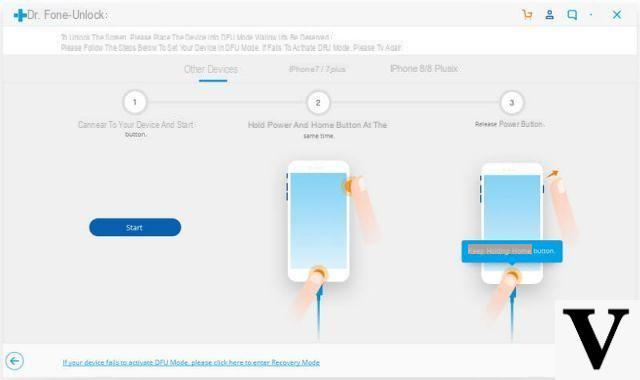
Step 4. Once the iPhone / iPad is in DFU the following window will open in which you will have to select the exact model of the device and then click on “Download”And download the relevant firmware package.
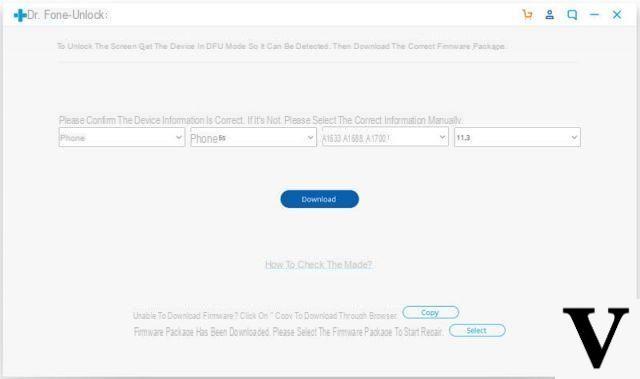
Step 5. At the end of the download click on “Unlock Now” and the program will proceed with the operation.
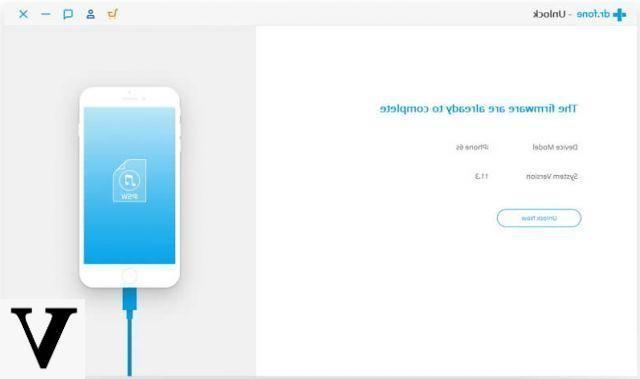
Step 6. Finally you will be prompted to enter a code (usually “000000”) to confirm and complete the process.
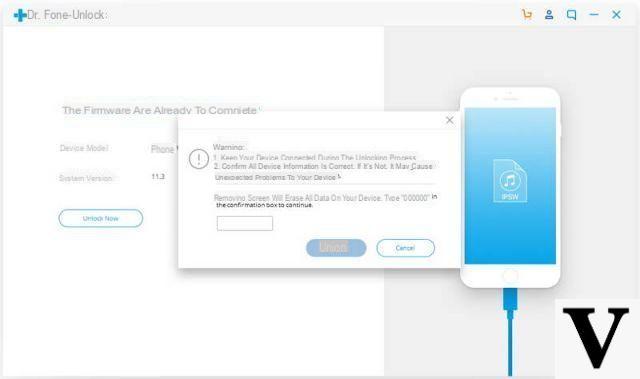
That's all. The device will restart and you will be pleased to notice that the code is no longer asked and that ALL the data is in place. Nothing is deleted with this operation !!!
Solution # 2: Remove iOS Screen Lock with iTunes (Data Loss)
If by chance you have a complete and recent backup of your iPhone / iPad, then you can also think of using iTunes to reset the device and thus also remove the protection of the screen lock. However, if you do not have a backup of your data, know that these will be deleted with this operation.
The steps to follow are exactly these:
1. Open iTunes and connect your locked iPhone or iPad to the computer via USB
2. Once iTunes detects your device, select it from its section on the left
3. Go to the “General” section and click on the “Restore iPhone” button as highlighted in the figure below
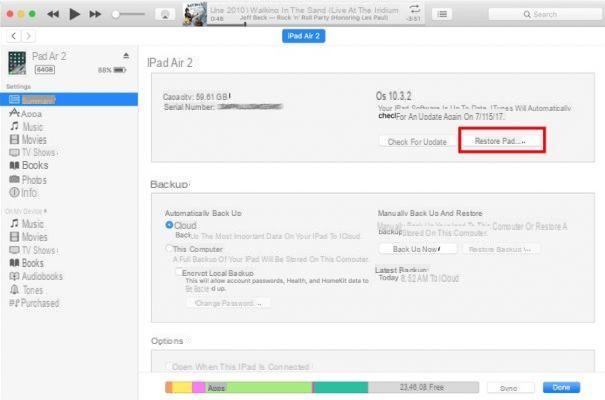
4. Accept the warning that pops up and then wait for your iPad / iPhone to finish restoring. The device will return to the factory condition and the screen lock code will also be deleted.
Solution # 3: Remove iPhone / iPad screen lock with Find My iPhone
If you have activated the Find My iPhone service on your iOS device in the past, then you can also reset it remotely. This reset will remove all data and settings, thus also erasing the screen lock code. Here's how to proceed.
1. Access the site of iCloud and enter your login data to enter
2. Once logged into iCloud select the service "Find iPhone / iPad"
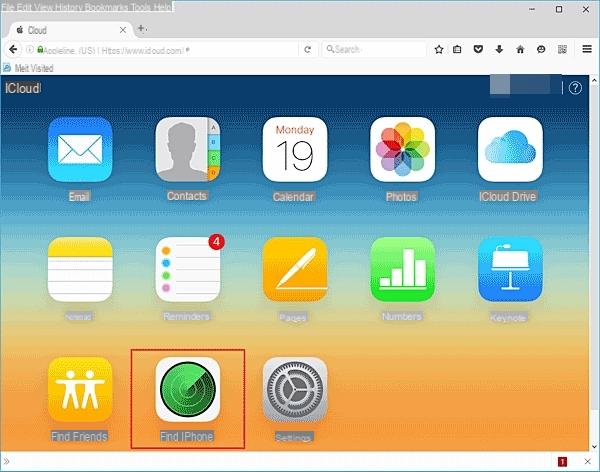
3. Click on “All devices”To see the devices connected with your account
4. Select the device from the list and click on “Erase iPhone / iPad” to remotely reset the device
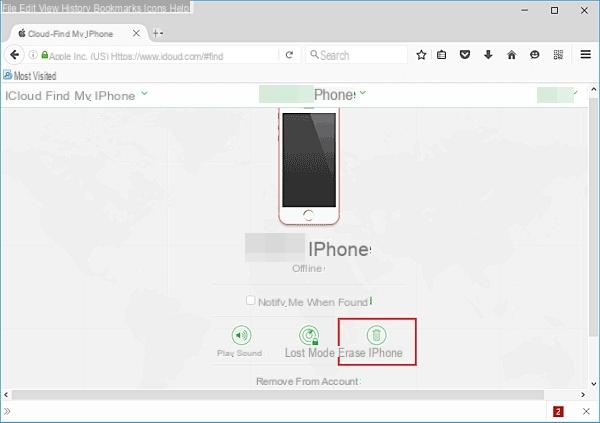
The device will reboot and the screen lock will no longer be present.
you have to pay to use dr.fone🤡
-
Unfortunately yes, it is shareware software. With the demo version you can understand if the device is correctly detected by the program before unlocking.


























