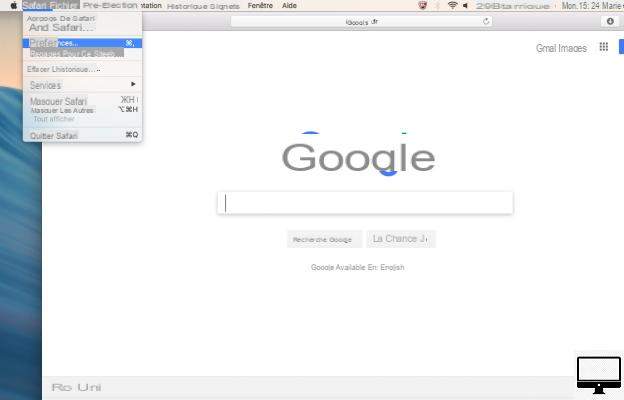Summary
- > Remove the MacKeeper icon from your menu bar
- > Uninstall MacKeeper
- > Remove all traces of MacKeeper
- > The MacKeeper survey
Do you regret downloading MacKeeper? Are you tired of constantly receiving notifications from the software? In this tutorial, learn step by step how to permanently remove this utility from your Mac.
Remove the MacKeeper icon from your menu bar
Have you installed MacKeeper but no longer need it? You can then delete it by first deleting its icon from your menu bar (Dock).
However, note that if it is an older version, just right-clicking on it will not bring up its Exit option. Also, it also doesn't respond to the Force Quit command (option+command+esc).
So, to erase MacKeeper, follow the 4 steps below:
- Launch MacKeeper from your file Applications.
- Click on the menu MacKeeper then Preferences.
- Click on General.
- Uncheck the box Show MacKeeper icon.
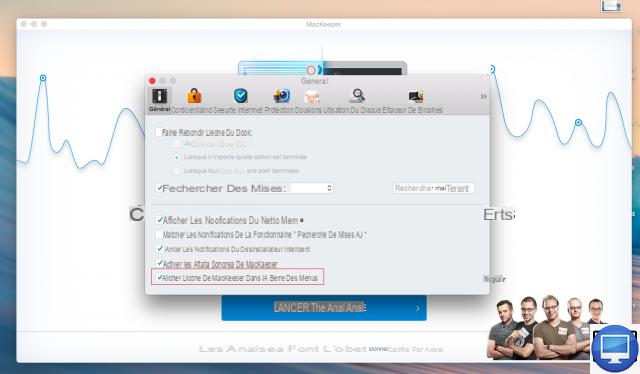
Uninstall MacKeeper
Now that you are rid of the MacKeeper icon, you can uninstall its application.
- Go to the folder Applications.
- Drag the MacKeeper icon into the Basket.
- Finally, a window is displayed, confirm your wish to uninstall it by clicking on OK.
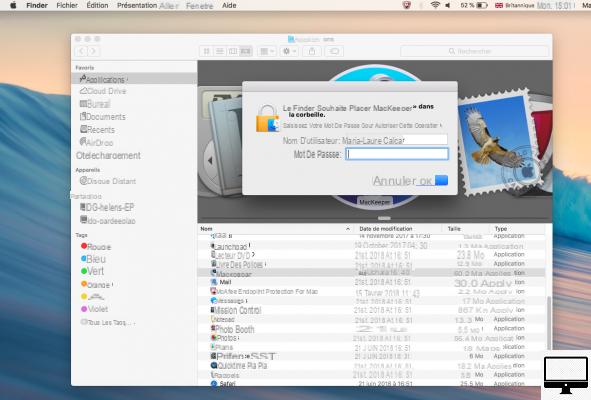
Remove all traces of MacKeeper
Although you deleted MacKeeper, some files may also remain on your Mac. We advise you to get rid of it, to have more storage space. For it :
- Press the keys simultaneously May + Order + H.
- In the folder of your name, find the file MacKeeper backups and move it into the Basket.
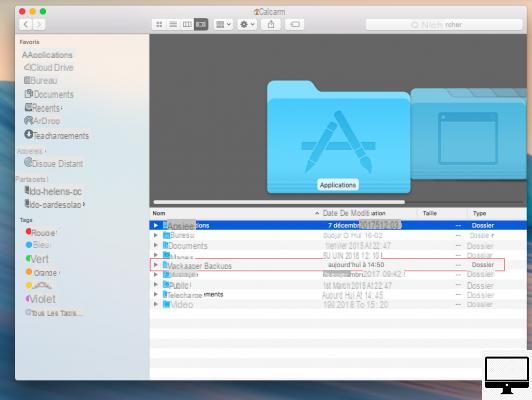
There are also other locations where your folders could go. To take a look at it, here is the procedure to follow:
- See you in Finder
- In the menu bar, click Go, then Go to folder.
- In the search bar, copy/paste the following locations and delete what you find there:
- ~/Library/Application Support/MacKeeper Helper.
- ~/Library/Caches/com.mackeeper.MacKeeper
- ~ / Library / Caches / com.mackeeper.MacKeeper.Helper
- ~/Library/LaunchAgents/com.mackeeper.MacKeeper.Helper.plist
- ~/Library/Application Support/MacKeeper Helper
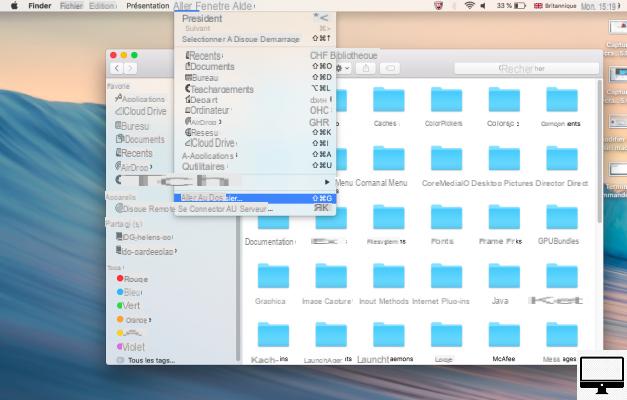
The MacKeeper Poll
After uninstalling MacKeeper, sometimes Safari automatically opens a window redirecting you to a poll. This one is optional, so you can skip it if you want.
Remove MacKeeper pop-ups in Safari
Are you infected with promotional MacKeeper pop-ups when using Safari? Find out how to fix the problem in 3 points:
- Exit Safari by holding down the keys Order + Option + Esc.
- Relaunch Safari while pressing the key May.
- See you in Preferences → Extensions and delete anything you don't need.
Remove MacKeeper pop-ups in Chrome
If you also see MacKeeper ads appearing on Google Chrome, then go to Window → Extensions.
A list of various installed extensions will appear, if you are unsure about these, then uninstall them.