Since the latest generation smarpthones have been around, take pictures has become one of the most fun things to do for many of us. It doesn't matter if you are at home or on vacation, if you are sitting on public transport or racing on a bicycle, there is always something interesting to photograph.
Not all photo shoots, however, are perfect and come as we would like. When you notice the mistake or the presence in a photo of a unwanted object we immediately try to remedy by taking another photo, or even more than one in order to choose the best one. However, if you are no longer in the place where that shot took place and / or you realize too late that there are unwanted objects or people (or rather unsuspecting strangers who passed by), there is little to do. Indeed there is only one thing that can be done: the editing.
When it comes to photo editing, complex software to use immediately comes to mind, such as Photoshop, and we immediately think of resigning ourselves. In reality, this is not the case: there are other programs that are much simpler to use that can help you remove objects or people from photos. Below we point out one of these programs whose name is Fotophere.
Fotophere it's a photo editing program designed for Windows users. If you own a macOS, however, below you will also find useful information for you.
- How to remove unwanted objects from photos
- How to use Fotophire to remove objects and people from photos
How to remove unwanted objects from photos
Your Windows PC
For those with a Windows PC, the best option is Fotophere. Fotophire is software with many features that make removing unwanted objects easy and fun. It is designed to intelligently analyze backgrounds and also automatically reconstruct a scene after removing an object. It is also great for those who have never tried to remove unwanted objects from their photos and have no knowledge of photo editing.
It must be said that Fotophire is a feature rich software that includes tools for removing backgrounds, over 200 amazing photo effects, frames and many other tools. It is also completely free for 7 days (i.e. for the entire duration of the trial version)
Your macOS computer
Super Eraser Pro is an application designed for Mac which is very effective in removing objects, backgrounds and even watermarks from photos. It is easy to find and download this app on the Mac app store and it has a complex and effective image restoration algorithm that allows it to remove objects and repair photos in a very natural way. With Super Eraser Pro you can delete unwanted objects as well as hard-to-remove items like watermarks, stamps, and even logos.
Super Eraser Pro comes with a 10-day free trial with all features activated so that users can try and discover the full potential.
Online Solutions
For people who prefer to use web-based apps, BeFunky is the best online app for remove unwanted objects from photos. Intelligently rebuilds and restores photos from pixels around unwanted object. This way, a retouched photo looks completely natural after one or more unwanted objects have been removed. Best of all, WebInpaint is fast, easy to use on any platform, and requires no installation.
Remove objects from photos with Fotophire
First download and install Photofire on your Windows PC. You can find the free download link by clicking on the following button:
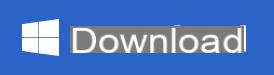
Immediately after installing and starting the program you will see this main screen:
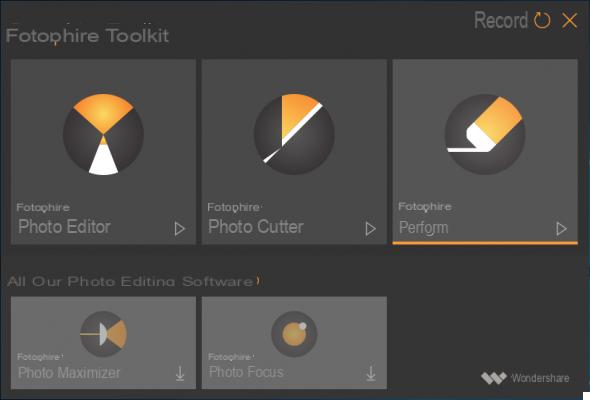
With this program there are 3 different methods to delete unwanted objects or people from photos.
Method 1: Select and delete unwanted objects / people
Fotophire has intelligent marking tools that allow users to select unwanted objects and quickly remove them.
Before starting to use the "Eraser" tool present in FotoPhire we recommend that you study the photo and understand the object to get rid of. Shadows and Reflections: When dealing with real-world objects, pay attention to objects and telltale signs of its presence such as shadows and reflections. Removing an object without removing its shadow will produce a very poor result. After analyzing all this follow these steps:
Method 2: Clone and cover unwanted objects
Clone and cover is a method widely used by photographers in the field of photo editing to remove unwanted objects. To use this method effectively, you need to make a note of the objects you want to remove and the background areas to use to cover (or hide) the unwanted object.
Here's how to clone and cover unwanted objects in 3 steps:
Start Fotophire and import the photo to be corrected.
Paste or stamp the copied background area over unwanted objects. For best results, this process may need to be repeated several times.
Method 3: Add a frame
Sometimes, a complicated process is not required to remove unwanted objects. Adding a frame could solve the problem in just 2 steps:
a) Import the photo into Fotophire.
b) Select the frame to add to the photo in order to erase unwanted objects (if they are at the edges of the photo)
How to Remove Unwanted Objects or People from Photos -

























