Ready to rotate a PDF flipped in the right direction, but you don't know how? This situation is really frustrating, isn't it? Unfortunately it often happens that you save important images or files in PDF and then you notice that a couple of pages of the PDF are not in the right direction. In cases like this, you need to rotate the PDF in the right direction.
If a PDF is upside down you need to do one rotation 180 degrees. If it is misaligned, horizontally or vertically, try rotating it 45 or 90 degrees. In other cases, especially if the PDF is obtained from page scanning, it may be necessary rotate the PDF a few degrees, so you can align it perfectly. Below we will see how to solve this problem on both a Windows computer and a Mac. We will also analyze a totally online and free solution that does not require the installation of any software.
Guide 1. How to rotate PDF on Mac OS X
Step 1. Download and install PDFelement
Click the link proposed below to download PDFelement for Mac OS X computers. After obtaining the dmg file, install it on your Mac. PDFelement for Mac is a professional PDF editing tool that also allows the user to rotate a PDF on Mac quickly and easily.
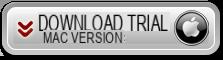
Step 2. Import PDF to rotate
Click on the quick launch icon on the desktop to launch PDFElement for Mac. Once launched, a pop-up will remind you to import a PDF file. Just browse your computer to select the PDF file to upload. Then click on the "PAGES" tab in the toolbar at the top to open and view the tools for managing and editing PDF pages. Among the various options you will notice "Wheel".
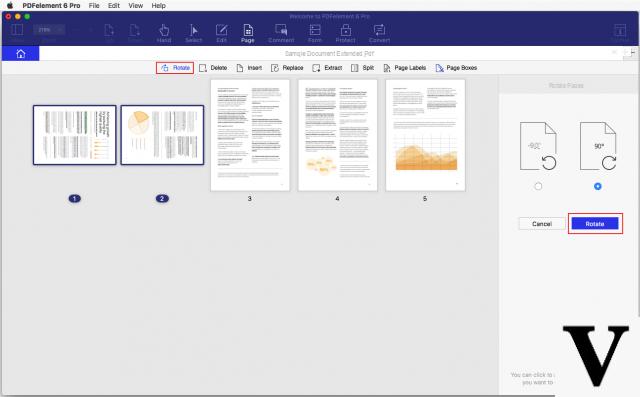
Step 3. Rotate PDF on Mac OS X
Go to the PDF page you want to rotate and click on the "Rotate" tool. Click on it and then from the right you can proceed with the rotation of 90 degrees to the right or left.
If you want to make a “non-standard” rotation, and therefore of a few grateful ones, select the page and click at the top on the circle that appears ... then always with the mouse move the cursor to align the page.
Guide 2. How to rotate PDF on Windows 10/8/7 / XP / Vista
Step 1. Download PDFelement
To rotate a PDF with a Windows PC, download and install PDFelement, a professional tool designed for users who want to manipulate PDF files freely.
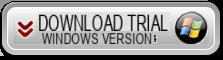
Step 2. Rotate PDF page on Windows PC
Go to the menu "Pages”On the toolbar and click on Wheel. When you do this, a dialog box will ask you to select the rotation direction of the PDF: you can choose clockwise 90 degrees, counterclockwise 90 degrees or 180 degrees. Select the one you need and decide on which page to apply this rotation: All, current page only, page range, and so on.
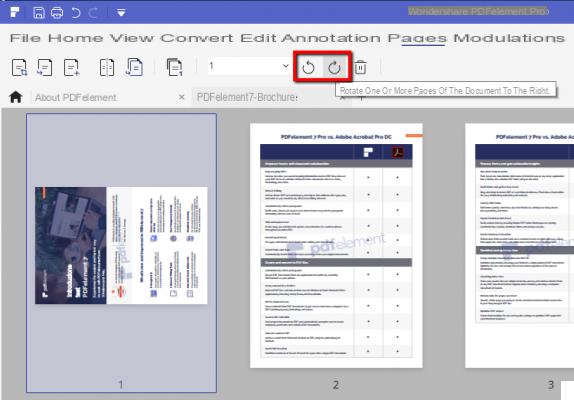
If the rotation you want to perform is not 90/180 degrees, but is a rotation of a few degrees, then we recommend that you take a look at the program PDF Deskew which allows you to align and straighten the PDF document for an optimal result
Help 3. Rotate PDF online with PDFescape
PDFescape is a free online service (also available in software version) that allows you to do a series of editing operations on PDF files. Among these operations there is also that of rotating the PDF as you wish (even in a personalized way and a few degrees).
Here are the precise steps to follow to rotate a PDF with PDFescape.
Step 1. Access the website https://www.pdfescape.com/
Step 2. Choose the version "Free Online”To be able to rotate the PDF directly online
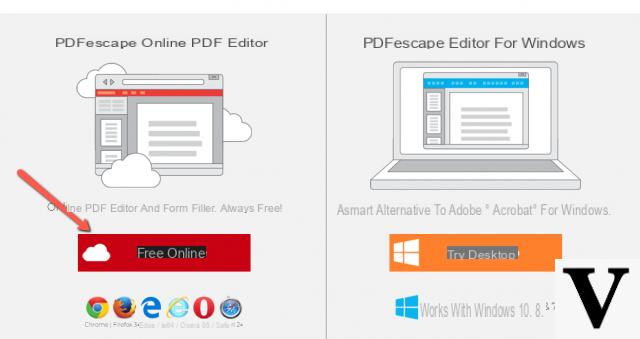
Step 3. Click on "Upload PDF to PDFescape" to upload the PDF you want to rotate or "straighten"
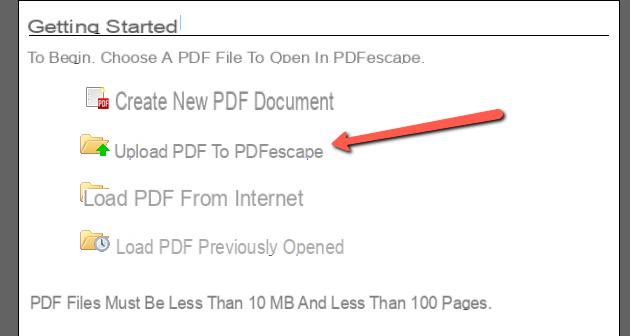
Step 4. Rotate the PDF by going to the Page tab. Here you will find various buttons to rotate the document.
Rotate Left: allows, with each click, to rotate the PDF 90 degrees to the left
Rotate Right: allows, with each click, to rotate the PDF 90 degrees to the right
If you want to rotate a few degrees, click on the “More” button and another button will appear at the bottom, called Deskew. Click on this button and then with the mouse choose the custom inclination to apply to the PDF. You will be able to rotate the PDF to the angle you want, even just a few degrees.
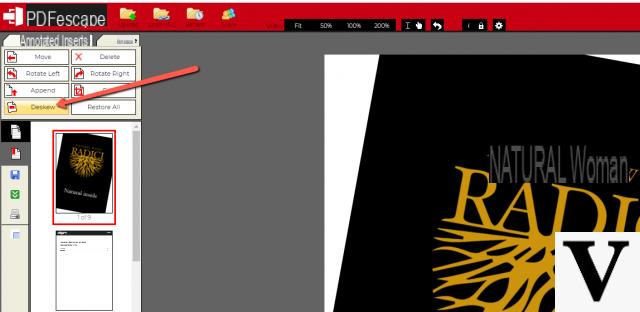
Video Tutorial: How to Rotate PDF with PDFelement
Too bad that the program does not allow you to rotate PDFs by any angle and not just 90/180 degrees.
Still great software ...
-
To rotate the PDF a few degrees you can use a program like PDF Deskew: http://www.conversionepdf.com/raddrizzare-pdf.html


























