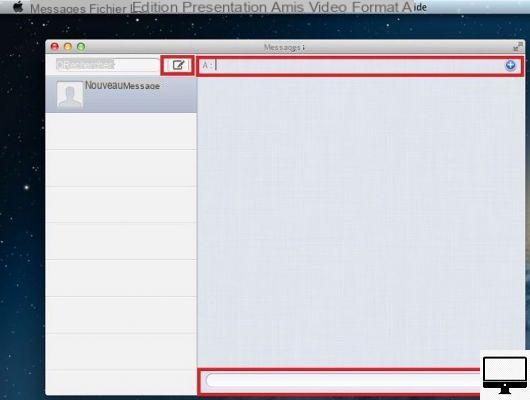Summary
- > Send an SMS via your Mac to an iPhone
- > Send an SMS via your Mac to an Android
- > Receive text messages on a Mac
With Messages, the macOS built-in messaging app, you can send and receive text messages and iMessages without even having to take your smartphone out of your pocket. The only requirement is that you have an Apple account.
In this tutorial, we explain how to configure your devices and thus authorize the sending of iOS messages, but also Android.
Send an SMS via your Mac to an iPhone
To send an SMS directly from your Mac, follow the 6 steps below:
- Go to the app icon Messages, a blue bubble and a white bubble.
Or, simultaneously press the keys cmd and spacebar, then search Messages.
- Enter your Apple ID and password associated with your iPhone.
- Click on the icon New message (a square with a pencil).
- Place your cursor on the field To: and enter the telephone number, or the email address of your correspondent. The latter must be the one he uses for his Apple account.
- If you had previously synchronized your contacts, then you just have to click on the sign + to add a correspondent.
- To end, press the key. Starter.
If your contact has an iPhone, then their number will be framed in blue and the SMS sent will be received as an iMessage, via Apple servers.
Now that you've used the Messages app on your Mac through your Apple account, you can receive iMessages sent from an iPhone.
These text messages are also sent to your iPhone, so you won't lose the thread of the discussion.
Send an SMS via your Mac to an Android
If your correspondent does not have an iPhone, then his number is displayed in red. This color indicates that his smartphone is not an iOS and that sending is therefore impossible.
However, there is a solution to achieve this. Indeed, you just have to configure your Mac so that you can send SMS as if you were using your iPhone.
Also, make sure you're signed into the same iCloud account on both devices, then:
- On your Mac, go to System Preferences ...
- Visit Apple IDs → iCloud, then sign in.
- On your iPhone, go to Settings → your name → iCloud
- On your Mac, open Messages.
- On your iPhone, go to Settings → Messages.
- REACH SMS transfer.
If this setting does not appear, disable then re-enable iMessage. Touch Sending and receiving and Use your Apple ID and log in. - Select your Mac.
- To authorize the connection, a code is displayed on your macOS, enter it on your iOS.
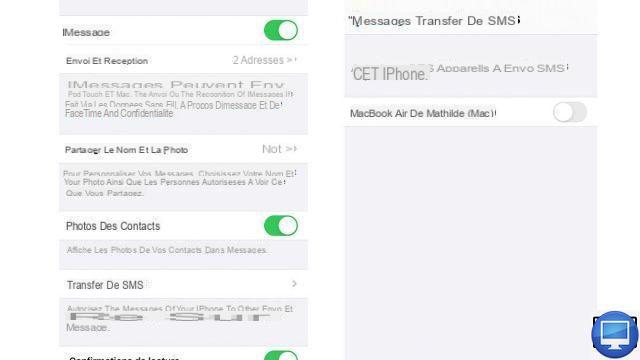
Now when you enter the number of an Android user, it will be framed in green. He will receive your SMS as if you had sent it from your iPhone and at the price of an SMS.
Receive text messages on a Mac
In order to receive SMS (sent from an Android) on your Mac, you must configure your two devices, as explained above.
On your Mac, sign in to your Apple account, via System Preferences and configure SMS transfer on your iPhone (Settings → Messages).