There are several ways to customize a PDF document, protect it and make it as “official” as possible. We have already seen how to sign in a PDF, and below we also want to show a quick and easy way to stamp a PDF, by inserting a personalized stamp of your company or any other digital stamp. A type of stamps widely used on PDFs are also those that are added during the creation and / or approval of a document with images of the type "Approved" or "Draft" or "Draft" or "Confidential" ...., with relative date .
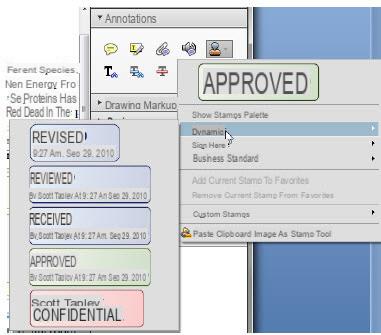
But how do these stamps fit into a PDF file? Read below the software solution proposed by us.
Guide: How to Stamp a PDF with PDFElement
PDFelement is the program for PDF that we recommend trying to edit PDF documents, protect them (by digital signature, password), annotate them and personalize them even by adding a stamp. Inside the program there are already some “stamps” ready to use but it is possible to create a new personalized stamp in a few minutes.
Step 1. Download and install PDFElement on your PC or Mac
Here are the links to download the free demo version of PDFElement for Windows and Mac OS X:
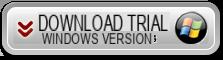

After installation open the program and you will see this screen:
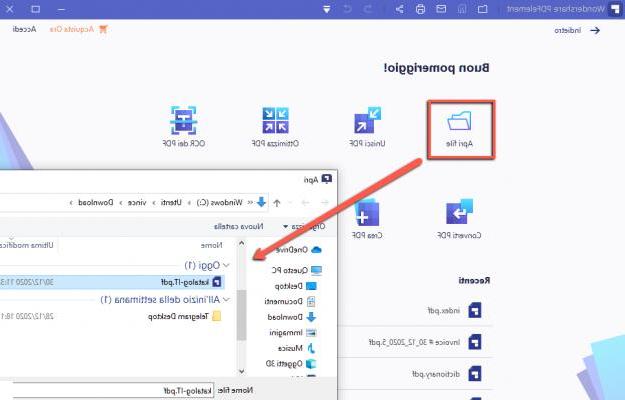
Step 2. Import the PDF to be stamped
Click on the OPEN FILE button or the box MODIFY PDF to select the PDF (from your PC / Mac) and open it within PDFElement.
Step 3. Stamp the PDF
Access the section at the top ANNOTATION and click on the icon STAMPS to view the ready-to-use “stamps”. Just select the desired stamp and drag it to the area of the PDF where you want to insert it.
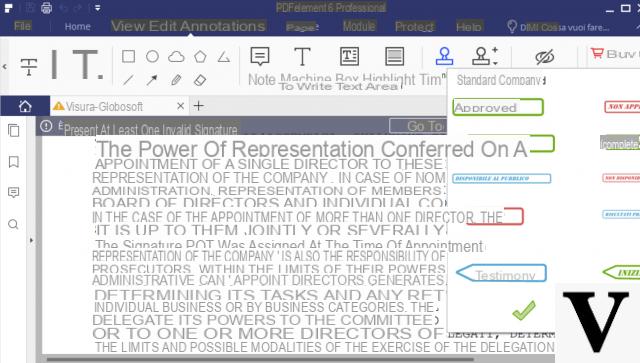
To create a custom stamp, click on CREATE STAMP and then CREATE CUSTOM STAMP. A window will open in which you simply have to load from your PC the image of the stamp to import into the program and which you can then use to stamp your PDFs.
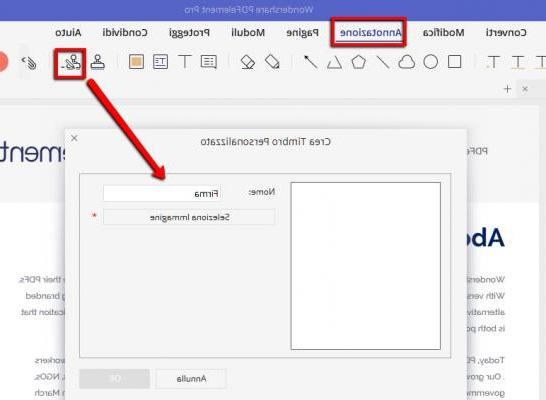
That's all! Now you can stamp PDFs to make them even more personalized and complete!
How to Stamp a PDF -


























