
Want to only apply landscape mode to certain pages in your Word document? No problem. The software offers the possibility of alternating between portrait and landscape modes within the same text file, thanks to section breaks.
How to switch one or more pages to landscape mode in Word
- Place the cursor just before the page you want to switch to landscape mode.
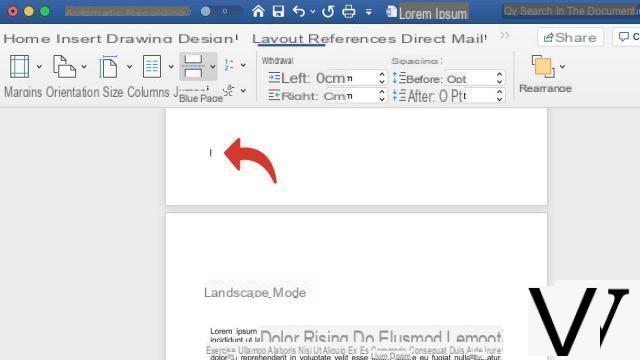
- Under the tab Layout ( Disposal, depending on your version of Word), click the icon Jump to page.
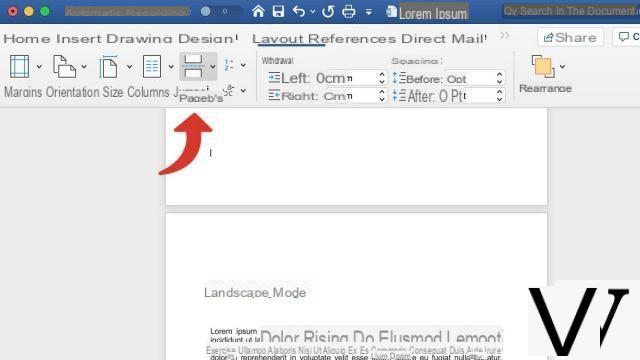
- In the drop-down menu, under the apart Section break, click on Next page.
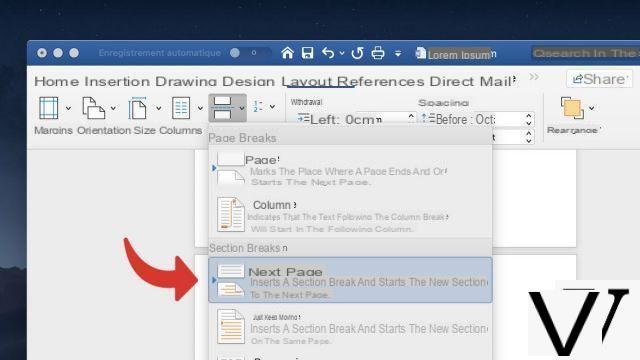
- You have just inserted a new section. Now click on the button Orientation.
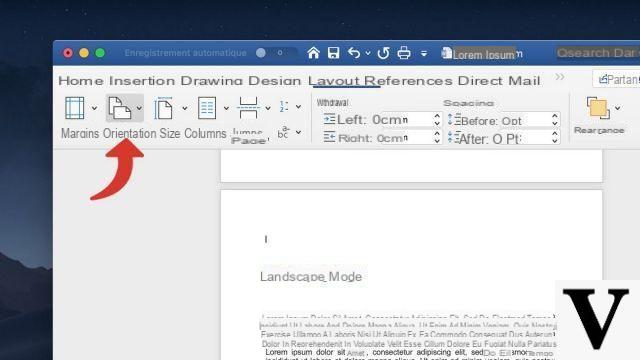
- Click finally on Landscape. This switches all the pages in the new section to landscape mode.
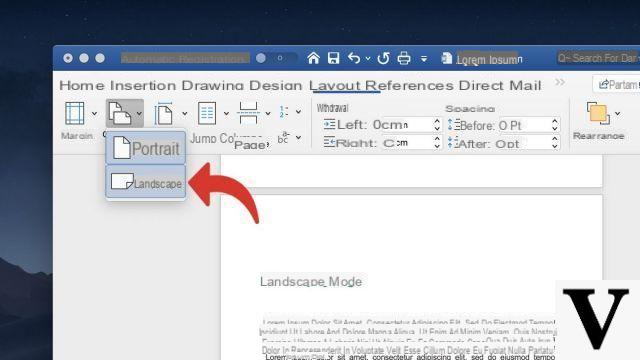
- If you want to return to portrait mode after one or more pages, place the cursor at the end of the last page you want to leave in landscape mode.
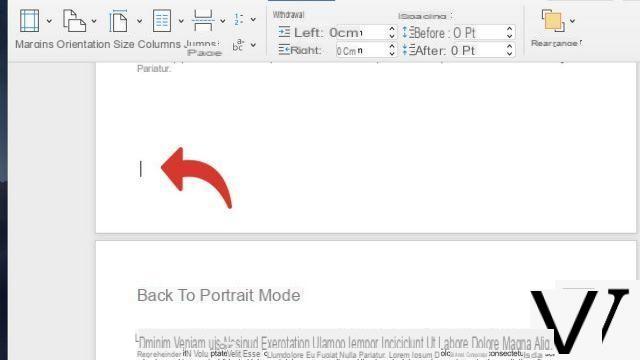
- Under the tab Layout (or Layout), click Page break> Next page.
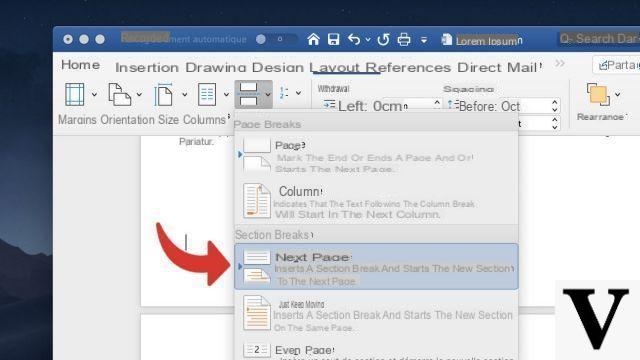
- Click finally on Orientation> Portrait.
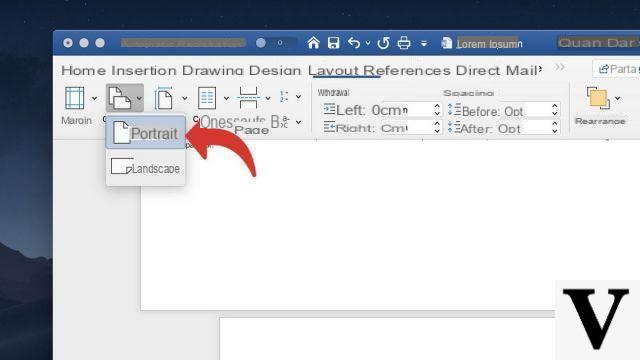
In addition to orientation, sections are very useful for managing the layout of your Word document. For each of them, you can assign a header, footers, or page numbering independent from the rest of the document.
To download :
Microsoft Word for Windows 10 | Microsoft Word for MacOS
Find other tutorials on Word:
- How to number the pages of a Word document?
- How to make a page break in Word document?
- How to switch a Word document to landscape mode?
- How to change space between lines in Word?
- How to delete a page in a Word document?


























