If you've bought a second console from the Nintendo Switch family, you might want to transfer your saves from your first model to your new device. We explain here everything you need to know about the procedure to follow and the information to take into account so that the operation goes smoothly.

Do you have more than one Nintendo Switch console and want to use a save saved on one of the consoles from another device? Then you have come to the right place.
What to know before you start transferring saves between Nintendo Switch
Now that the Switch Lite, Nintendo Switch and Switch OLED coexist, users are more inclined to own several consoles in the range. Hence the interest of being able recover your backups from your old console. But before you start, there are several things you should take into account.
First of all, be aware that both consoles must be from the Nintendo Switch family and be in close proximity. They must also have system software version 8.0.0 or later. You don't need a Nintendo Switch Online subscription though. The option we are going to use allows you to select only one backup file at a time. You must therefore repeat the operation for each backup you wish to transfer.
Other important information, the transferred data is not copied. Once the transfer is complete, the backup file selected on the source console is deleted. This is a “cut and paste” and not a “copy and paste”. You cannot recover a friend's or anyone else's backup. the transfer only works between users associated with the same Nintendo Account.
Read also: how to reset your Nintendo Switch or Switch Lite?
How to transfer your saves from your old one to your new Nintendo Switch console
Now that the basics are clear, we can get serious. Here is the procedure to follow to transfer a save from one Nintendo Switch to another.
On the first console (where the backup is saved) :
- On the source console, go to the menu Home
- Then select Console settings and Data managment and finally Transfer backup data
- Choose Send backups to another console
- Select the user to whom you want to transfer the data
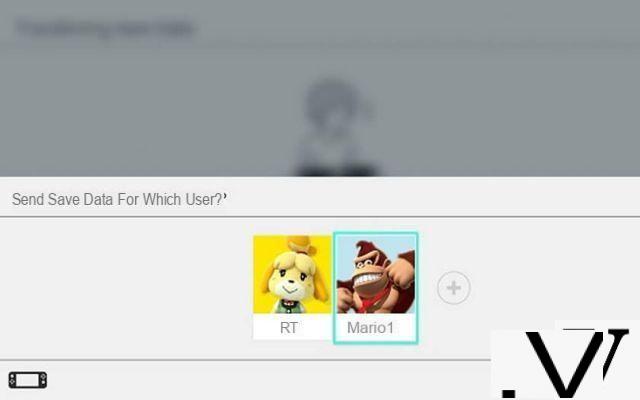
- The list of games and software available for transfer appears, choose the one for which you want to transfer the save to another Switch console
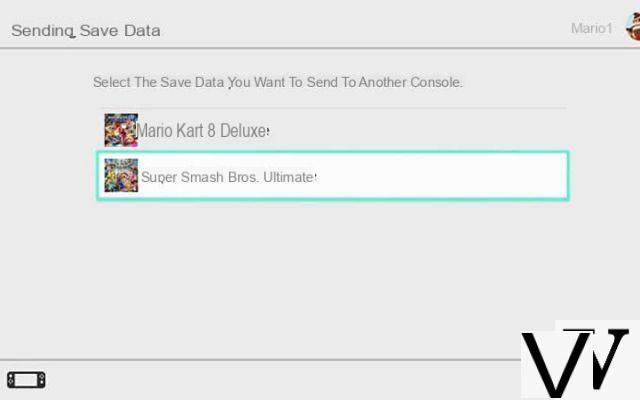
- To finalize the transaction, choose Send backup data
- The file is sent, and is automatically deleted from the source console
On the second console (where the backup should be sent) :
- On the target console, go to the menu Home
- See you in the Parameters and seek Data managment and Transfer backup data
- Select Receive backups and place the two consoles close to each other
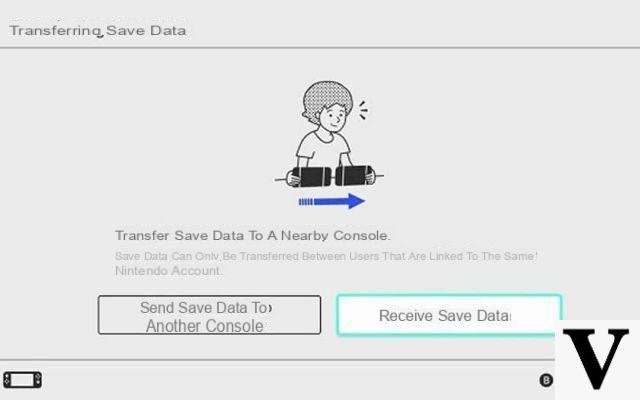
- If there is already backup data for the same software on the target console, you will be asked to choose between canceling the transfer or overwriting the existing backup data to proceed with the transfer. Please note that overwritten data cannot be recovered later.
- Select OK when the transfer completes.
And now, voila ! You can now play on your second console from the progression achieved with the first.
As a reminder, the Nintendo Switch Online subscription allows you to benefit from the functionality of cloud saves, in addition to the possibility of playing online and enjoying a catalog of retro games. The investment is surely worth it: count 3,99 euros for a month of subscription and 19,99 euros for 12 months.
Read also: Nintendo Switch OLED vs Switch Lite and classic: what differences and which to choose?


























