
Are you irritated by the vibrations of your iPhone, or maybe you just yearn for more peace of mind when you put it on silent? Note that you can deactivate them very simply by going through the settings of your phone. We explain how to disable this feature on iPhone in our new tutorial.
Turn off vibration in silent mode on iPhone
- Open the app Settings
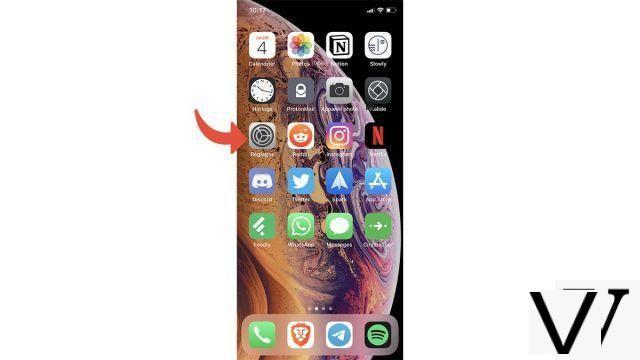
- Search the menu Sounds and vibrations and enter it
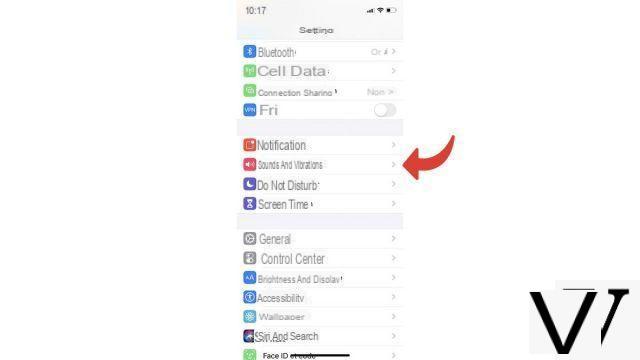
- At the top of the page, a panel titled Vibration will show the line In silent mode. Disable this option (slide the button to the left) to disable vibration in silent mode
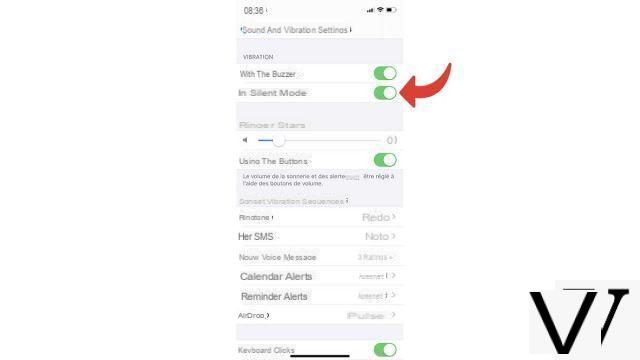
Thanks to this technique, you will get a completely silent smartphone when you switch the Ring / Silent button to the latter mode. This is located just above the volume control buttons on the edge of your iPhone. To be silent, this button must be pressed down, and reveal a thin orange band.
Find other tutorials to help you master all the features of your iPhone:
- How to measure with your iPhone?
- How to scan a document with your iPhone?
- How to film the screen of your iPhone?
- How to activate power saving mode on an iPhone?
- How to activate dark mode on an iPhone?
- How to increase the font size of your iPhone?
- How to print from your iPhone?
- How to create a shortcut and use it with Siri on iPhone?
- How to add a web shortcut on the home page of your iPhone?
- How to use effects on iMessage?
- How to filter iMessages whose sender is unknown?
- How do I leave an iMessage group conversation?
- How to create iMessage group chat?
- How do I make a FaceTime call?
- How to create and use a Memoji?
- How do I edit and delete a payment method on Apple Pay?
- How to use Apple Pay?
- How to share the 4G connection of your iPhone with your computer?
- How to scan a QR Code with on iPhone?
- How to take a screenshot on my iPhone?
- How to ring a lost or stolen iPhone with iCloud?
- How to locate a lost or stolen iPhone using iCloud?


























