
Summary
- > The difference between Windows and macOS
- > Delete Preference Files on Mac
- > Hard-to-remove apps
- > Shareware or cleaning software
Uninstalling programs on a Mac is not done the same way as on a PC. Some are even very difficult to remove.
In this tutorial, we'll show you how to get rid of these software and their preference files on your Mac.
The difference between Windows and macOS
Under Windows, wizards guide you through the installation and uninstallation of programs. However, sometimes fragments are still in the C: drive, which then complicates their complete removal from Windows.
When in 2001 Apple adopted NeXT OS and launched the Mac OS X system, the American company decided to keep the concept of Unix, that is, to separate the system files from the users' workspace . This allows the user to easily locate and delete these files.
In Mac, applications are basically stored in / Applications and your configuration preferences are saved under ~/Library/Preferences/.
Their attachment files are located in ~/ Library / Application Support or under /Library/Application Support.
To access all its locations, open Finder → Go, Press on Other (option) and select Library (between Start and Computer).
To launch your programs with all their files, simply double-click on them or on their icon placed in the Dock.
To uninstall them, simply drag them to the Trash.
If you are using a Mac with a guest account, then you will be asked to enter the administrator password.
Delete preference files on Mac
Additionally, from Library you can also delete preference files. Since Mac OS X10.6, it is hidden by default, follow this complete tutorial to locate it, or the indications given below.
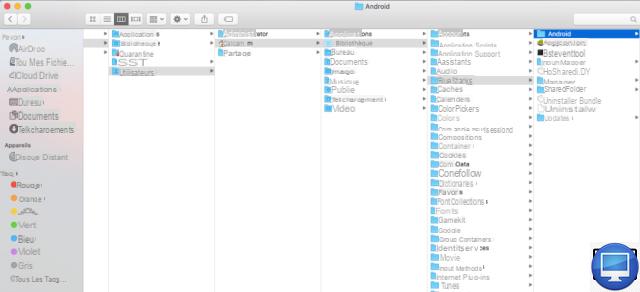
When your Library appears, open it by clicking on it and delete the preference files.
Hard-to-remove apps
Some software, like Adobe, Microsoft or even MacKeeper, is a little more complicated to erase.
MacKeeper, for example, promises to clean up and improve the performance of your Mac. For this, it takes detours for its installation, which makes it particularly difficult to remove it.
Moreover, even after uninstalling it, the Uninstaller app is not able to clean everything...
You should also monitor daemon, these are computer processes that run in the background. These allow hidden applications to launch when macOS starts.
Slightly more advanced Mac users use the Mac Terminal to make sure you've cleared the space (Applications → Utilities → Port).
If you wish, then you can also use the Find Any File application (English) available at 8,99 € on the Apple Store. It is a more powerful and faster program than Spotlight. It locates any files, even hidden ones, by scanning your internal and external hard drives. Moreover, its interface is identical to that of Finder, so you will not be confused.
Be aware, however, that it should be used with caution, as you risk erasing system files. If so, then macOS will ask you to enter the administrator password.
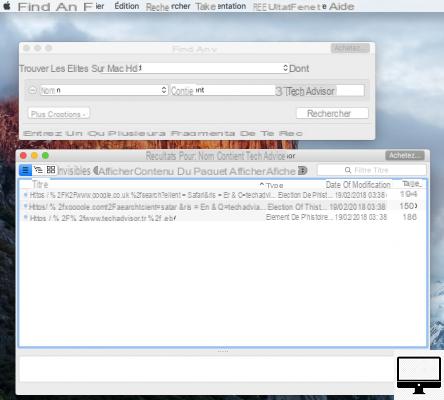
Shareware or cleaning software
Shareware (contributory software) such as Uninstaller, AppCleaner, AppDelete or CleanApp can help you flush out applications and their "hidden" files and take care of deleting them.
To thoroughly clean your macOS, we recommend CleanMyMac X.
Recommended articles:
- How to delete Other storage on your Mac?
- How to clean a Mac?
- The best cleaning software for Mac
- Mac: how to find and remove duplicates?


























