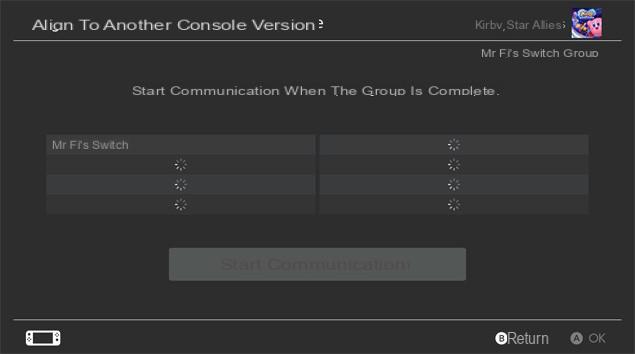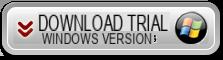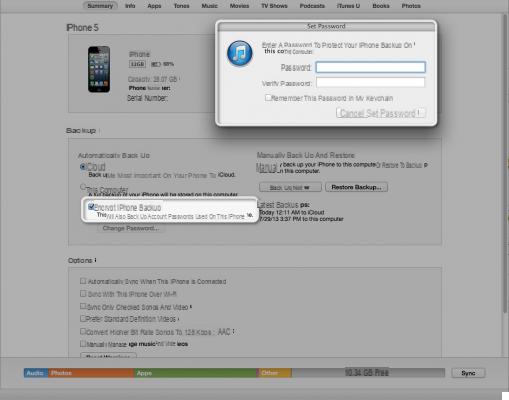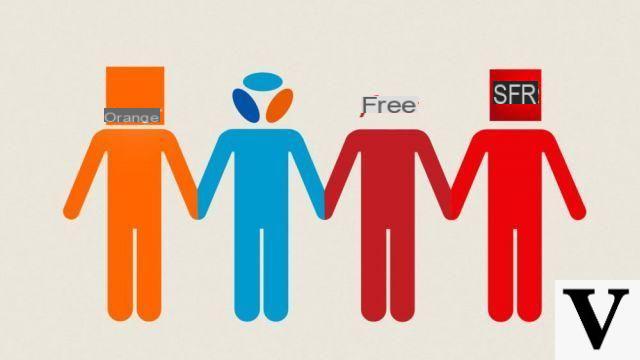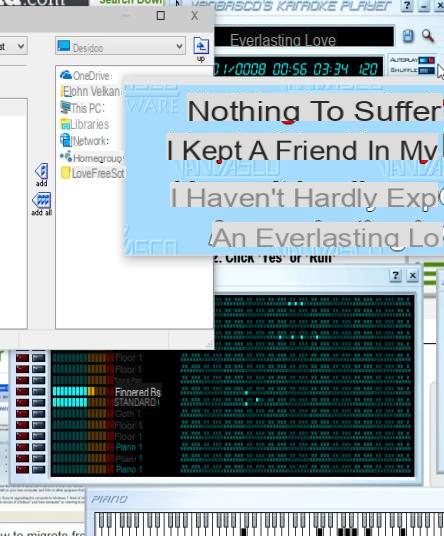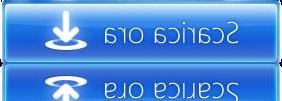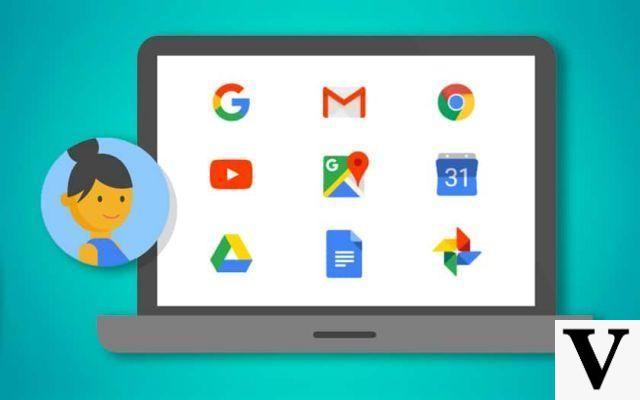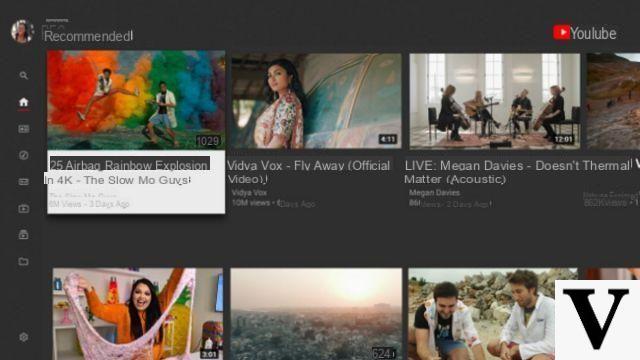George W. Bailey / Shutterstock.com
George W. Bailey / Shutterstock.com
The games of the Nintendo Switch are likely to benefit from various updates. Here's how to make sure you always have the latest version of your favorite track.
Unlike a PS4 or an Xbox One, which will automatically download the latest game updates, the Nintendo Switch requires a small manipulation to check if your titles are up to date. Updates can also be carried out locally, with the help of another console. Here's how to do it.
To update software via the Internet
1. On the Home menu, choose the title you want to update
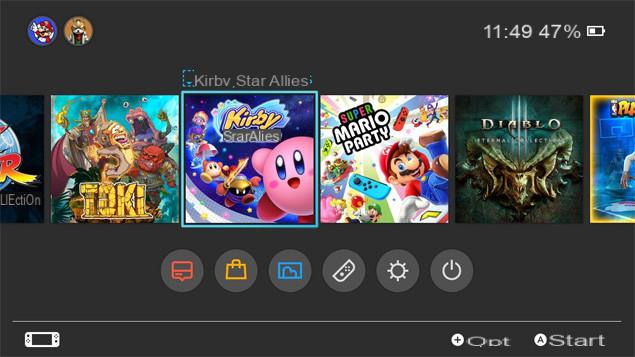
2. Press the "+" key, then choose the "Update via Internet" option.
The console then searches for a possible update of the game. If no update is available, the console displays the following message: "You already have the most recent version of the software".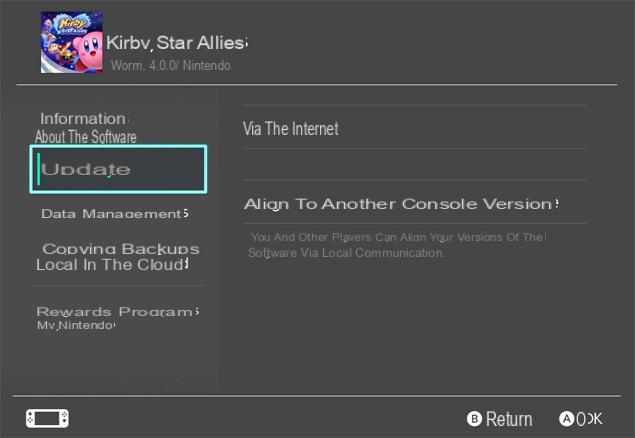
To update software via another console
3. On the Home menu, choose the title you want to update
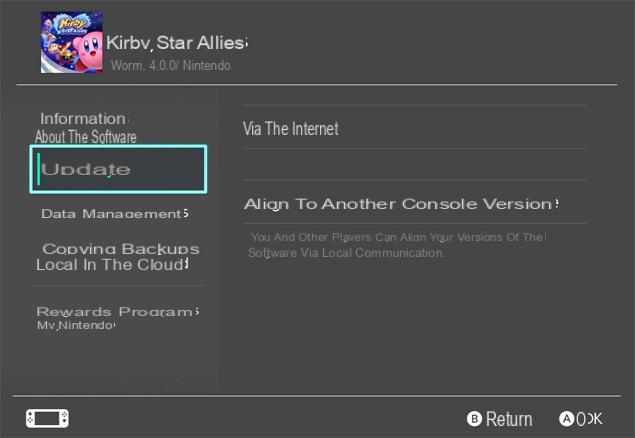
4. Press the "+" key, then choose the option "Update - Align with the version of another Console"
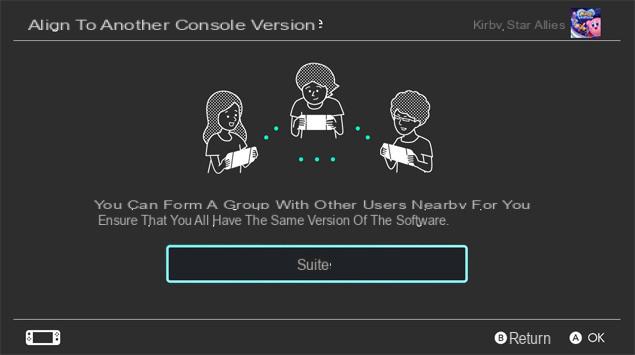
3. Once all the users are on the screen allowing you to create and join a group, designate a user to "Create a group"
The other users must then select "Join a group".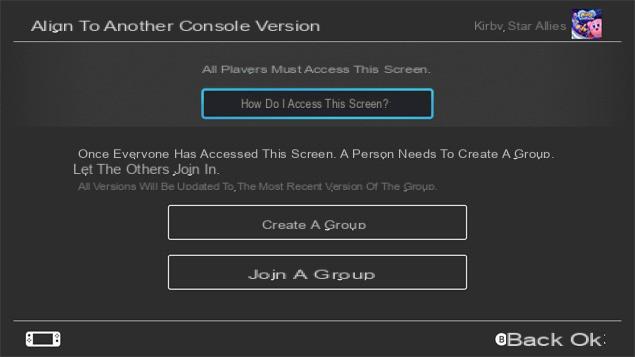
5. When all users have joined the local group, the group creator must then select "Start communication"
All user software will be updated to the most recent version in the group.