
Summary
- > Share internet connection from Mac to iPhone via Ethernet
- > Share internet connection from Mac to iPhone via Bluetooth
Have you ever ended the month without data on your smartphone? Or just having slower internet access than usual?
Despite these annoying situations, it is not impossible to surf the net! It is even very easy to create a hotspot from a Mac, since just like iPhones, Macs have the connection sharing feature.
Therefore, if your Apple computer is connected to Wi-Fi, then it can serve as your router! How? 'Or' What ? To find out, continue reading our tutorial.
Recommended article: How to turn an iPhone into a Wi-Fi hotspot?
Share internet connection from Mac to iPhone via Ethernet
The first solution to transform your Mac into an Internet terminal is to go through a wired connection by connecting your router to the Ethernet port of your Mac.
- On your Mac, click the Apple.
- Open System Preferences.
- Click on Follow us!.
- In the list of services on the left, select Internet sharing.
- Beside Share your connection from, choose Thunderbolt Ethernet.
- Below, for option To computers viatick Wi-Fi.
- Click on Wi-Fi Options.
- Beside Safetychoose WPA2 Personal, then enter a password and click Ok.
- Back on the window Sharing, in the list of services, check the box Internet sharing.
- Confirm your configuration with Start.
You will notice that the Wi-Fi signal has been replaced by an icon with an arrow.
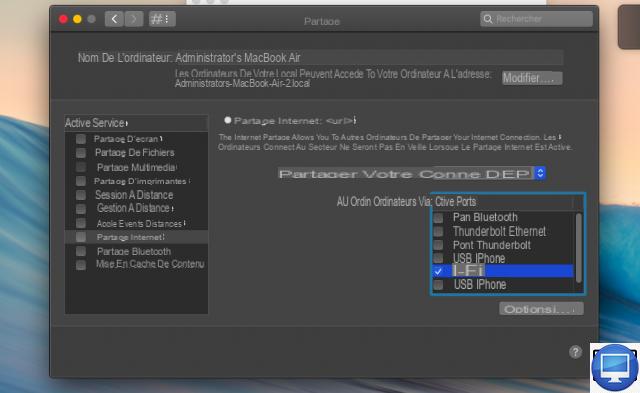
Now on your iPhone:
- Go to Settings
- Visit Wi-Fi and select the network you just created.
- Enter the password you set.
Note that it is not possible to share a connection via Wi-Fi, unless you have a network adapter. You will find several models on Amazon, such as the Mavis Laven at 11,82 €.
Once it's plugged in and installed, follow the same steps above and select your adapter instead of the Thunderbolt Ethernet.
Share internet connection from Mac to iPhone via Bluetooth
To share the Internet, you can also use Bluetooth PAN (Personal Area Network).
The process takes longer due to pairing, but it's a good alternative if you don't have an Ethernet port or don't want to buy an adapter.
The configuration is the same as when you share via Wi-Fi, however this time you must select the Bluetooth PAN option.
- Open System Preferences.
- Click on Follow us!.
- In the list of services on the left, select Internet sharing.
- To To computers via check Bluetooth PAN.
- Click on Wi-Fi Options.
- Beside Safetychoose WPA2 Personal, then enter your password and click Ok.
- Back on Follow us!tick Internet sharing.
- Confirm your configuration by selecting Start.
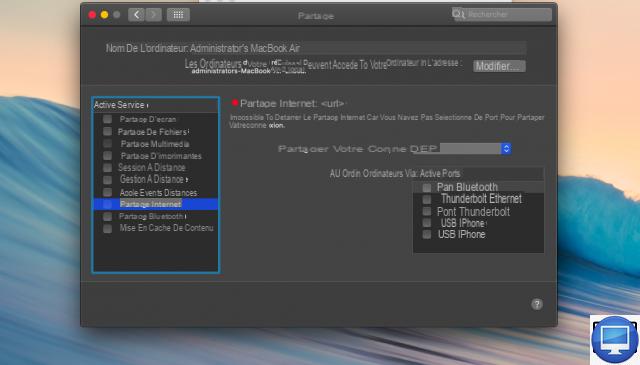
Now, to join your Mac's Bluetooth network from your iPhone, follow these steps:
- Go to Settings → Bluetooth, make sure it is enabled.
- Visit Cellular data and tap Sharing the line.
- On your macOS, open System Preferences, go to Bluetooth and find your iPhone.
- Click on Connecter.
- A code will appear on your 2 devices, click on Pair the two devices and enter the code displayed on your computer if you have set one.
- Again on your iPhone, go to Wi-Fi and find the Mac you want to connect to and select it.


























