
Your iPhone (or iPad) is already out of cellular data even before your mobile plan is renewed?
To avoid going out of the bundle or having to switch to a more generous and expensive contract, know that there are different ways to save your data. Discover our advice in the rest of this tutorial.
1Control your data usage
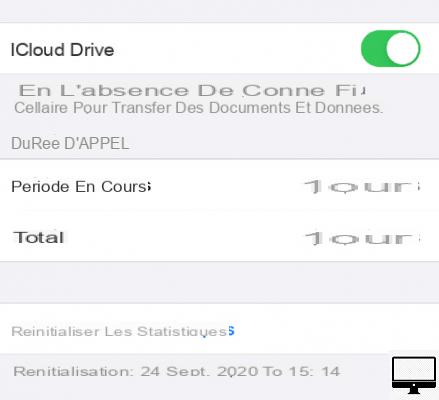
- Indicated price:
Above all, it is important to see the amount of data already consumed. To do this, go to Settings, then select Cellular data.
We also advise you to reset your consumption to zero every month. Do not hesitate to create an alert to remind you.
To perform a reset, follow these steps:
- Dance Cellular data, scroll to the bottom of the page.
- Press Reset statistics.
For more control over your Internet data usage, you can install the Data Usage app (less than €1).
This application measures your data and Wi-Fi usage in real time. It operates either through the app itself or through the Today mini-app (widget), which can be added to your Notification Center.
It will ask you to enter the data quota included in your package to then calculate the daily consumption to be respected and thus avoid running out of fuel before the end of the month.
2
Wi-Fi Assistance
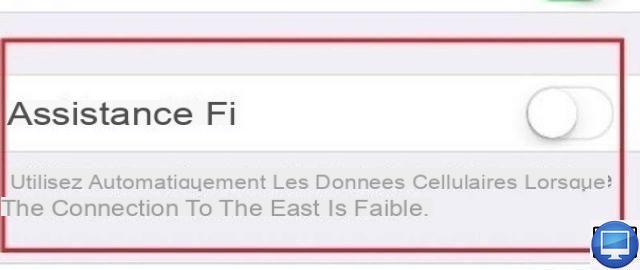
- Indicated price:
Since iOS 9 you can use the feature Assistance Wi-Fi. It allows users to automatically switch to a mobile data connection when Wi-Fi is not working properly.
It has often been held responsible for consuming your data using the mobile network when the Wi-Fi connection is unstable. If you also think it is causing it, you can turn it off.
See you in Settings, on the fact Cellular data, then disable the option Wi-Fi Assistance.
Apple has also imposed some limitations, namely that it will not work if you use your data from a foreign country. Some apps, like audio and video streaming apps, won't get Wi-Fi Assist, unlike Safari, Mail, Maps, or Apple Music.
3Disable apps
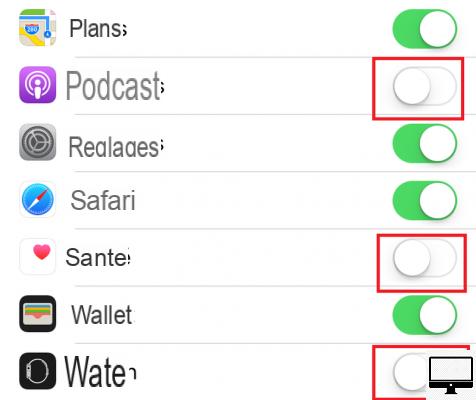
- Indicated price:
iOS 7 introduced the possibility of deactivating the application or applications likely to tap into your data.
To do this, go to Settings → Cellular data, then turn off apps.
This prevents them from refreshing in the background and at the same time reduces your battery consumption.
4Disable your 3G and 4G connection
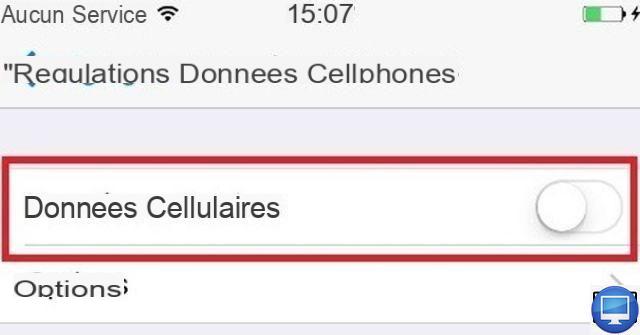
- Indicated price:
If you wish, you can also deactivate your data temporarily. For example, one week before the end of the renewal of your plan, so as not to run out of data.
To deactivate them:
- Go to Settings
- See you in Cellular data
- Disable them
Thus, your data, emails, notifications and Internet browsing will go through the Wi-Fi connection. Your battery will also be preserved.
5Disable automatic video playback
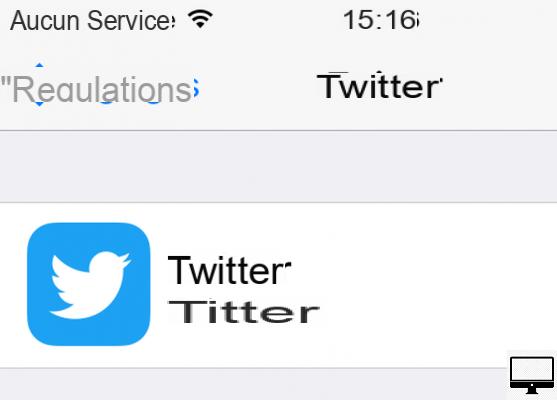
- Indicated price:
Autoplaying videos on Facebook and Twitter isn't new to iOS. It allows videos appearing on your newsfeed to automatically play when you hover over them. And this, even when using 3G/4G.
To save your data, you should configure your settings and specify playback only over your Wi-Fi connection.
Facebook:
- Open Facebook, click the three horizontal bars at the bottom of the screen.
- Go to Settings and Privacy
- Scroll down, then in Media and contacts meeting on Videos and photos
- Tap on the Autoplay option and select your preference
Twitter:
From your profile, go to Settings and privacy → Use of data → Autoplay videos.
To finish, choose: On cell or Wi-Fi ou Wi-Fi only.
Twitter Lite:
In April 2017, Twitter released Twitter Lite, its featherweight smartphone version.
This relief has been designed to navigate faster, take up less space than its predecessor, and of course save your data! To access Twitter Lite from your iPhone: Go to mobile.twitter.com.
Select your profile icon, then turn on Data saver. Reload your timeline and you're ready to go!
6Disable 3G and 4G heavy apps
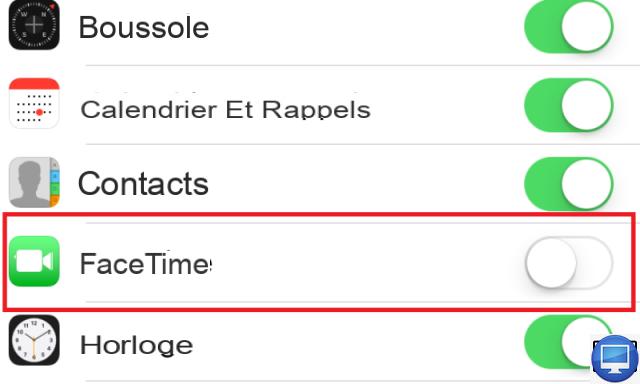
- Indicated price:
FaceTime :
We grant you FaceTime is great for video calls with 3G or 4G.
On the other hand, this application is less practical when your data is very limited. If this is your case, we advise you to use traditional calls and disable FaceTime. This will also block any incoming calls made with this application.
To deactivate it:
- See you in Settings → Cellular data.
- Go down to FaceTime.
- Disable it.
iCloud drive :
Go to Settings → iCloud and deactivate iCloud drive. Your data will no longer be used by iCloud, and its updates will only run if you are connected to a Wifi network.
Also, you can prevent certain apps from backing up documents and other data to the Cloud, just disable them one by one.
If you regularly use Apple's iWork apps, such as Pages, Keynote, your iPhone may well be syncing large documents through your mobile connection. It would therefore be wise not to let it happen.
7Prevent iTunes from using your data
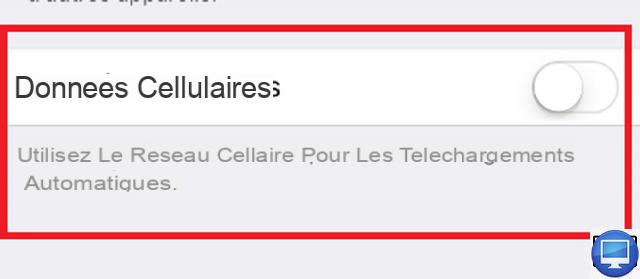
- Indicated price:
As for iTunes, leaving it enabled is also not recommended.
To deactivate it, go to Settings → iTunes and App Store. Then disable Cellular Data.
If you have an Apple Music account, make sure you have deactivated Cellular Data also. For this go to Settings → Music → Cellular Data.
8Avoid roaming charges
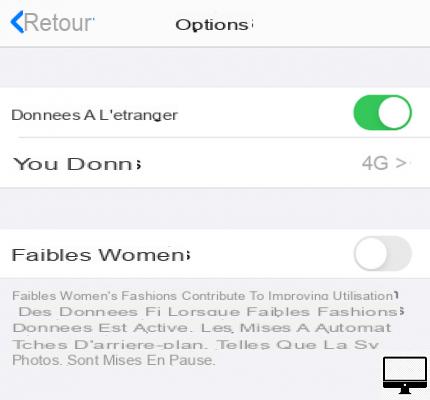
- Indicated price:
If you are going abroad, we advise you to deactivate theRoaming, internet access will be blocked during your trip. Of course, if you still want to use your data, nothing prevents you from leaving it activated.
For it :
- Go to Settings → Cellular Data.
- Just below, press Options.
- Deactivate Data abroad.
Note that you also have the EU Internet function which you can deactivate. This function is the result of a European agreement. If, for example, you are traveling to the Netherlands and want to call, send SMS and use your data, you will not pay any extra.
Indeed, the price will remain unchanged.
Before disabling Data abroad, you will first need to enable Cellular Data.
9Use Safari Reading List
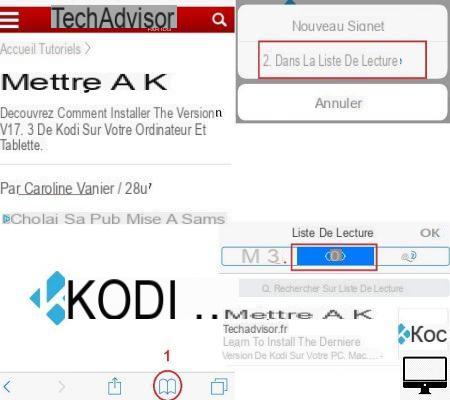
- Indicated price:
The Safari Reading List feature has been available on iPhone since the iOS 7 update.
Reading List allows you to save web pages while connected, to read them later offline, even with Airplane mode. Thus, you will not use apps or data.
To do this :
- Visit Safari
- Open a new webpage
- At the bottom of the page, press and hold thebook icon
- Then select In Reading List
- Press againbook Icon, then select the tab whoseicon looks like Glasses.
Also you can go to Settings and Safari. Scroll down and disable Save automatically.
10Deactivate the notifications
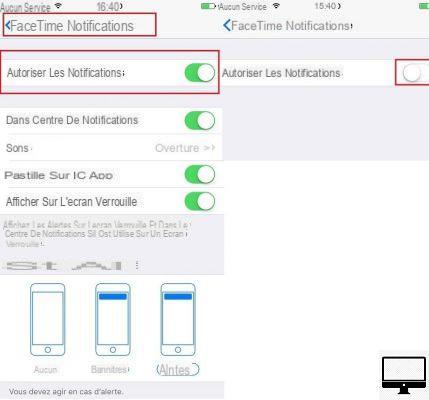
- Indicated price:
How many apps use the Apple Push Notification Service (APNs service)? To answer this question, go to Settings, And then Notifications.
This Apple service sends notifications related to your apps to your iOS devices. For example, an email received alert is sent to you when you receive one.
On your iOS, select the apps of your choice one by one and deactivate Allow notifications. You can also choose which type of notifications you prefer to receive. Such a change will offer a saving of cellular data but also of energy.
11Do not retrieve your emails automatically
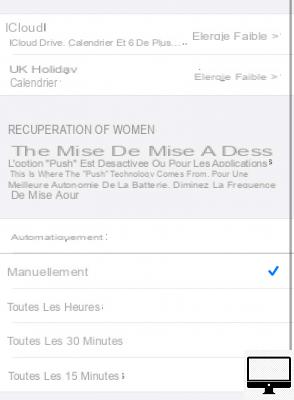
- Indicated price:
To save your data, configure your emails! Indeed, the automatic recovery of email consumes a lot. However, before disabling this option, make sure you have first stopped notifications.
For iOS versions prior to iOS 10:
- Go to Settings and Mail, Contacts, Calendars.
- Go to Retrieve new data.
- Scroll down and select Manually in the list.
On iOS 10 and later:
- Go to Settings → Mail → Accounts.
- Then select New data.
- Choose your email service, then Manually.
You can also reduce your data usage directly via the Mail app.
Sous Settings → Mail, scroll down to section Messages, then deactivate Upload Images.
12Disable Background App Refresh
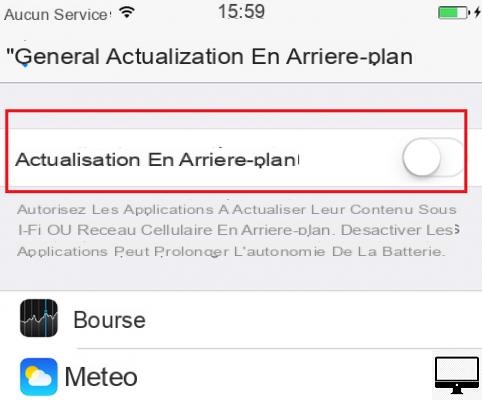
- Indicated price:
This feature helps to automatically refresh your system and apps in the background.
However, it can be somewhat disabling when your iPhone or iPad decides to run an update when you're not on Wi-Fi.
To deactivate it, go to Settings → General → Background refresh → select No.
13Browse with Chrome
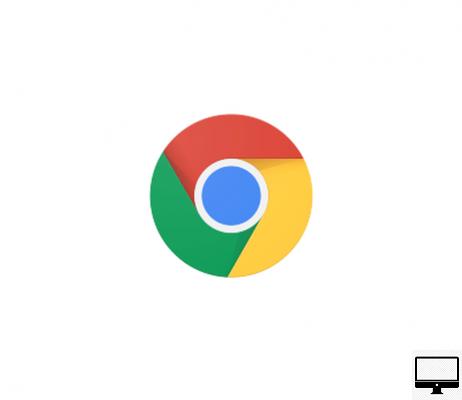
- Indicated price:
If you are using Chrome, enable Data Saver, this extension reduces data consumption.
Visited pages are compressed by Google servers and then loaded on Chrome.
So you surf faster and more efficiently with lighter pages.
14Reduce image resolution
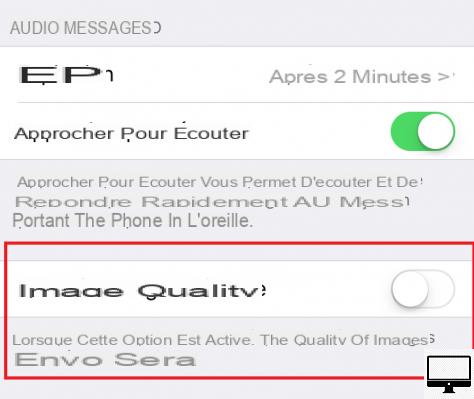
- Indicated price:
You will see an option that allows you to reduce the weight of images sent via the app Messages. Obviously your images will lose a little in quality.
Go to Settings → Messages, then scroll all the way down and disable Lower image quality.
15Watch fewer videos
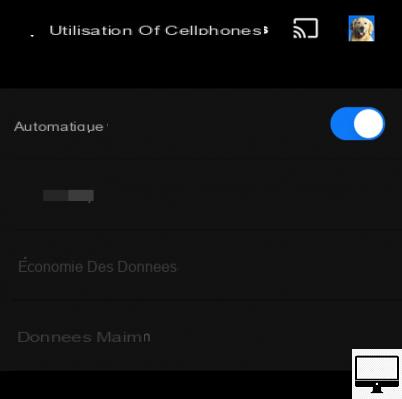
- Indicated price:
On long journeys, it is very tempting to watch Netflix, YouTube or iPlayer with its 3G/4G or 5G connection. To avoid the flight of your data, follow these small steps:
For each of the apps, go to Parameters and turn them off.
On YouTube, go to your profile, go to Parameters and activate the option Remind me to take a break.
For Netflix, go to Parameters from the app → Cellular data usage and disable the option Automatic, then select Wi-Fi only.
16Leave Wi-Fi on
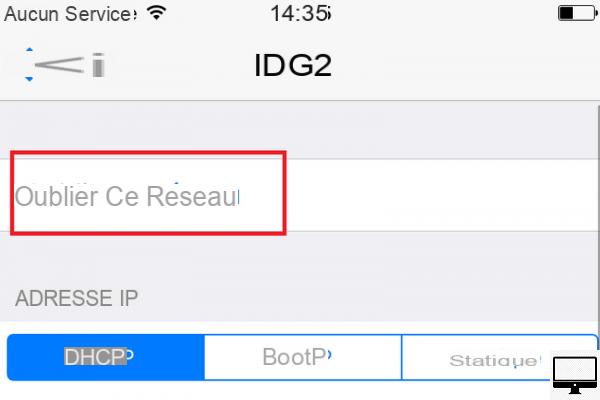
- Indicated price:
Surely you've turned off Wi-Fi when your phone tries to automatically connect to the first network it detects, then turned it back on.
To avoid repeating this operation: select the network you want to block, then select Forget this network.
17Use Wi-Fi hotspots
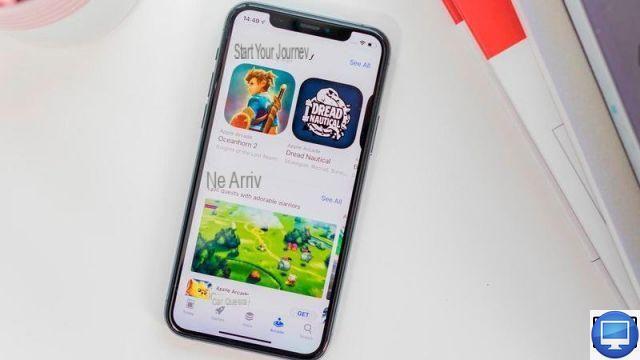
- Indicated price:
Wi-Fi is everywhere these days; you find it in any public place, cafes, bars, restaurants, airports, libraries…
We advise you to be wary of unsecured Wi-Fi hotspots, as your iPhone would be a perfect target for hackers. So prefer a terminal protected by a password, the latter is often given to you by the staff or even displayed.
18Share your Wi-Fi connection

- Indicated price:
You can turn your Mac into a Wi-Fi hotspot and access it via your iPhone, or vice versa.
This way, you will be able to work on your iOS using your laptop's internet connection.


























