
Summary
- > Emulators and ROMs
- > Install emulator on iPhone without jailbreaking
To remind you of the good old days, would you like to replay your favorite SNES, N64, Game Boy or Sega titles on your iPhone? Imagine that this is possible.
Indeed, if installing an emulator on iPhone was once a very long process, sometimes even requiring a jailbreak (jailbreaking), today this is no longer the case.
Although Apple does not accept emulators on the App Store as much as Google does on the Play Store, there are other ways to install one on your smartphone.
In this tutorial, we explain what an emulator is and how to enjoy it on your iPhone.
Emulators and ROMs
If you landed on this tutorial, then chances are you already know the potential of emulators.
For the neophyte, an emulator is basically software that imitates (or emulates) a retro video game console.
Those designed for the iPhone overcome restrictions, including easier management of any system's ROMs.
The vast majority of emulators are open source, which makes them both free and legal, but the same cannot be said for ROMs.
These represent the games you will play on the emulator, they are generally protected by copyright.
In some cases, you can make a ROM for a game you already own, if it's for personal use, but some companies (like Nintendo) say this is illegal.
Install an emulator on an iPhone without jailbreaking
Jailbreaking is a process of removing all restrictions placed on a product, in other words it refers to jailbreaking your device.
As for the iPhone, Apple does not allow know downloading emulators from the app store, so you'll have to go through third-party sources.
Download emulators through Safari
The easiest way to install an emulator on your iPhone is through Safari. The process is quick and there is no need to download any software to a PC or Mac.
Many sites offer them, but most of these easy-to-access options pose a problem.
In fact, when Apple locates an emulator, it then revokes the developer's company certificate, which renders the utility unusable. Basically, these certificates help to have apps that are not available in the App Store, so it is essential that they are compliant.
Depending on the situation, it may take a few hours to a few weeks for the developer to get reauthorized. A period during which you will not be able to use your software at all.
Still, it's an easy, and mostly free, way to install an emulator on your iPhone.
For this tutorial, we chose to download GBA4iOS via iEmulator. When you're ready, here's how to download your emulator through Safari:
- On iEmulator, go to the tab Apps
- Download the emulator you want to use.
- Press it, then press Download Page.
- Scroll down the screen, go to GBA4iOS, then select install.
- On your iOS, go to Settings → General → Information → Settings of certificates, finally press the name of the developer.
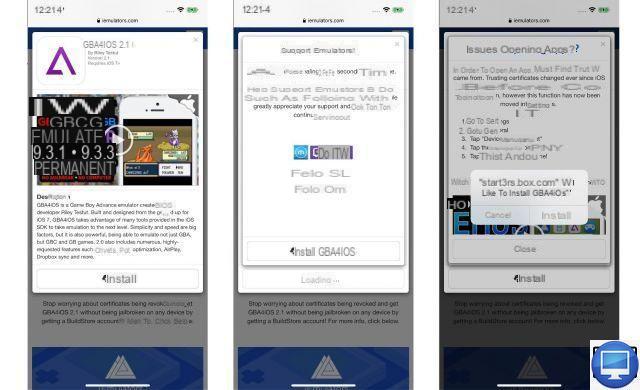
The emulator should then be ready to go, until inevitably Apple revokes the developer's corporate certificates...
Now all you have to do is download the ROM(s) of your choice, making sure that the emulator you downloaded is compatible. Finally, save them to the Files app on your iPhone via Safari.
Note that BuildStore offers a similar service with far fewer revoked emulator apps. The reason for this? It costs $19,99/year (about €17) per device.
AltStore and Delta
You also have the option of using AltStore for the Delta emulator, arguably the best of all software for Nintendo fans. It offers support for Game Boy, N64, and DS titles.
Unlike the options installed via Safari, the application will not have its certificates invalidated, but you must be on a PC or a Mac to re-sign it every 7 days.
AltStore basically compiles apps on PC or Mac, tricking your iPhone into thinking you developed them yourself, saving you the hassle of getting a company certificate. To do this :
- Download altServer on your PC or Mac, but don't open it yet.
- Connect your iPhone to your computer, then open iTunes ou Music.
- Select your iPhone from the top left menu, and make sure the option to sync your iPhone over Wi-Fi is turned on.
If you are using the latest macOS system, then you can go through your Finder. - Open altServer, select it from the menu bar, click install AltStore and select your iPhone.
- Enter your Apple ID and password; the AltStore app will appear on your iPhone.
- Go to Settings → General → Information → Settings of certificates.
- Sous Enable full trust for root certificates, enable the option associated with the certificate.
- Go back to the app AltStore and install Delta.
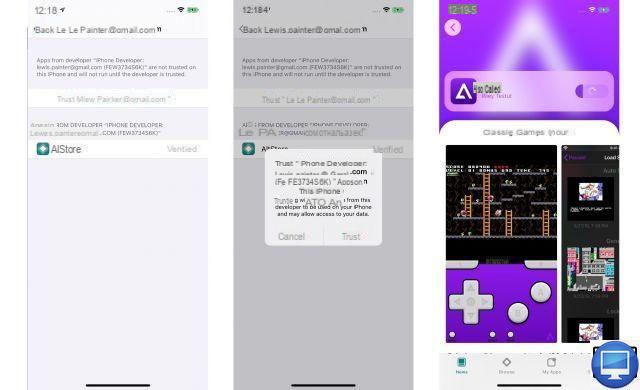
Become Greener!


























