
Summary
- > Install iTunes
- > Update iTunes
- > Add music and videos to your iTunes library
- > Customize your iTunes library
- > How do I play a song or video on iTunes?
- > Presentation options
- > Create your iTunes playlists
- > Smart playlists
iTunes is Apple's media player. It is a powerful tool with many features. Follow our guide to discover them and learn how to use them.
Note that this guide is based on the version 12.4.3.1 from iTunes on Mac.
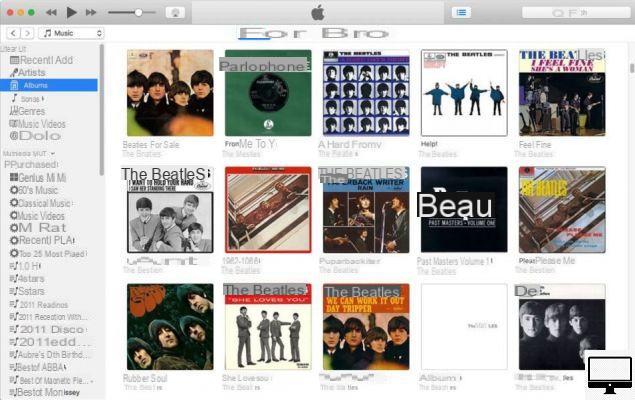
Install iTunes
If you have a Mac, you probably have iTunes pre-installed. You can check by going to Applications, or search with Spotlight.
Once found, we advise you to drag and drop it into your Dock, to access it more quickly.
On the other hand if you use Windows, go to the iTunes download page, and install it.
Update iTunes
To update iTunes, go to theApp Store and click on the icon Updates (at the top left of the window).
If you can't find the iTunes one, just search for it.
Add music and videos to your library iTunes
Open iTunes, then accept that the application searches for a song, video to play in your computer. This will have the advantage of speeding up the creation of a music library.
To add a song or music:
- Go to File and Add to library... (or by simultaneously pressing the keys Cmd et O).
- Make your choice, then click Open.
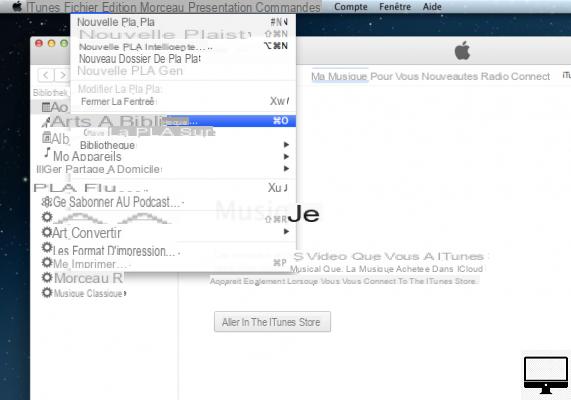
If you purchase music from the iTunes Store (iTunes → iTunes Store, top right), it will automatically be added to your library.
If you purchased them from another device, simply redownload them, no redemption will be necessary.
To see what you just added:
- Choose your category Music ou Movie, by clicking in the drop-down menu under the icon Play.
- Click on recently added, in the menu on the left.
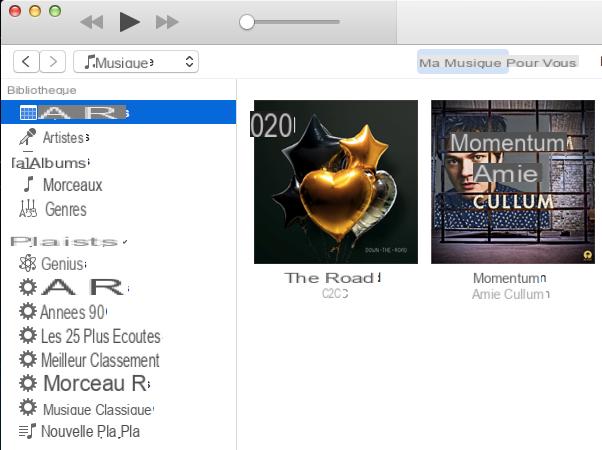
Customize your iTunes library
You have the flexibility to rearrange the songs in your iTunes library as you see fit.
To rename a song, click on it, then after a short while, once the title is highlighted in blue, you can enter a new name.
If you want to modify more data about a song, select your title, then press the keys simultaneously. Cmd et I.
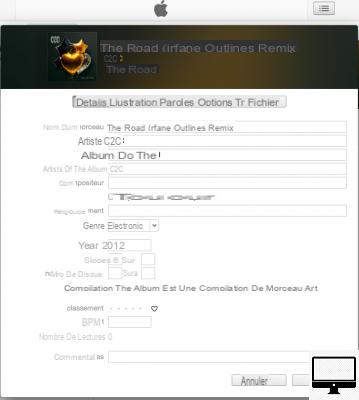
In the pop-up window that opens, you will find all the information about the chosen song (artist name, album title, ...), most of them are under the tab Details. It is even possible to enter a comment.
album cover
Want to add a cover to an album? Stay in the same pop-up window and click on the second tab named Illustration.
Then either drag and drop an image saved on your computer or click on Add artwork (bottom left) and select your new cover.
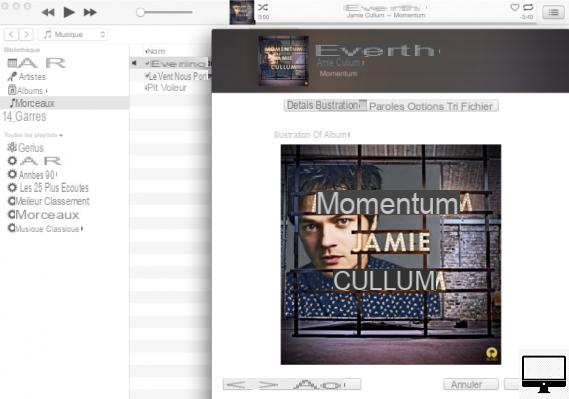
Remove duplicates
Over time, music accumulates in our iTunes library, and it is common to end up with duplicates.
To help you sort things out and free up space, iTunes has a specific duplicates feature. Just follow the path: File → Library → Show duplicates, and finally delete them.
Where is my iTunes library saved?
The location of your library varies depending on your version of iTunes and macOS.
Usually it is located in Finder → Go → Départ → Music → iTunes → iTunesMedia → Music.
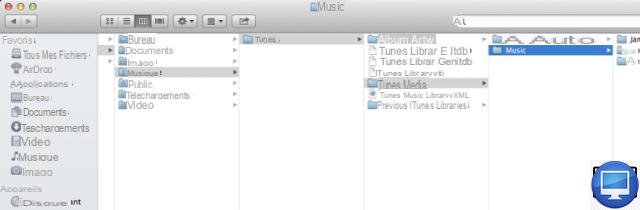
Alternatively, you can always perform a Spotlight search by typing MusicEg.
How do I play a song or video on iTunes?
There is nothing more simple ! Go to your library and double-click on the song you want to listen to.
While it is playing, right click on another song and choose the option Add as next track. Thus, the two tracks will be linked.
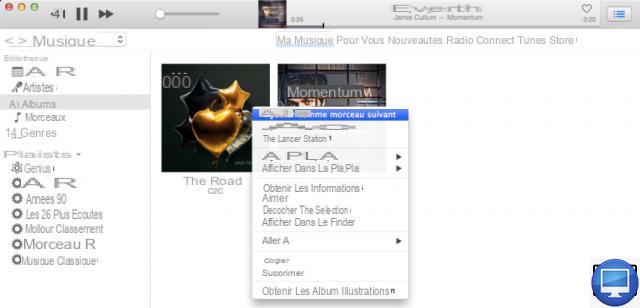
To have a wait time between the two songs, select Add to waiting list.
If you have a later version than ours, you'll have more playback options.
Presentation options
In the menu on the left, the options Artists, Albums, Songs and Genres are categories in which your songs are organized.
Click on Albums, then press Cmd et J, a window called Presentation options opens.
This gives you the choice between a display in the form of List ou Grid. By default, your albums are listed in alphabetical order by artist name, then by album title.
However, if you click Parts and the Cmd and J keys. The window Presentation options will contain much more detail. Each box corresponds to information to attach to your song or video (the date it was added to your library, the date it was purchased on iTunes, or its episode number).
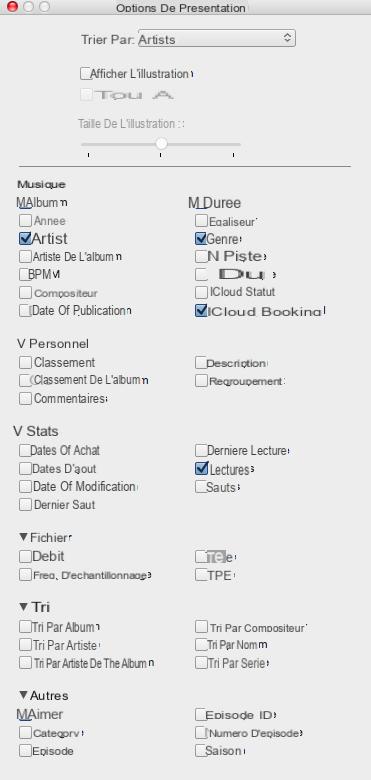
Also, if you want to change the order of your ranking, click on the small arrow (^).
Create your iTunes playlists
Does your library have enough songs to create a playlist? So it's time to get started, here are two ways to do it:
- Simultaneously press the keys Cmd et N.
OU - Select Add to Playlist, and New Playlist.
Now give your Playlist a name (in our example "New Playlist").
It will automatically be located at the very bottom of the menu.
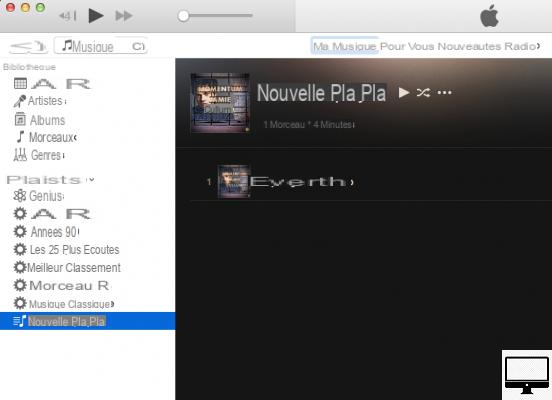
To add other songs, just drag and drop them, or right-click and select Add Playlist.
Smart playlists
Smart playlists are auto-generated by iTunes; they are easily recognizable by their cogwheel icon.
iTunes can create them according to your rules, a sort of preference criteria.
To do this, click on File → New smart playlist (or use the shortcut Cmd, Other, N). Finally, select your rules that iTunes will need to follow to create your New Smart Playlist.
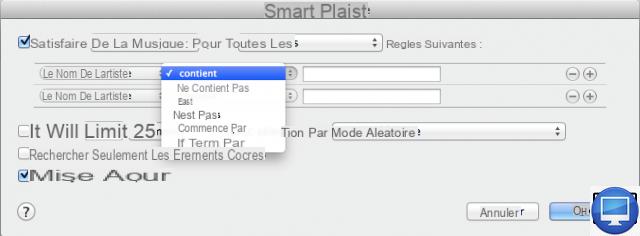
To add, click on the icon +, located on the right.
We recommend setting an item limit so your playlist doesn't get too crowded.
All you have to do is confirm with OK.


























