Set up Chromecast

Before explaining yourself in detail how to watch RaiPlay with Chromecast, I want to talk to you about the uses you can make of this device in relation to RaiPlay. By connecting it to the TV, you can easily see all the on-demand content published on the official Rai website, such as films, TV series and shows, while live broadcasts are not supported.
chromecast it is in fact an HDMI dongle, that is a "key" which, once inserted into the HDMI port of the TV and, after its configuration, can be used for the transmission of multimedia contents from smartphones and tablets in connection with supported apps (in this case the app RaiPlay for Android and iOS) or from a computer, using the Google Chrome web browser.
Among the strengths of chromecast there is also its price (€ 39 for the basic model and € 69,99 for Chromecast Ultra e Chromecast with Google TV, models that support the transmission of content with resolution up to 4K), but also its ease of use and wide compatibility.
As I said, in order to cast content on the TV, you must first set up Chromecast. Doing so is very simple and takes very little time: connect the device to the TV via an HDMI port, and power it via an electrical outlet or with its USB cable (option available only for the basic model of the device).

For casting to be possible, both the Chromecast and the computer or device you intend to cast must be connected to the same Internet network.
Once this is done, to set up Chromecast with a smartphone or tablet, you need to install the app Google Home (available for free for Android and iPhone / iPad) and follow the procedure that is shown on the screen, to ensure that the Google device is detected by the smartphone and that the association is performed.
If you are unsure or have problems setting up the chromecast, I suggest you read my specific guide on the subject.
See RaiPlay with Chromecast via smartphone and tablet
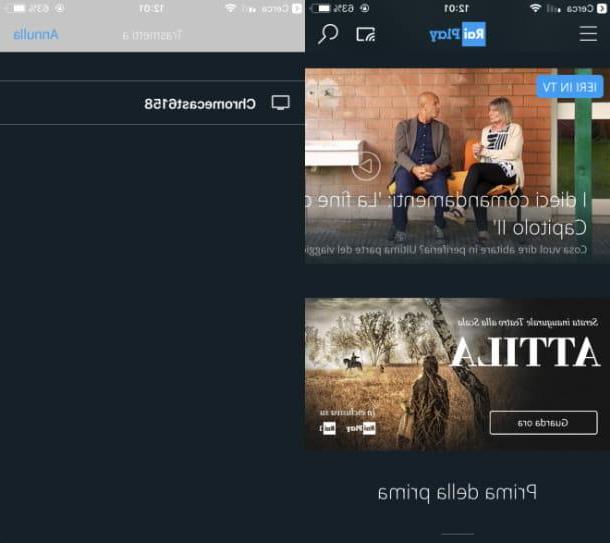
Do you want see RaiPlay with Chromecast using the application RaiPlay for Android or iOS? No problem, I'll explain how to do it in the following lines.
Download the app on your smartphone or tablet via the default store of the device, by visiting the respective links indicated. Up Android, once the virtual store of Google devices is launched (the icon of a colored triangle located on the home screen) use the search engine at the top to search for the application in question and, once identified, press the button Install. Then wait for the download and automatic installation of the same to be completed automatically and then press the button apri to start the app.
I invented stai using a iPhone or iPad, avvia l 'App Store of iOS, that is the default virtual store of Apple devices by tapping on its icon located on the home screen (a "A" bianca on a light blue background), then tap on the menu item Search which is located at the bottom and uses the search engine to search and locate the app RaiPlay. To install it, tap the button Get and then install the app via Face ID, Touch ID or type your iCloud account password. Once the automatic installation is complete, click on the button apri, to start the application and start using it.
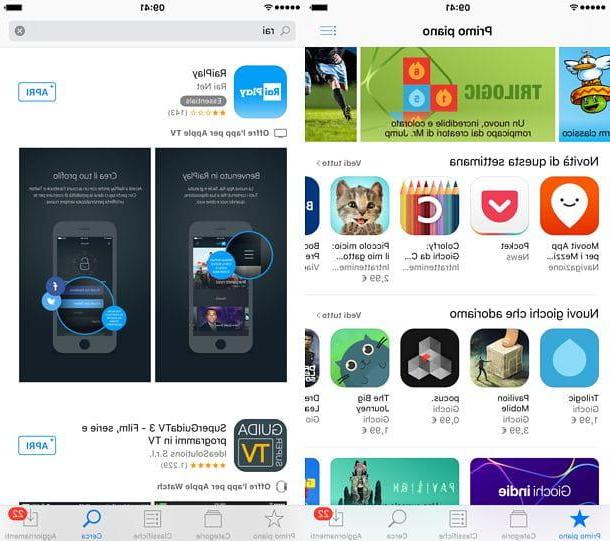
If you have performed the Chromecast configuration as indicated in the previous chapter, after installing the application RaiPlay, you must register for the service, in order to be able to reproduce the contents present. To do this, click on the icon ☰ located in the upper left corner of the app and then presses on the item Login / Register.
Then create an account, through your profile Facebook, Twitter or l'account Google, by pressing on the relative icons, or by clicking on the button Subscribe and use the text fields that are shown on the screen to indicate all the data necessary to create an account.
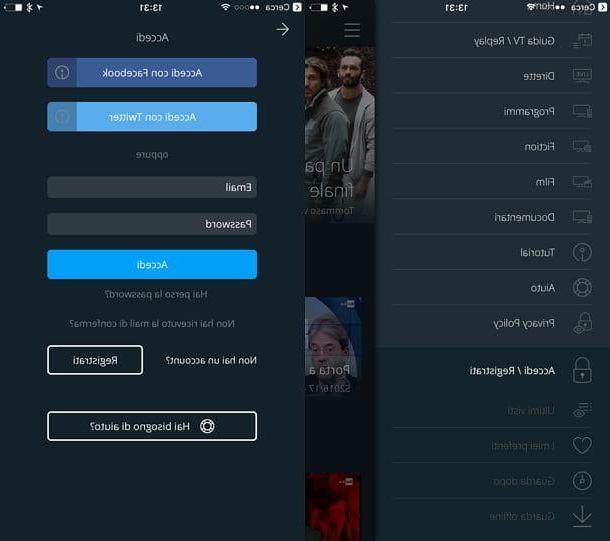
Once registered, tap on the icon chromecast which is located in the upper right corner (it is the symbol of a screen with the waves of Wi-Fi next), then, in the menu that is shown to you, press on Chromecast name, in order to make the connection.
Now, locate the content you want to cast, tap on its poster and then press the ▶ ︎ button to start casting via Chromecast. Multimedia playback can be managed directly through the RaiPlay, using the ❚❚ and ▶ ︎ buttons, respectively to pause and start playback.
At any time you can stop playback by pressing Chromecast icon top right and then on the wording Stop transmission located in the menu below.
See RaiPlay with Chromecast via computer
Alternatively, to watch RaiPlay with Chromecast you can act as a computer through the use of the browser Google Chrome.
To succeed in this intent you must have downloaded and installed the navigation program in question from its official website on your computer as well as having already configured the Google dongle, through the procedures indicated in the previous chapter.
If you have already done so, then launch your browser Chrome through its icon located on the Windows desktop or on the macOS desktop and connected to the official Rai Play website. Once this is done, you must register in order to view the contents published on this website. Then click on the icon ☰ located at the top left and click on the item Login / Register in the menu that is shown.
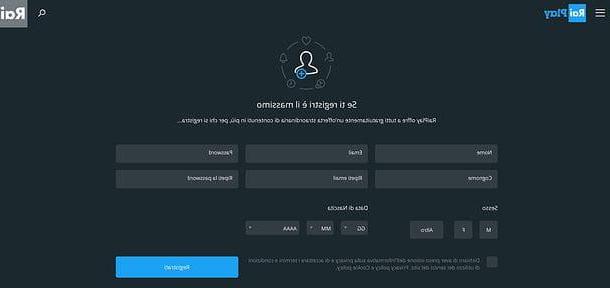
On the next screen, perform a quick recording, using the buttons with the icon Facebook, Twitter o Google, or press the button Subscribe and fill in all the text fields that are indicated to you to create an account.
Once registered, click on the icon ⋮ located at the top right of the browser bar and, in the menu that is shown to you, click on the item Broadcast. Then make sure the item is selected there Send card and select il Chromecast name in order to connect the browser to the Google device. To confirm the connection, you will be shown the Chromecast icon at the top right (the symbol of a screen with Wi-Fi waves next to).
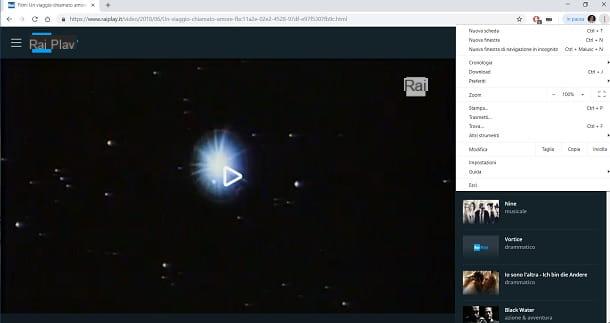
Once this is done, locate the content you want to see and transmit, click on its poster and then press the button (▶ ︎). You can manage playback using the ❚❚ and ▶ ︎ buttons on the media player of RaiPlay, in order to pause and start the multimedia content. The icon with a symbol speaker instead, it is used to adjust the audio volume.
At any time, you can interrupt the transmission: to do so, press onChromecast Icon located in the menu bar at the top and click on the item Stop In the menu that comes mostrato.
How to watch RaiPlay with Chromecast

























