To restore or retrieve contacts and messages from iPhone with broken display (a simple fall is enough to cause this inconvenience), there are three ways for you: contact / SMS recovery directly from iPhone memory, data recovery from iTunes backup and contact and SMS recovery from iCloud backup.
Thanks to the software Dr.Fone for iOS (available for both Windows and Mac) you will be able to perform all these 3 recovery methods to save the contacts and messages of your iPhone which is currently unusable due to the broken screen. By bringing the device to service, all data could be deleted, so it's always a good idea to try to recover everything saved on the iPhone.
First download and install dr.fone for iOS on your PC or Mac by clicking on these buttons:
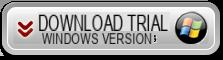
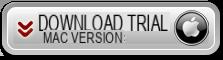
Guide 1: “Direct” recovery of Contacts and SMS from iPhone with broken display
Step 1. Find contacts and sms
To get started, connect your iPhone to the computer. Start dr.fone for iOS and click on the DATA RECOVERY box.
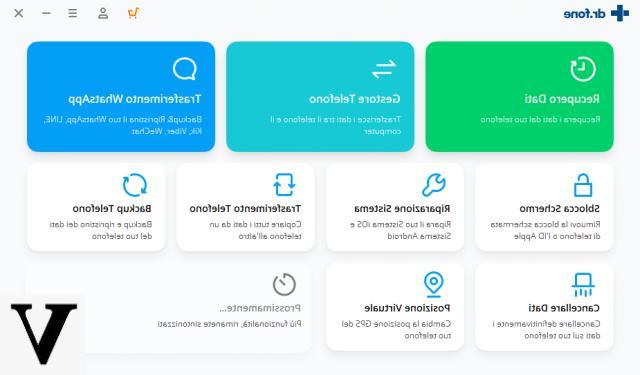
Click on "Start scan”That appears in the iPhone scan window. Don't disconnect your iPhone during the scanning process.
Note: for iPhone 4 and iPhone 3GS it is also possible to switch to an advanced mode through the button at the bottom right. This mode is ideal for media recovery. If you are looking to recover text messages and contacts, then the "standard" mode is fine.
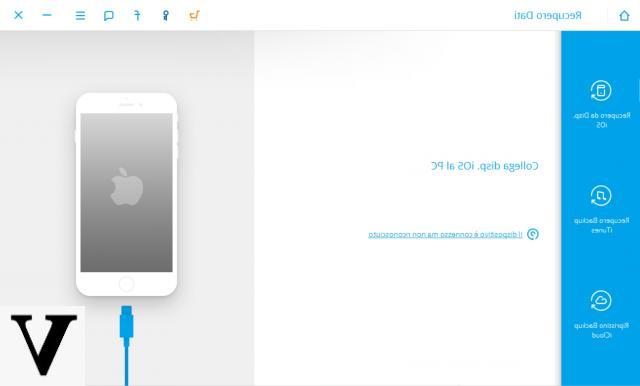
Step 2. Preview and recover sms / contacts
When the scan finishes you can choose the numbers, contacts, messages and message attachments to be recovered, thanks to the preview function available.
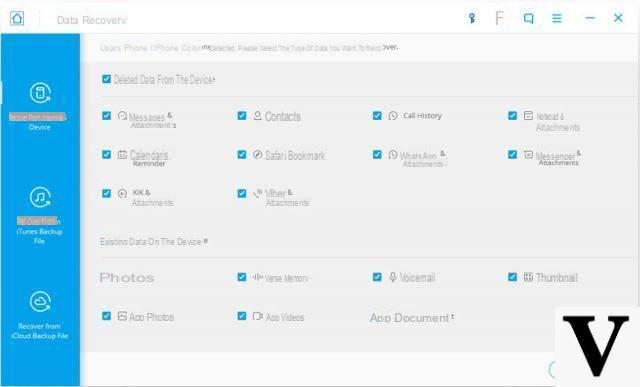
Guide 2: Data Recovery from iTunes Backup
Step 1. Analyze iTunes backup
Choose the recovery mode from "iTunes File Backup”And then choose the backup you want to analyze to extract the contacts and SMS present in the iPhone with a broken display. All existing backup files on your computer will be detected by the program and will be scannable for data extraction.
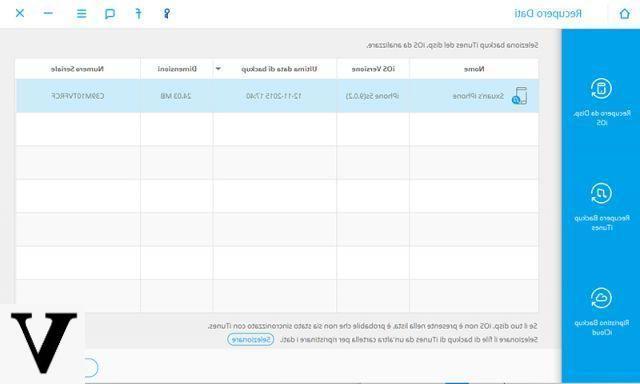
Step 2. Preview and data recovery of iPhone with broken display
The scan will only take a few seconds. After that, you can preview and retrieve the contacts, messages and attachments of the messages on your computer.
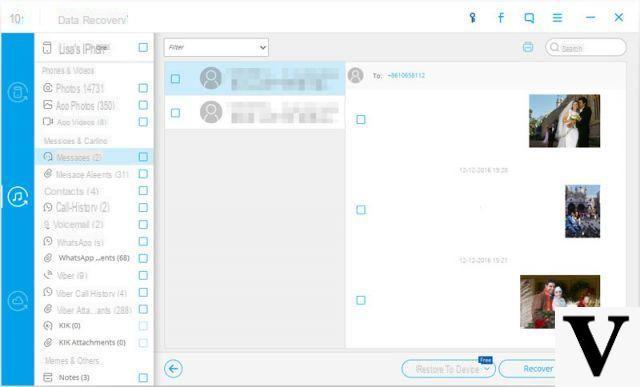
Guide 3: Retrieve iPhone SMS and Contacts via iCloud Backup
Step 1. Download and extract iCloud backup
Switch to recovery mode "from iCloud backup file”At the top of the program window.
Then log into your iCloud account. After that, select the backup file you want to download. When the download is complete you will be able to scan to find the contacts and sms present in it.
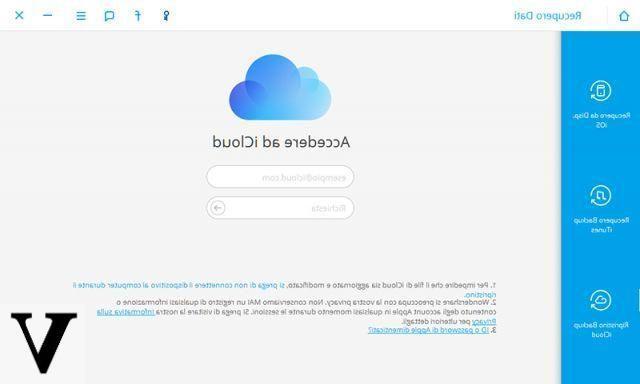
Step 2. Preview and recover iPhone contacts / sms with broken screen
Once the scan finishes you will be able to view all the contents in the iCloud backup file. Choose the ones you want to save to your computer by clicking the button Restore.
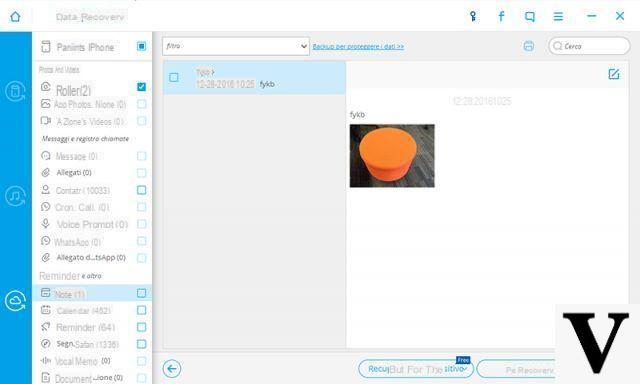
ok once this is done how i transfer the data to another phone and consequently maybe another operating system
-
The data must be saved on the computer. Only contacts and photos can then be imported to the phone, via TunesGO Retro (for iPhone) or MobileGO (for Android devices)
-
ok once this is done how i transfer the data to another phone and consequently maybe another operating system
ok thanks a lot but the test version of drfone is fine or I have to upgrade to pro
-
It does not work, since as I try to start the scan, it asks me to click on the cell (which of course has the screen out of order)
Thanks Great program compliments you are great.
I would say that it does not work, since as I try to start the scan, it asks me to click on the cell (which naturally has the screen out of order) the "trust" button ...
-
That check does not appear if you have already connected your mobile phone to your computer in the past (eg to transfer or synchronize some files)…. otherwise, unfortunately, the computer does not recognize the device and asks you to check it by clicking on that "trust" button (which, however, cannot be seen if the display is broken).


























