The problem of iPhone being disabled for no reason is quite common. Unfortunately, this happens if you enter an incorrect password several times. Usually once the device is disabled, a timer appears after which you can try again to enter the correct password. If you keep entering the wrong password, your iPhone will be permanently disabled.
What to do if you have an iPhone disabled for no reason? What you can do is wait for it to unlock itself and then make sure you enter the correct password. However, if the "disabled" status no longer unlocks or you do not remember the correct password, the only solution left is to restore the iPhone.
There are 3 different ways to restore your iPhone. Below we see all 3 scenarios that will help you solve the problem and make your iPhone usable again.
- Case 1. If you synced your iPhone with iTunes / Finder: backup and restore with iTunes
- Case 2. If you have enabled Find My on iPhone: Reset the device from iCloud
- Case 3. Unlock disabled iPhone for no reason with dr.Fone Unlock
Case 1. Backup and restore with iTunes
One of the ways to get rid of the “iPhone disabled” message from your iPhone is to use iTunes and restore the device. A recovery process installs a new and clean version of the operating system on your device (with all data erased)
This reset goes to remove the iPhone disabled problem and lets you use your iPhone again. Below are the steps on how to backup and restore via iTunes. Backup is only feasible if you have already synced iPhone with iTunes in the past.
- Connect your iPhone to the computer using the original USB cable that came with the device. Then launch the iTunes app on your computer.
- iTunes will recognize your iPhone and add an icon to the top menu bar.
- Click on your iPhone icon at the top to see the available options.
- Click Summary to view backup and restore options.
- On the right side of the screen, you will find a button that says Back up now. Click on it to start backing up your device.
- Once the backup is created, click the button that says Restore to restore your iPhone.
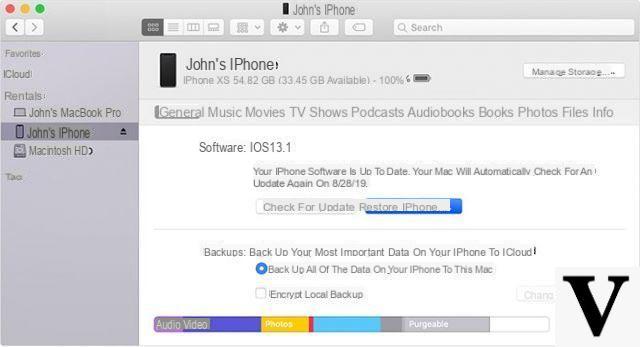
After the reset your iphone will no longer be disabled.
Case 2. Restore via iCloud
If you have the option Find my iPhone enabled on your iPhone, you can go to the iCloud website and reset your device remotely from there. It doesn't require connecting your phone to a computer and everything works wirelessly.
Your iPhone must be able to connect to the Internet to receive instructions for deleting data.
- Then open a web browser on your computer and go to the iCloud website.
- Log into your iCloud account.
- Click on the option that says Find iPhone on the next screen.
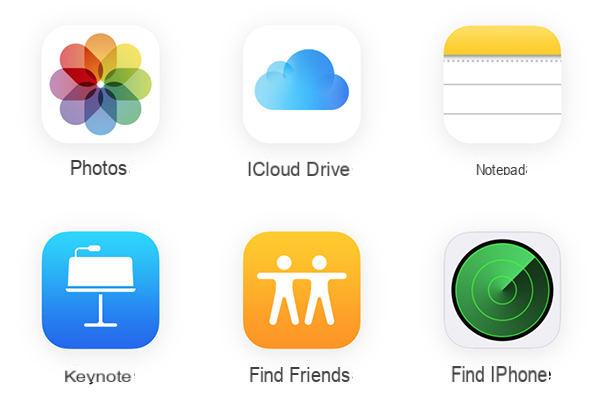
- Click on All devices at the top of the screen and select your iPhone from the list.
- Click on the option Clear iPhone to start resetting your device.
If your iPhone is already connected to the internet, it will immediately start resetting. If not, it will do so the next time it connects to the internet.
Case 3. Unlocking iPhone disabled with dr.Fone Unlock
If you are having trouble getting rid of the “iPhone disabled” lock then it might be worth a try dr.Fone Unlock which allows you to remove the lock and any passcode from your iPhone with a few mouse clicks. All you need to do is follow a step-by-step wizard and remove the block.
Features of dr.Fone Unlock:
- Repair disabled iPhone / iPad without iTunes or iCloud
- Bypass the iPhone screen passcode immediately
- Remove 4/6 digit passcode, Touch ID and Face ID from iPhone / iPad
- Bypass Apple ID without password on iPhone / iPad.
- Works with the latest iPhones and iOS versions
First download and install dr.fone iOS on your computer:
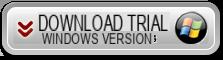

After installation, start the program and this screen will open:
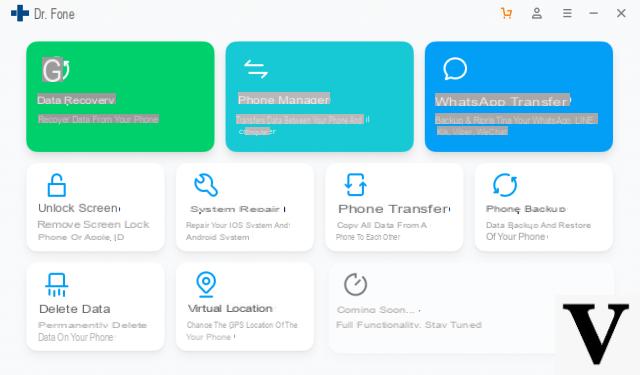
After opening the program click on the box Unlock iOS Screen. This screen will open
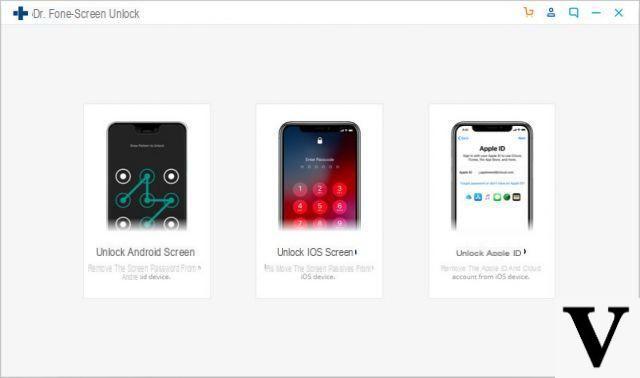
Then connect the iPhone to the computer via USB and put the device in "mode"download for free"As shown in the following figure:
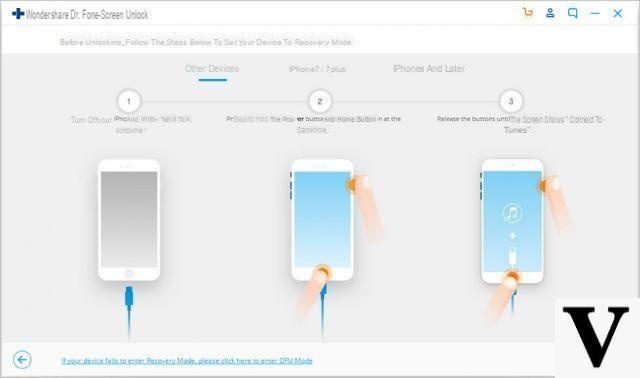
Once the iPhone is detected you need to indicate the exact model of your iPhone
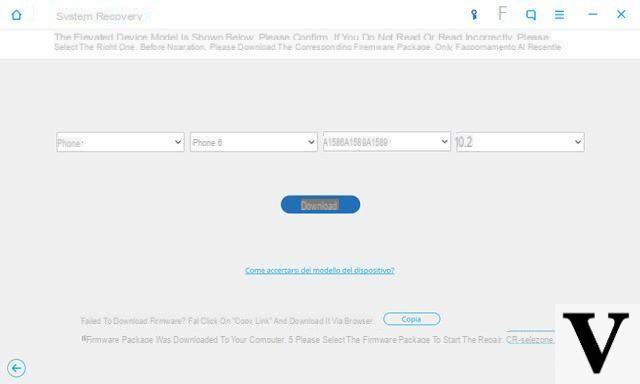
Click on DOWNLOAD to download the firmware package:
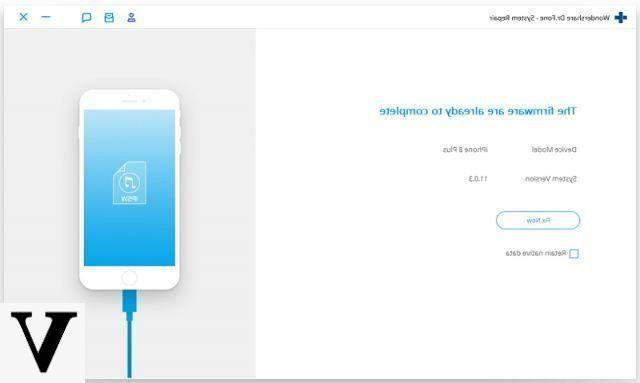
Finally click on the button Unlock to initiate OS recovery and also fix iPhone disabled for no reason. At the end of the procedure


























